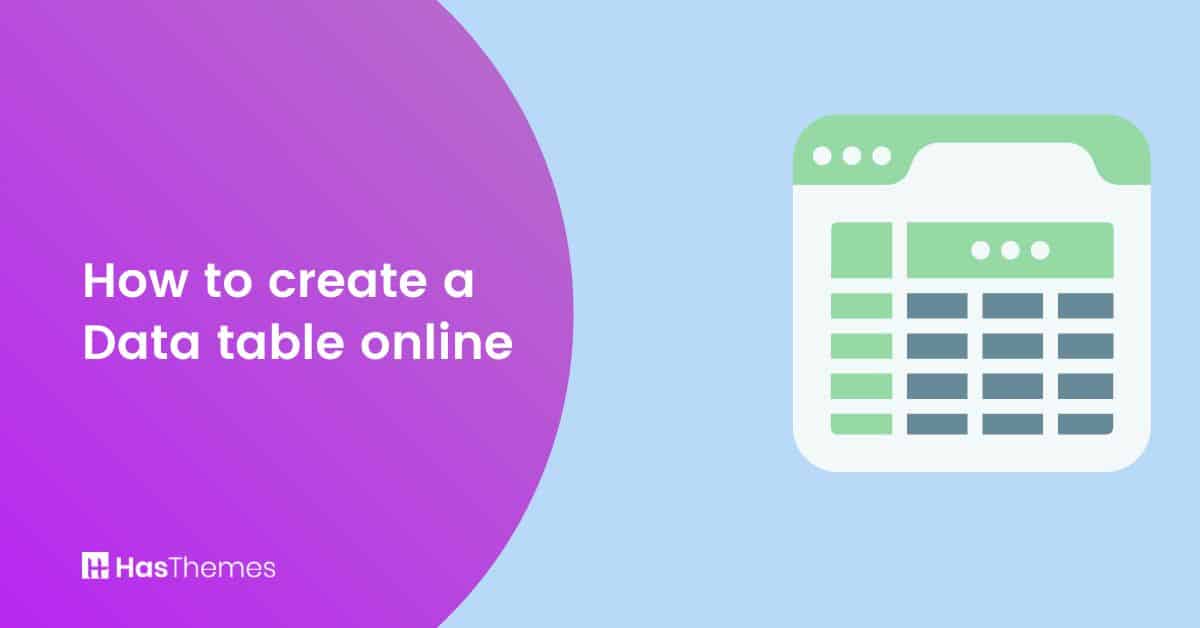
How to Add Data Table Widget in WordPress with Elementor: Complete Guide
Are you looking for a way to add interactive and dynamic visualizations of your data on your WordPress website posts and pages? If so, you can easily implement it with the help of the data table widget.
This blog post will walk you through how to add data Table widget in WordPress with minimal effort and time. From installation to customizing style, we’ll explore everything that goes into creating a beautiful, interactive display of any amount of content without complicated coding knowledge. Follow along with this article and learn to create a data table online with Elementor.
- What is a Data Table widget?
- How to Add Data Table Widget in WordPress Using a Widget
- Step 1: Install and Activate HT Mega
- Step 2: How to Enable Data Table
- Step 3: How to use the Data Table Widget
- Step 4: How to customize the Data Table Widget?
- Step 5: How to customize the Data Table style
- Final Thoughts
What is a Data Table widget?
The Data Table widget is a helpful tool for instantly adding tables to your content. These tables are perfect for displaying data in an engaging manner, allowing you to present the information more easily.
How to Add Data Table Widget in WordPress Using a Widget
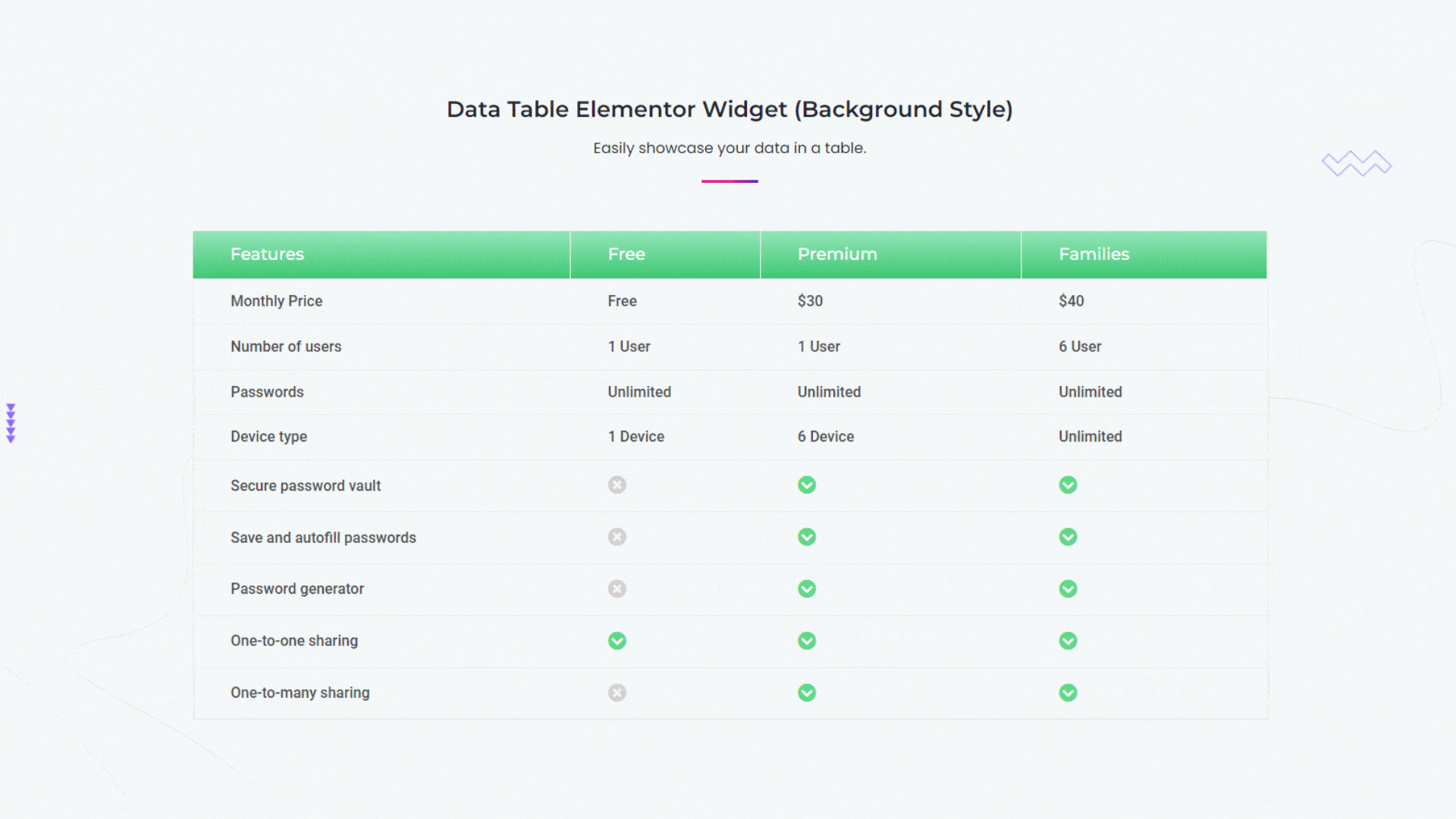
With the HT Mega Plugin, you can easily add an interactive data table to your WordPress site with only a few clicks. Get creative and make it easier for viewers to gain valuable insights quickly and conveniently with this helpful widget!
Step 1: Install and Activate HT Mega
To begin utilizing HT Mega Plugin on your WordPress website, all you need to do is search for the plugin in their library, download it, and activate it!
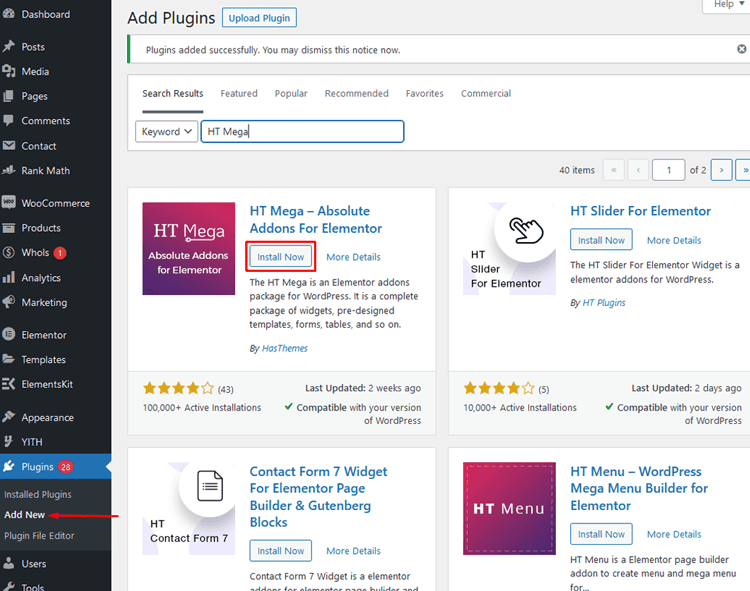
Step 2: How to Enable Data Table
To turn on the Data Table widget, head over to WordPress Dashboard
WordPress Dashboard > HTMega Addons> Settings > Elements
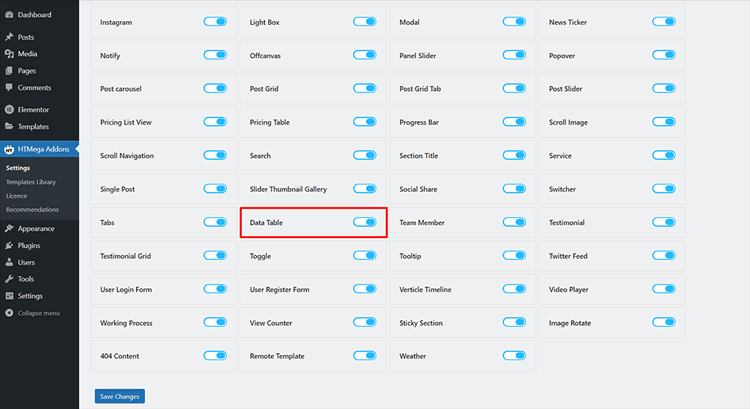
and look for the “Data Table” option. Make sure you switch it on in order to activate the feature.
Step 3: How to use the Data Table Widget
To effortlessly incorporate the Data Table widget into your page template, simply search for “Data Table” in the Elementor widget panel and select the one with an HT badge.
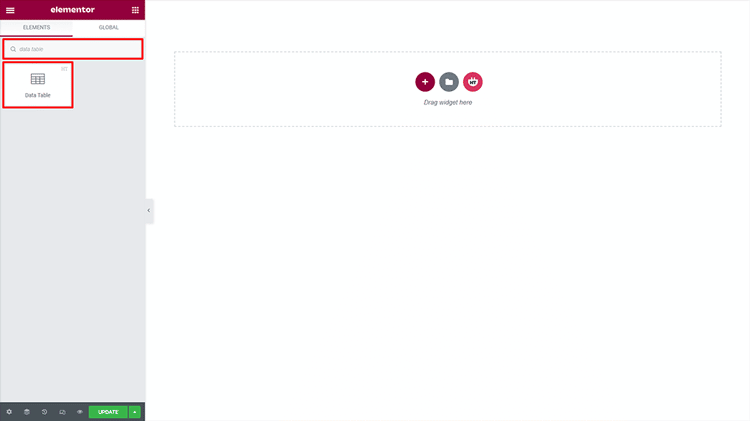
Subsequently, drag and drop it onto the page to complete its quick integration.
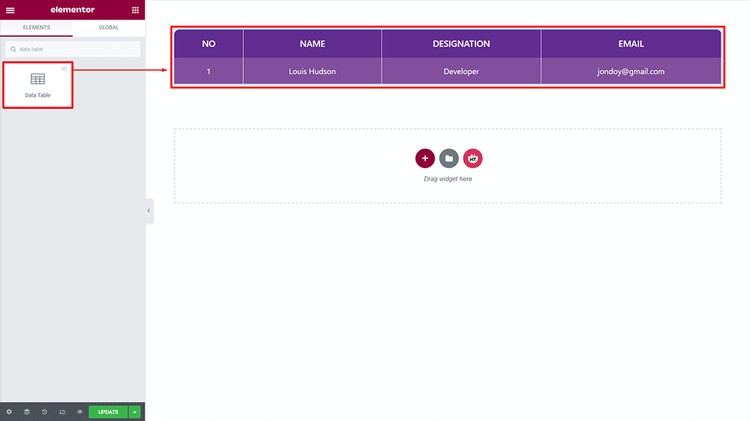
Step 4: How to customize the Data Table Widget?
With 3 unique Data Table styles available, you have the perfect opportunity to select a style that best fits your individual needs.
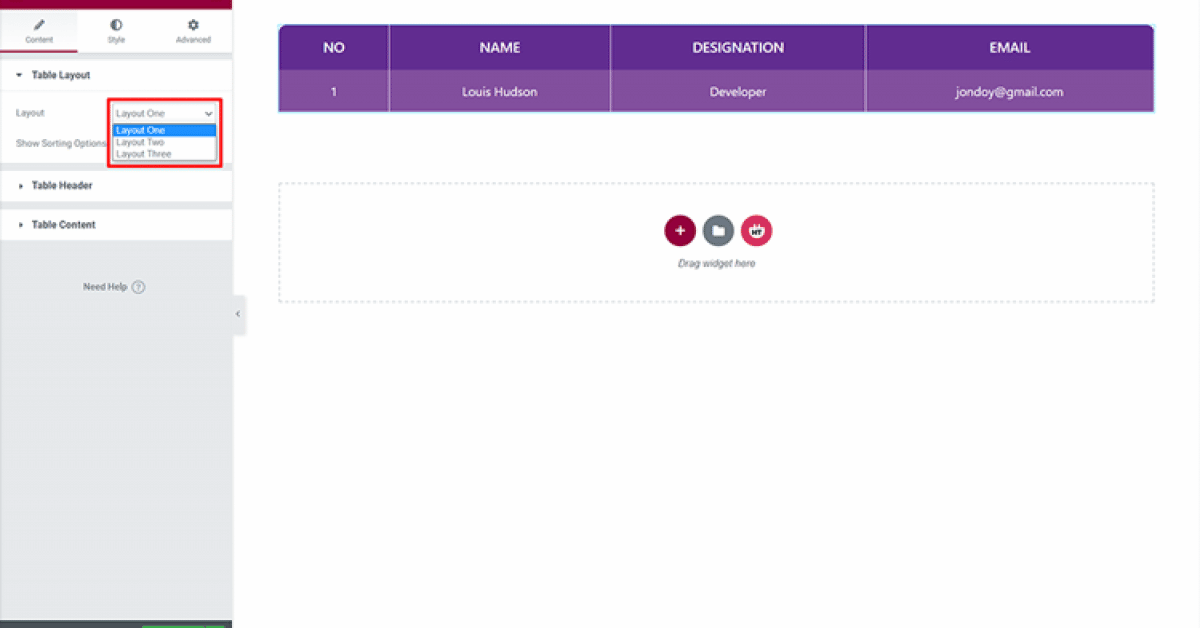
Easily customize column names and appearances while selecting between text, icons, or images – whatever works for you.
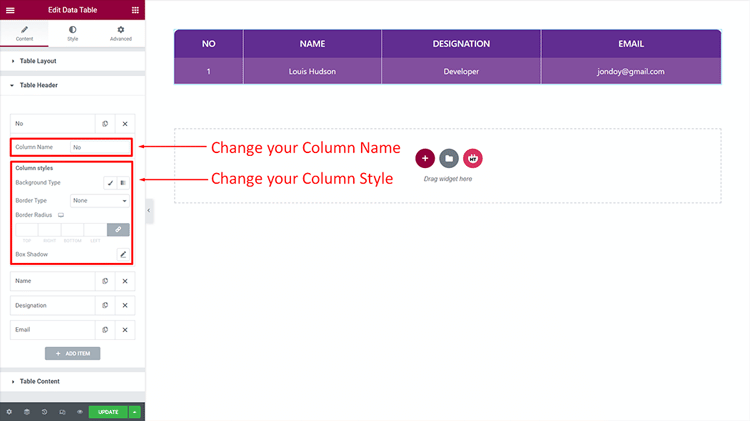
For even more customization options, take advantage of our ability to modify cells by changing content and colspan as well as alter cell design according to desire. To get started on creating new Data Tables simply click the button!
Step 5: How to customize the Data Table style
Table: Make the Table your own by customizing it to fit your personal preference!
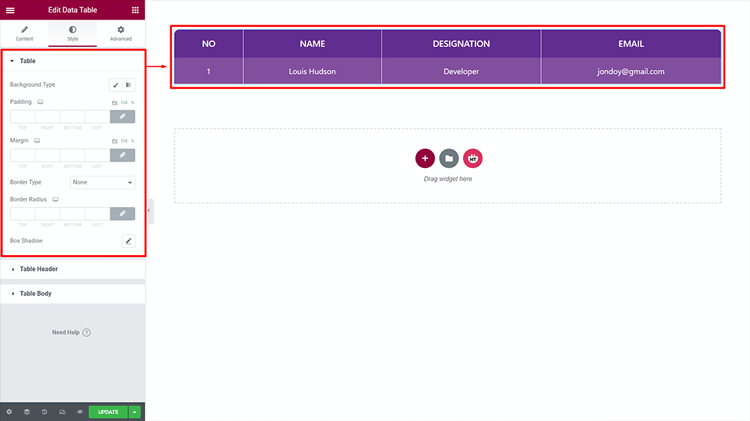
Table Header: The style of the Table Header is customizable according to your preferences.
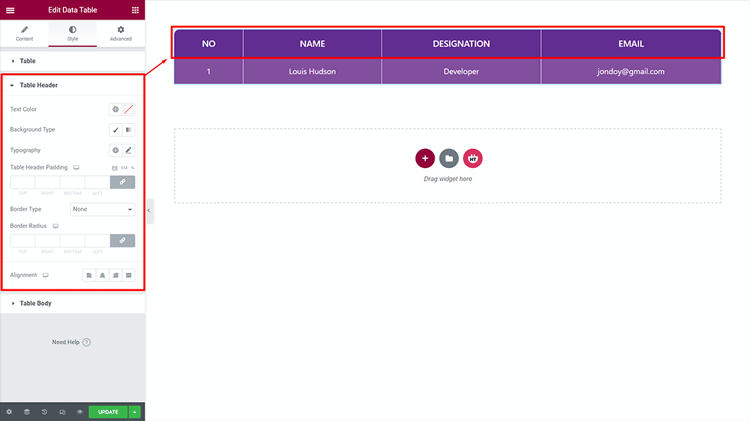
Table Body: The style of the Table Body is also customizable as you like
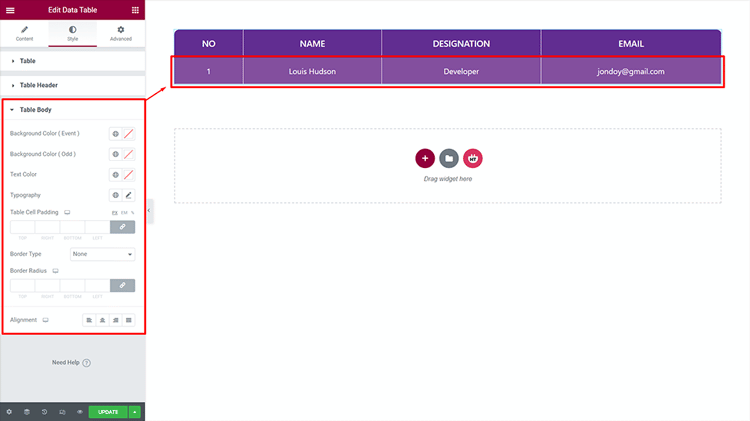
FAQs about How to Add Data Table Widget in WordPress
Q: How do I install HT Mega Plugin?
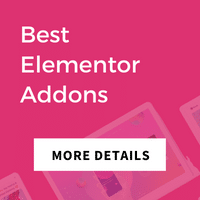
A: HT Mega Plugin can be installed on your WordPress website like any other plugin.
Head over to Plugins > Add New,
Search for HT Mega and click “Install Now“.
Once it’s activated, you will find the HT Mega menu item in your WordPress dashboard.
Q: What WordPress Data Table widget features does HT Mega Plugin provide?
A: HT Mega Plugin offers a WordPress Data Table widget that allows you to create beautiful and interactive tables. You can easily customize the look and feel of your table by adding colors, fonts, borders, and more. The WordPress Data Table widget also provides sorting and filtering capabilities, so users can easily find what they’re looking for.
Q: Is the Data Table widget available in the free version of the HT Mega Plugin?
A: Yes, the Data Table widget is available in the free version of the HT Mega Plugin. However, some exclusive features are only available in the premium version.
Q: Does WordPress Data Table widget support responsive design?
A: Yes, the Data Table widget is fully responsive and optimized for mobile devices. It automatically adjusts itself according to the user’s device, ensuring an optimal viewing experience.
Final Thoughts
Creating a data table for your WordPress website can be a beneficial for displaying complex information in an organized and visually appealing manner. WordPress HT Mega plugin provides you with a complete set of tools to create a data table online to your website. It’s an easy, user-friendly, and very powerful plugin with lots of features.
With this WordPress plugin, you can easily create a data table online and also manage and customize it without any coding knowledge. Give it a shot today.



