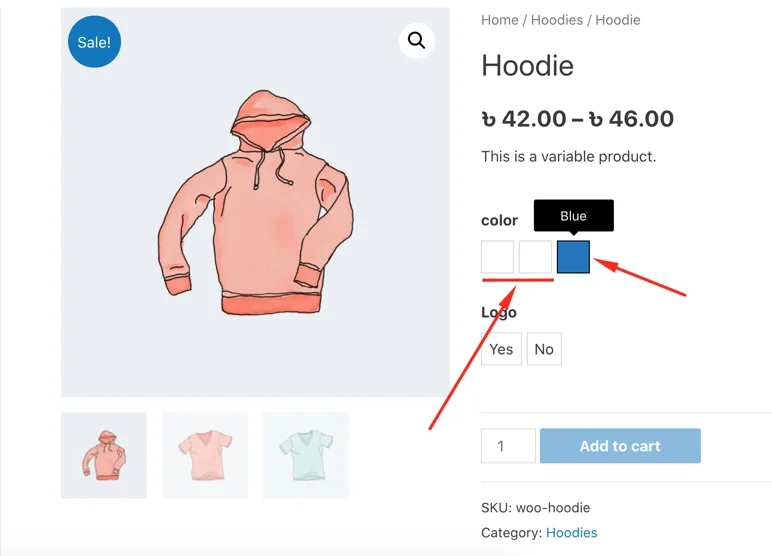Install & Activate the plugin. Immediately the dropdown variation dropdowns of the product details page will convert into the “Label” type Swatch.
After activating the plugin you will get a new menu called "Swatchly" OR click on the "Settings" quick link which is located beside the "Deactivate" plugin link. You will get all the settings to customize the functionality as your need.
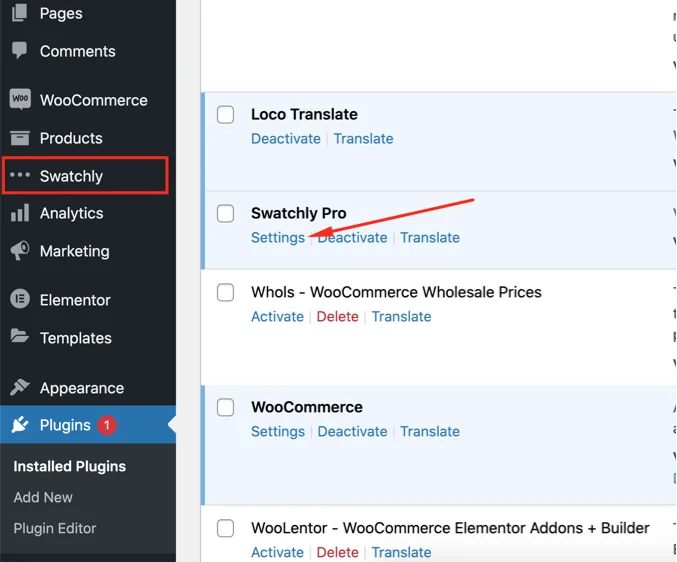
For example: If you want to represent color attribute variations into “Color” type Swatch. You can achieve by following the procedure mentioned below.
1. Navigate to “Products > Attributes”
2. Edit an Attribute. In the below screenshot we will edit the “Color” Attribute & set the type from “Select” to “Color”
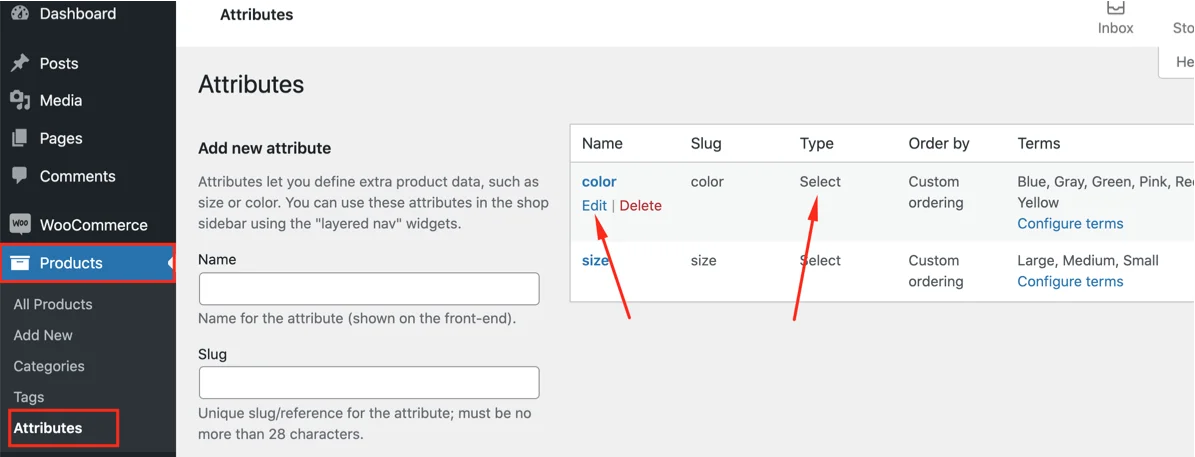
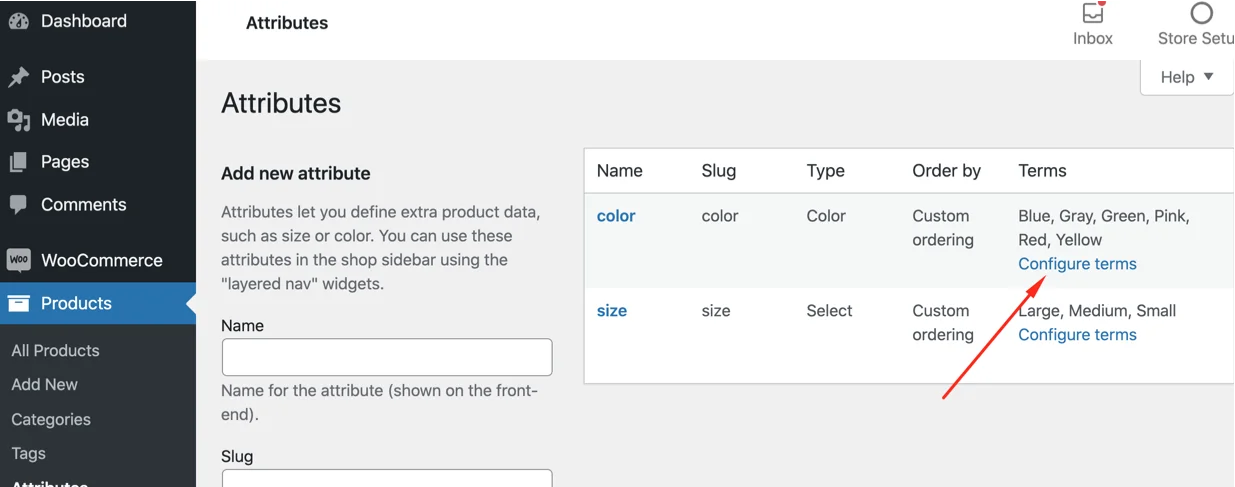 Click on the “Configure terms” link
Click on the “Configure terms” link
1. Select the type “Color”
2. Click on “Update” button
3. Click on “Back to Attributes” link to get back to the attributes page
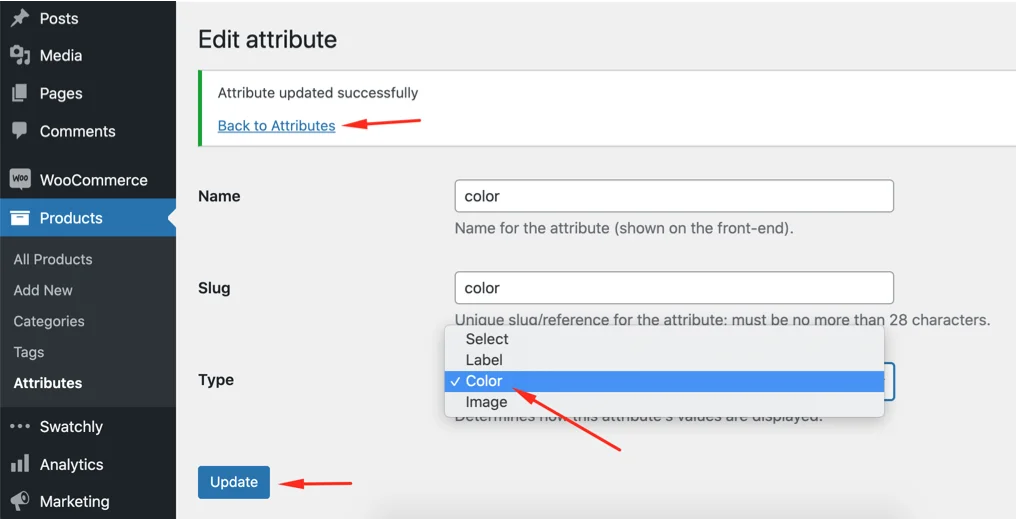
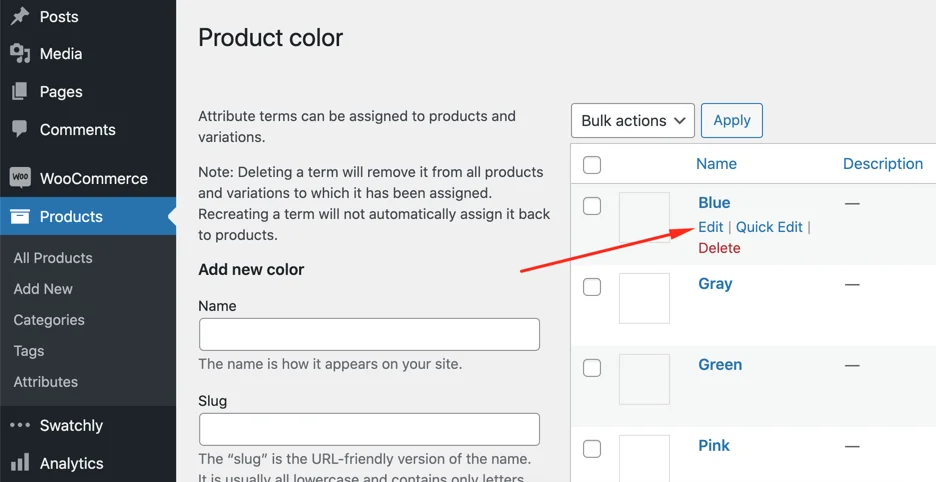 Click on the “Edit” link
Click on the “Edit” link
1. Select your desired color
2. Click on the Update button to set the color
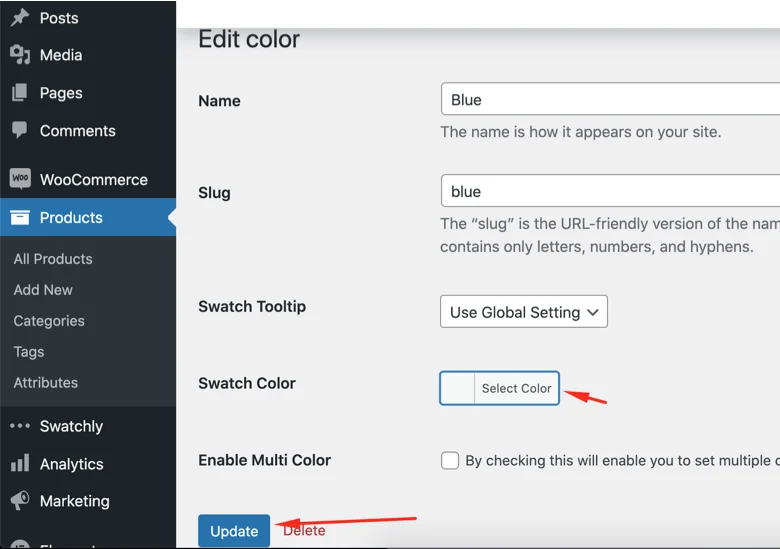
1. The Swatch is showing now into the product details page
2. The other 2 Swatches are not showing any color because we didn’t assign any color for those attributes. To assign the color for the other attributes follow the above procedure accordingly.