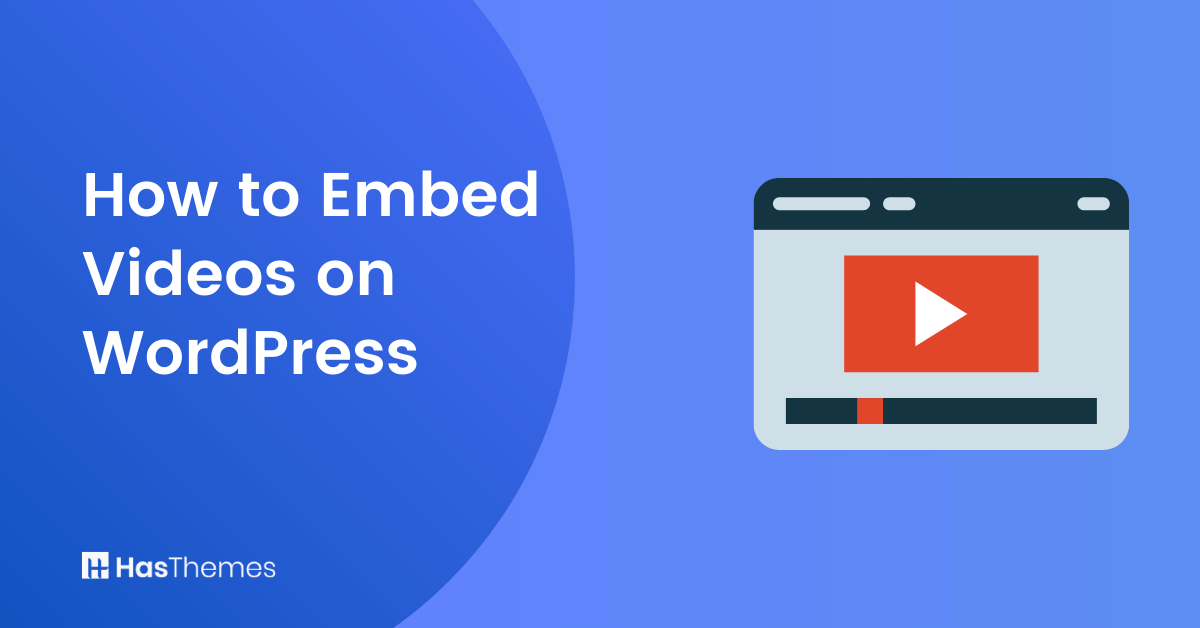
How to Embed Videos on WordPress: Step-By-Step Guide
Adding a video to your WordPress site is a great way to engage your audience and keep them coming back for more. In this step-by-step guide, we will show you how to embed videos on WordPress from popular sites like YouTube and Vimeo. So whether you are just getting started with WordPress or you are a seasoned pro, follow these easy steps and start adding videos today.
- Benefits of Embedding Videos in WordPress
- Different Methods for Embedding a Video on WordPress
- Using WordPress Block Editor
- Using the Old Classic Editor
- Using WordPress Sidebar Widgets
- Using WordPress Plugins
- ELEX WordPress Embed YouTube Video Gallery
- YouTube Embed
- Tips on Using Video Content Effectively
- Frequently Asked Questions about Embedding Videos on WordPress
- Final Thoughts
Benefits of Embedding Videos in WordPress
When you embed a video, viewers don’t have to leave your website to watch the clip. They can click to play the video right from your page. This makes it simple for viewers to watch the clip and explore the rest of your content.
Embedded videos also add an interactive element that is sure to draw attention and keep visitors on your site for longer.
WordPress users can access a variety of benefits by embedding videos, including:
1. Increase Engagement
Adding videos to your WordPress website is a great way to increase engagement with your audience. Videos provide an engaging and easily digestible form of content that can boost reader engagement significantly.
2. Increased Traffic
Embedding videos WordPress also makes it easy for readers to share and embed your content on other websites, leading to increased traffic and growth for your website.
3. Increased SEO
Embedding videos WordPress can help with SEO as well, as search engines are now able to crawl and index multimedia content. This means that you can use videos strategically to boost your rankings on Google and other search engines.
4. Improve User Experience
Finally, embedding videos in WordPress can help to improve the user experience on your website. Videos are a great way to make content more engaging and easily digestible, which can lead to increased time spent on your site and further engagement with your readers.
5. Easy to Embed
With the WordPress Block Editor, you can easily embed videos from YouTube and other websites into any page or post. This makes it incredibly simple to add multimedia content without having to rely on complicated coding techniques.
Different Methods for Embedding a Video on WordPress
There are various approaches to integrating a video onto your WordPress website, and we’ll demonstrate four of them here.
Discover the effortless way to add a video to your WordPress site and reap its numerous advantages.
Using WordPress Block Editor
WordPress has an incredibly helpful feature, auto-embeds, which will automatically detect the embed code for popular video hosting services such as YouTube and Vimeo. You simply paste the video URL into your WordPress editor.
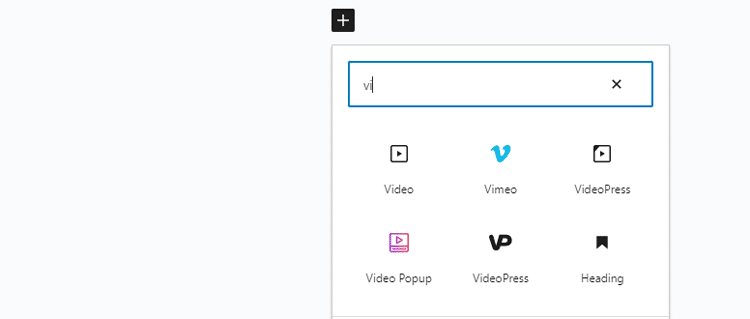
To embed a YouTube video, simply copy the URL and paste the video URL into your WordPress post or page. Instantly, WordPress will acquire the embed code for you to preview in the content editor. With one click of either ‘Update’ or ‘Publish,’ you can now view your embedded YouTube video live on your site!
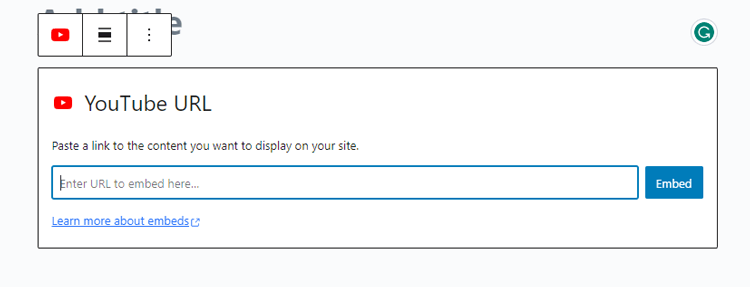
Once you have embedded your video, it’s time to make the necessary modifications. Just click on the clip in your editor, and a pop-up toolbar will appear for easy access! You can experiment with the width of your video, switch between alignments, and more. To top it off, add captions that fit seamlessly across all mobile devices while keeping their aspect ratio intact.
WordPress is capable of auto-embedding exclusively for a variety of white-listed video services. If your desired website does not appear on the list, you will need to manually copy and paste its embed code into your blog posts. For added convenience, below is a list of approved video services that are available with automatic embeds in WordPress:
- Amazon
- Animoto
- Cloudup
- CollegeHumor
- Crowdsignal
- Dailymotion
- Flickr
- Hulu
- Imgur
- Issuu
- Kickstarter
- Meetup.com
- Mixcloud
- ReverbNation
- Screencast
- Scribd
- Slideshare
- SmugMug
- Someecards
- SoundCloud
- Speaker Deck
- Spotify
- TED
- Tumblr
- VideoPress
- Vimeo
- WordPress.tv
- YouTube
If the video you’d like to add is sourced from a website that isn’t included on this list, simply copy and paste its HTML embed code into the ‘HTML’ block in the editor.
Using the Old Classic Editor
If you’re still using the traditional WordPress editor, embedding video is also simple as the previous method – just copy the URL from any video hosting service, such as YouTube or Vimeo, and paste it directly into your editor. With the visual editor enabled, you will immediately see a preview of your chosen video!
Unfortunately, you won’t be able to enjoy the flexibility of adjusting your width or taking advantage of other options present in the new WordPress block editor. Therefore, don’t forget to click ‘Update’ or ‘Publish’ if you want your alterations to go live!
ShopLentor- WooCommerce Builder for Elementor & Gutenberg
A versatile page builder to build modern and excellent online stores with more than 100k Active Installations.
Using WordPress Sidebar Widgets
Just as you can with posts or pages, videos can be easily embedded in WordPress sidebar widgets. To do so, simply head to the Widgets tab under Appearance in your WordPress admin area.
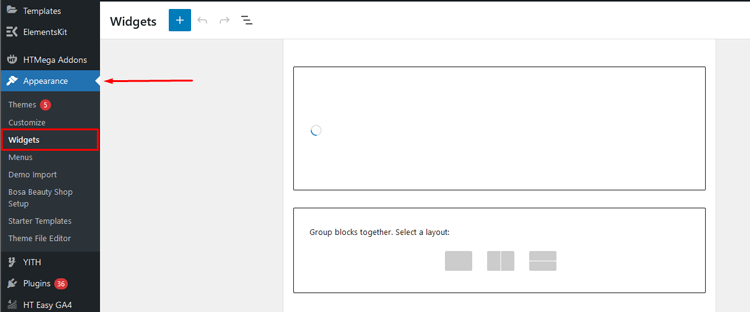
Click the ‘Plus’ add block icon. After that, type ‘Video’ into the search bar.
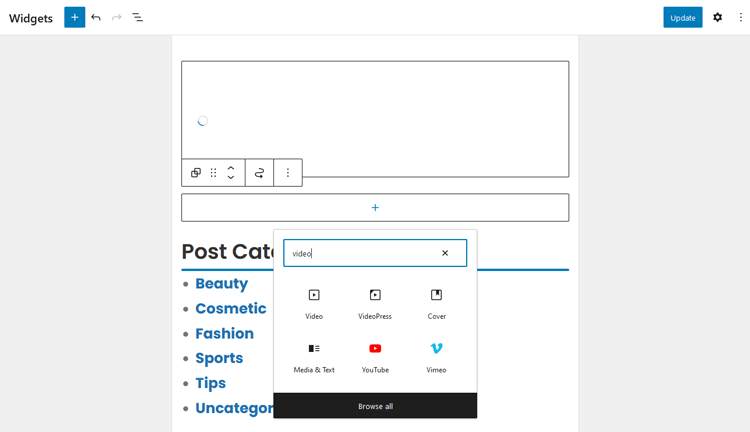
You’ll find tons of video options to choose from, such as YouTube channels, Vimeo videos, TED, and more!
Simply paste your desired video URL in the box provided and click ‘Embed’. Your newly added video widget will be live on your website after you hit ‘Update’.
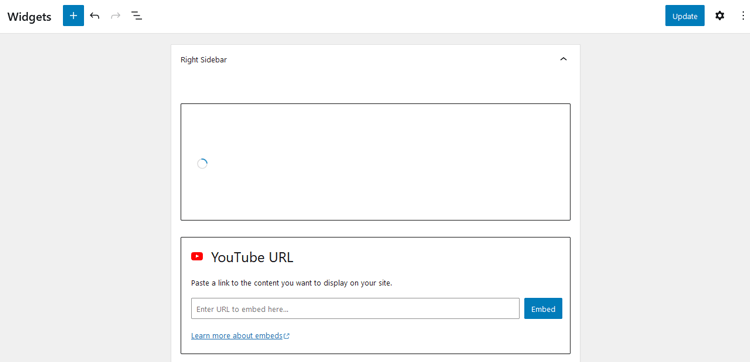
Now, your website visitors can instantly experience the video live. As a bonus, the size of this embedded visual will adjust automatically to fit perfectly with any widget area!

Using WordPress Plugins
When it comes to embedding videos in WordPress, you don’t need a plugin by default. But if you’re looking to enhance your viewers’ video-watching experience on your website, why not try out one of the top recommended plugins? These plugins are also excellent options for embedding YouTube videos on a WordPress site.
Here are some great options that may be perfect for what you’re aiming for!
Docus Pro
By embedding a YouTube playlist into your website, you can differentiate and emphasize the various categories of content on your page, making it more enthralling and popular. Embedding channel videos to WordPress posts and pages has never been easier with the features that this platform offers, such as a Responsive Video Gallery, Popups, Thumbnails, and a Responsive Player.
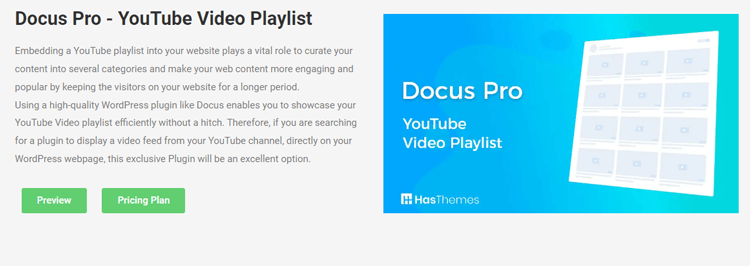
Docus is an outstanding WordPress plugin that offers seamless integration with YouTube Video playlists – so if you’re searching for something to showcase video feeds from your channel directly onto WordPress pages then this exclusive Plugin will be perfect!
Videopack
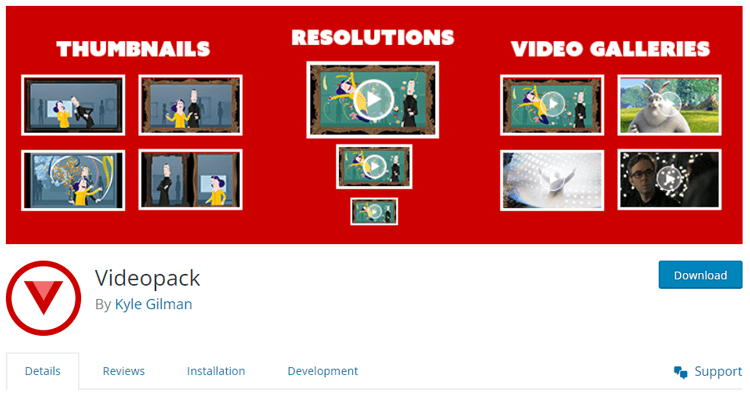
This free WordPress plugin not only does come with various players such as Video.js, Mediaelement.js, JW Player 6, or Adobe Strobe Media Playback Flash Player – but it also automatically resizes and perfectly fits the videos within your website’s design while generating their thumbnails too! With just one click of installation, you can have access to all these features in an instant.
ELEX WordPress Embed YouTube Video Gallery
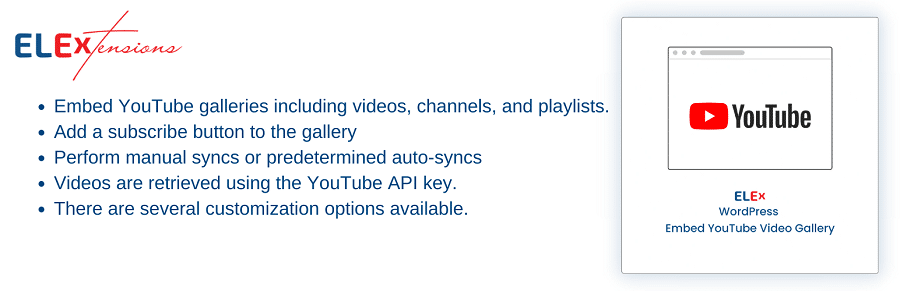
With the help of this powerful ELEXtensions tool, you can easily incorporate your YouTube videos into your website to produce a gorgeous and captivating video gallery that will draw in your visitors. This plugin is ideal for both novice and experienced developers due to its user-friendly interface and customizable features.
This plugin makes it simple to integrate any type of content, including playlists, channels, handles, and videos. Additionally, you can customize the way your video gallery looks to coordinate with the look and feel of your website. You may design a stunning video gallery that blends with the rest of your website by customizing the play modes, pagination style, subscribe button customization, background, icon animations, and more.
You will not have to worry about the plugin not functioning with your WordPress theme or your site slowing down as it offers seamless WooCommerce integration.
The ELEX WordPress Embed YouTube Video Gallery plugin is an excellent option if you’re looking for an easy yet reliable way to embed YouTube videos on your WordPress website.
YouTube Embed
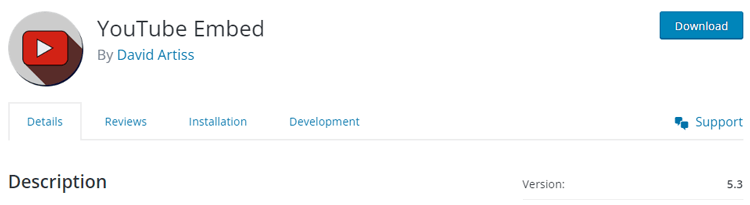
YouTube Embed is an ideal plugin for those who regularly embed videos from the popular streaming platform YouTube. It is packed with useful features, including personalized video playlists and dynamic sizing that perfectly adjusts to any responsive themes. Additionally, this plugin provides suggestions based on each user’s search history – perfect for providing a more customized experience!
Support Genix
WordPress Support Ticket Plugin
A WordPress plugin adds the features of a comprehensive support ticket system to your WordPress site. Users may now create tickets and get help right from your WordPress site.
Tips on Using Video Content Effectively
Adding video content to your website is one of the best ways to increase engagement and draw in more viewers. But how to embed videos on WordPress more effectively? Here are some tips on using video content effectively:
Make sure the videos are optimized for sharing
Embedding videos from other sites, such as YouTube, allows you to share content without having to upload it directly. It is important to optimize these videos for sharing by adding a title, description, and tags that are relevant to the content.
Include a link back
Whenever possible, make sure your video contains a link back to your website or blog so viewers can find you more easily. This can be done by including a link in the video’s description or adding an annotation to the video itself.
Make sure your videos are of high quality
Nothing turns visitors away more than poor-quality videos and audio. Investing in good equipment and taking the time to edit your videos will ensure that viewers get the best experience possible.
Utilise embed codes
To make it easier for viewers to watch your videos on other sites, you should make sure the embed code is included in your post or page. This allows other users to easily paste the code into their websites and blogs, helping to promote your content even further.
By following these tips, you can ensure that your video content is used effectively and reaches its intended audience. With the right strategies in place, you can make sure your videos are seen by as many people as possible!
Frequently Asked Questions about Embedding Videos on WordPress
Q1. Can I embed videos on WordPress?
Yes, you can easily embed videos from sites like YouTube, Vimeo, and other video-sharing platforms onto your WordPress website. All you need to do is copy the video’s URL into the WordPress block editor – either in the post or page content area – and it will automatically be embedded and displayed on your web page. This is the simplest way how to embed videos on WordPress.
Q2. How do I embed a YouTube video in WordPress?
To embed a YouTube video onto your WordPress website, simply copy the URL of the video from YouTube and paste it into the WordPress block editor for the post or page you’re editing. The video will be automatically embedded and visible on your web page.
Q3. How can businesses create engaging content without the need for complex coding techniques?
By incorporating quality videos, possibly refined through outsource video annotation services, you can quickly create engaging pieces of content without having to rely on complicated coding techniques.
Q4. Can I control the size of embedded videos?
Yes, you can easily customize the size and aspect ratio of your embedded videos in WordPress. Just select the video block on your page or post and adjust the sizing controls in the right-hand ‘block settings’ panel. You can also customize the width, height, and other display settings to make the embedded video look great on your website.
Q5. Do I need a plugin to embed videos?
No, you don’t need a plugin to embed videos on WordPress. It’s easy to do straight from the block editor – just paste in the URL for any supported video-sharing platform, and it will automatically be embedded and displayed on your page.
Q6. Is it possible to embed MP4 files in WordPress?
Absolutely, you can embed an MP4 video in WordPress! Begin by heading to the Media section of your dashboard and selecting Add New. Then, upload the file onto your media library. To add it to posts or pages on your site, acquire a shortcode by clicking Insert into a post. It’s that simple!
Q7. Is it Possible to Embed Videos without Cost on WordPress?
Embedding videos in WordPress is completely free and stress-free. Not only does the CMS boast an exhaustive selection of free video hosting platforms, like YouTube, Vimeo, and Dailymotion – but you can also upload your clips right into the dashboard!
Final Thoughts
Videos can energize your content, providing additional value to visitors to your website. As opposed to simply uploading them, embedding videos is the preferred method.
Embedding a video on WordPress is much simpler than you may think. Following step-by-step instructions can help you learn how to embed videos on WordPress with ease, ensuring that your site looks professional and inviting. With a few simple steps, you are sure to be successful in embedding videos, creating an even greater visual experience for your users than before.
So, if you want to up your website game, learn how to embed videos on WordPress today.



