
How to Upload PDF to WordPress: Simple Steps
Are you looking to upload a PDF to your WordPress website? Uploading PDF can be a tricky task, however, it doesn’t have to be. In this guide, we will discuss how to upload PDF to WordPress in just a few simple steps.
We will cover how to upload PDF to WordPress using the media library, how to embed them into posts and pages, and even how to link directly to the file itself. So grab your mouse, and let’s get started on learning how to upload PDF to WordPress.
- Methods to Upload a PDF to WordPress
- Method-1: Upload Your PDF Files Through the Media Library
- Method-2: Use a File Block to Display Your PDF Files
- How to Manage PDF Files in WordPress Efficiently
- Use categories and tags in a beneficial way
- Set limitations on viewing tables for a particular group of people
- To gain insights, utilize analytics
- Password Protection to WordPress PDFs and Libraries
- Optimize search results by using the sort, filter, and search features
- Frequently Asked Questions
- Wrapping Up
Methods to Upload a PDF to WordPress
If you’re a beginner, uploading PDF files to WordPress might be challenging. With numerous ways to do it, selecting the right one can be confusing.
There are, however, easy ways to upload PDF files, such as using the media library or displaying your PDF files using a file block. These techniques will be demonstrated further down. Uploading PDF files to WordPress has never been easier, no matter which method you choose.
Let’s learn how to upload pdf to WordPress!
Method-1: Upload Your PDF Files Through the Media Library
With this method, you can easily share PDF files on your WordPress website without the hassle of installing any plugins. It’s as simple as uploading an image or other media file.
To begin, access your WordPress admin area and navigate to the Media section. From there, click the “Add New” button.

Upload your PDF file by dragging and dropping it into WordPress or using the “Select Files” button. The PDF file will then be available on your website.
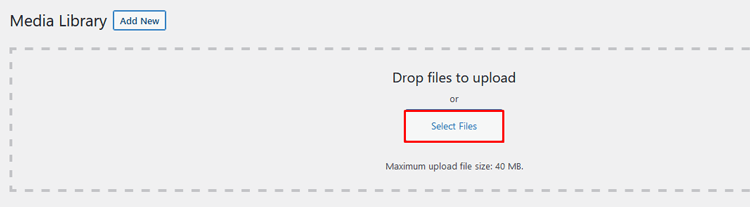
After uploading the PDF file, you can include it in your posts or pages. However, please keep in mind that WordPress does not allow the embedding of full PDF documents. You can only attach them to your blog posts as download links.
ShopLentor- WooCommerce Builder for Elementor & Gutenberg
A versatile page builder to build modern and excellent online stores with more than 100k Active Installations.
Method-2: Use a File Block to Display Your PDF Files
You can include a PDF in your post or page by utilizing the File Block feature and positioning it anywhere you desire in the content. This feature can be accessed on both posts and pages.
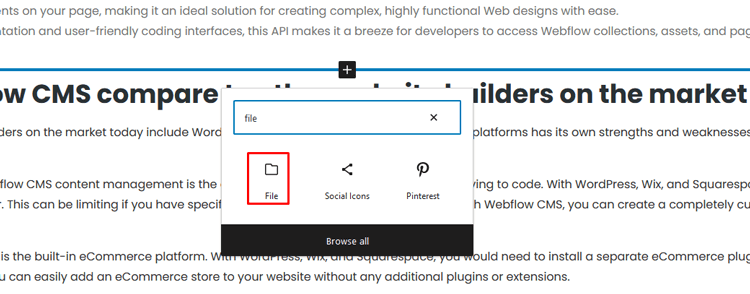
You’ll notice that there are two options here: Upload and Media Library. Both of these will let you skip the initial step where you’d go to the Media Library first. Because we already have the PDF file within WordPress, we can choose it using the Media Library option.
To add a PDF file to your WordPress post or page, first, open the block editor. Then, either create a new post or edit an existing one. Within the editor, add a File block and select the ‘Media Library’ option. From there, choose the desired PDF file to include.
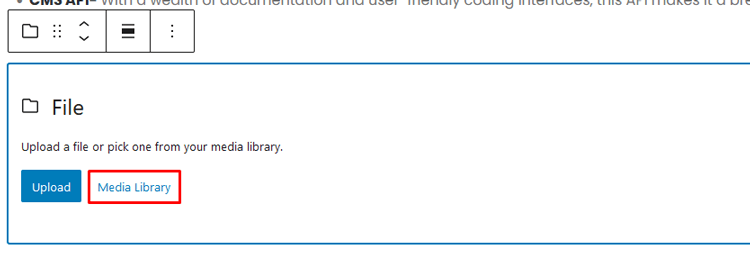
Next, you should type in a title and make changes to the file name. WordPress also enables you to display a download button in which you can modify the button text and associate it with the PDF file or an attachment page.
After making the necessary changes, preview the uploaded PDF file to ensure its accuracy before publishing it.
The following method is the fastest and easiest way to display your uploaded PDF files on a WordPress website.
Support Genix
WordPress Support Ticket Plugin
A WordPress plugin adds the features of a comprehensive support ticket system to your WordPress site. Users may now create tickets and get help right from your WordPress site.
How to Manage PDF Files in WordPress Efficiently
When it comes to managing PDF files in WordPress, there are a few tips that can help you make the process easier and more efficient.
Use categories and tags in a beneficial way
To ensure that your libraries are scalable from the beginning, it’s recommended that you create a rough grouping structure for your PDF files before you begin uploading them. Identify what sets them apart and what groups them together. It’s fine to update categories and tags later, but having basic ones in place beforehand is ideal. This will help you prepare for scalability.
Set limitations on viewing tables for a particular group of people
To limit access to certain categories or PDFs for specific users, you can utilize the Visibility settings in your library. This allows you to create a private WordPress document library with ease.
To gain insights, utilize analytics
Analytics can be a beneficial tool to gain insights into who is viewing your PDFs, how they are finding them, and which ones they are engaging with the most. Utilizing analytics ensures that you have an understanding of where people are spending their time and how to better target them in the future.
Password Protection to WordPress PDFs and Libraries
If you want to ensure that only particular users have access to certain files, you can password-protect them. This is a great way to keep your PDFs and libraries secure, especially if sensitive information is included in the documents.
Optimize search results by using the sort, filter, and search features
To make it easier for users to find certain PDFs, you can use the sorting, filtering, and search features in your library. This will help optimize their search results and enable them to quickly find what they need.
Recommended Blog for You
👉 How to Update a WordPress Theme: An Easy-to-Follow Step-by-Step Guide
👉 How to Change Site Title in WordPress: Few Effective and Simple Ways
👉 How to Showcase Brand Logo in WordPress: A Complete Guide
👉 How to Change Theme on WordPress: A Step-by-Step Guide
👉 How to Fix 502 Bad Gateway Error for a Website: Quick & Easy Ways
Frequently Asked Questions
Q: How to upload PDF to WordPress?
A: The easiest way to add a PDF file to WordPress is by using the Media Library. You can also use plugins like Google Doc Embedder or Adobe Reader for more advanced options. If you want to embed your PDF directly into a post or page, you can use the Block Editor to add a PDF block.
Q: How do I link to a PDF file in WordPress?
A: To link to a PDF file, you can either upload it to the Media Library and copy the URL of the file or add it as an attachment to your page or post.
Q: How to upload PDF to WordPress using the Media Library?
A: To upload a PDF file to your media library, you will need to go to the ‘Media’ tab in the WordPress dashboard. Once there, click on the ‘Add New’ button at the top of the page. Choose your PDF file from your computer and click ‘Open’. Once the file is uploaded, you can choose which post or page to insert it into.
Q: How do I track data about visitors who download my PDFs?
A: You can use a plugin to track data about visitors who download your PDF files. This will give you valuable insights into which pages are drawing the most interest, and help you optimize your content for success.

Wrapping Up
Learning how to upload PDF to WordPress is a helpful and straightforward process. With the right support and knowledge, anyone can easily upload PDFs to WordPress. It’s an incredibly useful feature if you want to insert digital files into your posts or pages that can be downloaded by your visitors.
As long as you follow the simple steps outlined in this post, you’ll have no problems and will be able to complete the process quickly and efficiently. Whether you’re a beginner or more experienced with WordPress, understanding how to upload PDF to WordPress will make it much easier for visitors to access documents without having to leave your site.
Remember, no matter why you need to upload a PDF to WordPress it can be done easily and hassle-free!
Give it a try today and see just how easy it is!



