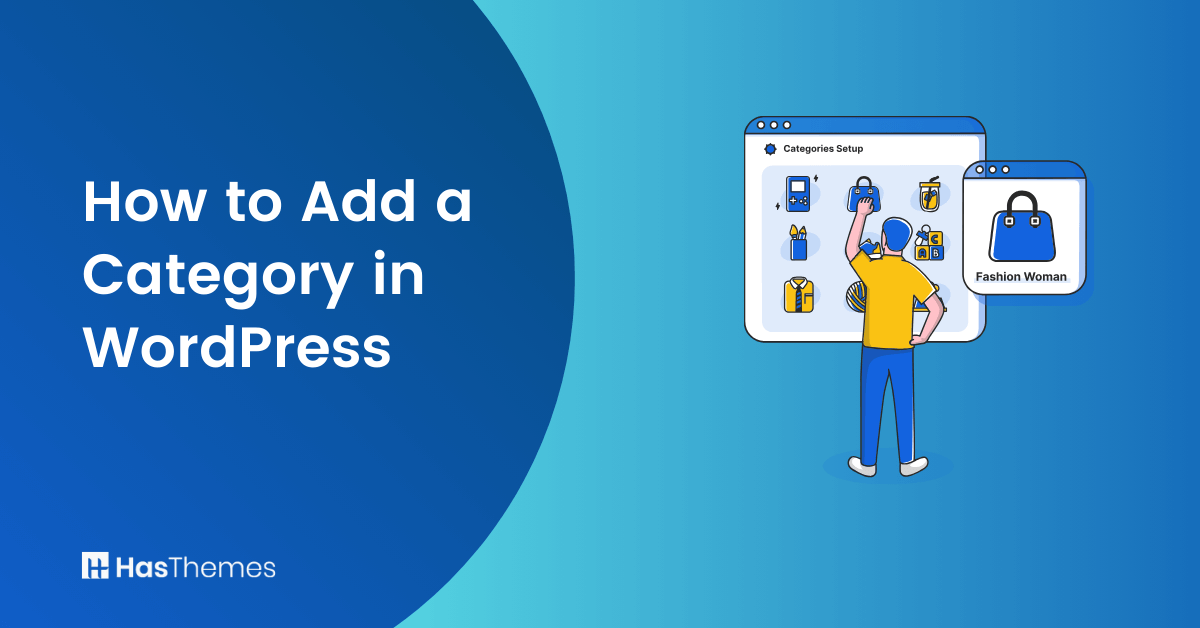
How to Add a Category in WordPress: Quick-Start Guide
Are you looking for an easy and straightforward way to add a category in WordPress? Don’t worry, you’re in the right place! This quick-start guide will provide step-by-step instructions on how to add a category in WordPress quickly and easily.
Whether you’re new to WordPress or an experienced user, this guide can help you make sure that your categories are correctly added and organized. Let’s get started learning how to add a category in WordPress!
Benefits of Adding Category in WordPress
Categorizing your content is crucial for organizing your website and making it easy for readers to find what they’re looking for. Thankfully, WordPress makes this process a breeze with its simple and intuitive category system. By creating categories for your posts and pages, you’ll be able to group similar content together, improve your site’s navigation, and enhance its overall user experience.
Adding categories in WordPress offers several benefits that help organize and enhance your website’s content. Some of the key benefits include:
Improved Content Organization:
Adding categories in WordPress helps in organizing your content based on different topics or themes. It ensures that your website’s content is structured and easy to navigate, allowing visitors to find specific information quickly and efficiently.
Enhanced User Experience:
Categories enable visitors to browse related articles or posts easily, leading to a better user experience. By presenting relevant content, visitors are more likely to stay on your site longer, reducing bounce rates and increasing engagement.
SEO Optimization:
Properly categorizing your content can have a positive impact on your website’s search engine optimization (SEO). Search engines can better understand the structure of your site and the relevance of your content to specific topics, potentially improving your search engine rankings.
Efficient Content Management:
With categories, you can efficiently manage and organize a large number of articles or posts. Bulk editing, updating, or applying changes to specific categories becomes much easier, saving time and effort in content management.
Targeted Advertising and Audience Segmentation:
Categorizing your content allows you to target ads or promotions to specific sections of your audience. This increases the relevance of your advertisements, leading to higher engagement and conversion rates among your target audience.
How to Add a Category in WordPress
Adding a new category in WordPress while writing a post is a breeze. To start, if the sidebar doesn’t appear while editing a post, simply click on the gear icon located at the top right.
Next, navigate to the Post panel on the right-hand side and access the Categories tab. Here, you’ll find a variety of categories that you have previously created.

To create a new category, just click on the “Add New Category” link. Once you click on the link, two additional boxes will appear where you can input your category.
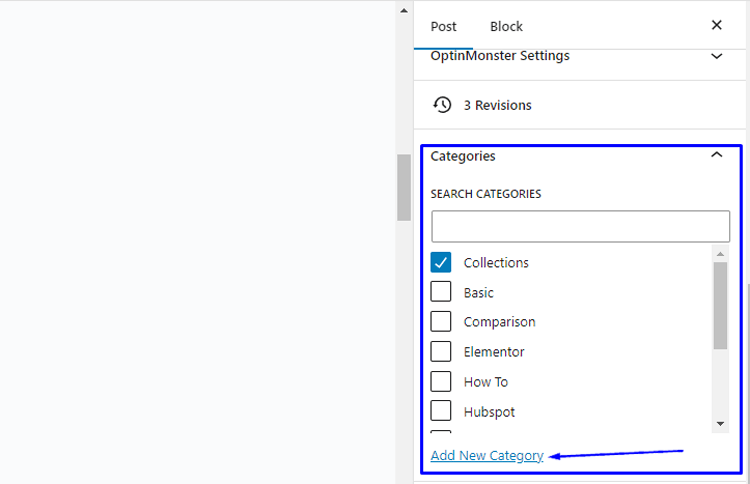
For a regular category, there is no need to select anything from the Parent Category dropdown menu. After you’ve entered the name for your category, just click the “Add New Category” button.
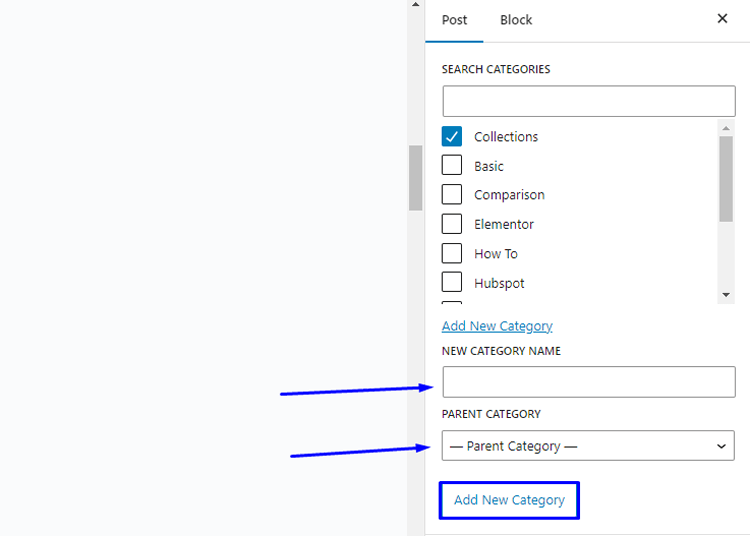
The box for that category will be checked automatically for your current post. You can uncheck it if you want.
You can easily add a new category without having to edit a post. Just go to Posts » Categories and add your new category there. It’s really handy if you want to create all your categories before adding any content.
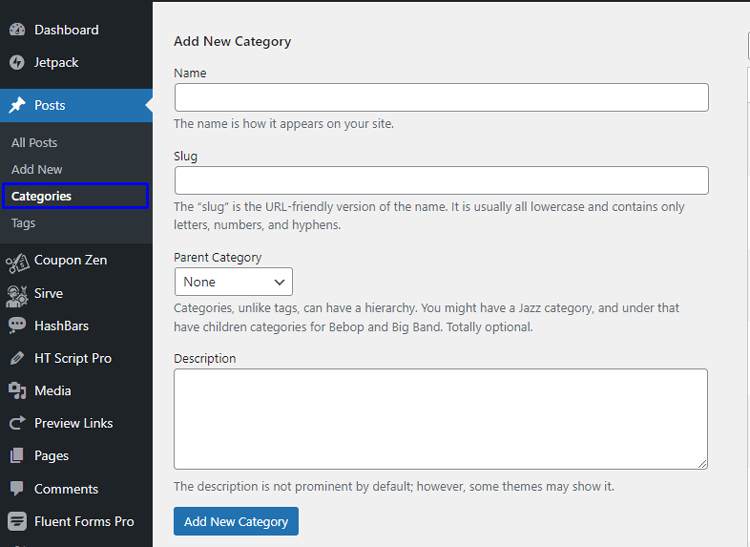
The best part is, this method also allows you to edit the slug (URL) for your categories. You can delete and rename categories, and even give them a description.
How to Add a Sub Category in WordPress
- To add and edit a child category (also known as a subcategory) in WordPress, follow the same procedure as you did for the parent categories. While editing a post, access the settings panel and navigate to the Categories tab.
- Then, choose the ‘Add New Category‘ option and enter the name of your child category.
- Finally, select the desired parent category from the dropdown menu.
- Likewise, you have the option to navigate to Posts » Categories for the purpose of adding child categories.
- Simply enter the name of your child category and choose the parent category from the provided dropdown menu.
- If desired, your child categories can also have their own subcategories.
- Categories that are on the same level within a parent category are commonly referred to as “sibling” categories.
- It’s important to note that categories can only have one parent, meaning that you cannot assign a sub-category to multiple parent categories.
ShopLentor- WooCommerce Builder for Elementor & Gutenberg
A versatile page builder to build modern and excellent online stores with more than 100k Active Installations.
How to Display Categories and Sub Categories in WordPress Sidebar
- To display categories and child categories in the WordPress sidebar, go to your WordPress dashboard and navigate to Appearance » Widgets.
- Look for the Categories widget block. If it’s not already in place, you can add it by clicking the ‘+’ button and selecting the ‘Category’ block.
- By default, the widget will display all categories in a flat list, sorted alphabetically.
- To show child categories beneath their parent categories, enable the ‘Show hierarchy’ option in the widget settings and click ‘Update.’
- After making these changes, your site’s sidebar will now display parent categories with their respective child categories nested underneath.
- Remember, categories will only appear in the list if you have assigned at least one published post to them. If the sidebar changes don’t show up, consider clearing your WordPress cache.
- Additionally, besides using the default category widget, you can create custom category menu links using the WordPress navigation menu. You can then add this menu to your header, sidebar, footer, or other menu locations.
- By following these steps, you can effectively showcase your categories and their subcategories in the WordPress sidebar for improved website navigation.
Support Genix
WordPress Support Ticket Plugin
A WordPress plugin adds the features of a comprehensive support ticket system to your WordPress site. Users may now create tickets and get help right from your WordPress site.
Frequently Asked Questions
Q1: What is the purpose of adding categories in WordPress?
Adding categories in WordPress serves the purpose of organizing and structuring your content. It helps create a logical hierarchy for your posts, making it easier for visitors to navigate and find relevant content on your website.
Q2: How do categories benefit my website’s visitors?
Categories make it convenient for website visitors to explore specific topics of interest. They can click on a category to view all related posts, which enhances user experience and keeps them engaged with your content.
Q3: Can I add multiple categories to a single post?
Yes, you can assign multiple categories to a single post. This allows you to classify the post under different relevant topics, expanding its visibility to different sections of your audience.
Q4: How do categories contribute to SEO?
Categories contribute to SEO by creating a clear site structure and improving the organization of your content. Search engines can understand the topic relevance of your posts better, leading to better indexing and potentially higher rankings in search results.
Q5: Are there any limitations to the number of categories I can create?
There are no strict limitations on the number of categories you can create in WordPress. However, it is advisable to keep the number of categories manageable and avoid creating too many, as it might lead to confusion and dilution of content focus.
Q6: Can I add subcategories to existing categories?
Yes, WordPress allows you to create subcategories within existing categories. This hierarchical structure helps in further organizing your content and providing a better user experience.
Q7: How do I add categories to my WordPress menu?
To add categories to your WordPress menu, go to “Appearance” and then “Menus” in your dashboard. On the left, you’ll see a box with available menu items, including categories. Select the categories you want to add and click “Add to Menu.” Then, arrange them as needed and click “Save Menu.”
Q8: Can I remove or rename a category later if needed?
Yes, you can easily remove or rename a category in WordPress. Go to “Posts” and then “Categories” in your dashboard. Hover over the category you want to edit, and options to edit or delete will appear.
Q9: Are there any plugins to enhance category management in WordPress?
Yes, there are various plugins available that can enhance category management in WordPress. These plugins offer additional features like category icons, advanced sorting options, and more customization possibilities for displaying categories on your website.
Q10: Can I use categories to create custom navigation menus?
Yes, categories can be used to create custom navigation menus in WordPress. You can add category links to your menus, allowing users to access specific content categories directly from the navigation bar.
Final Words
By now, you should have an idea of how to add a category in WordPress quickly and easily. With this knowledge, you can sort your content into different classifications for better organization and discoverability. It’s helpful for both large and small websites alike as it sets a clean, organized structure for visitors to explore.
The bottom line is that categories are an essential part of any WordPress site, so make sure that you understand the process from start to finish: creating new categories when needed, assigning posts to the right ones, and even deleting them as necessary.
Take some time today to explore your settings page and get used to adding categories in WordPress. Once you get the hang of it you’ll find it’s one of the most user-friendly features of the platform!



