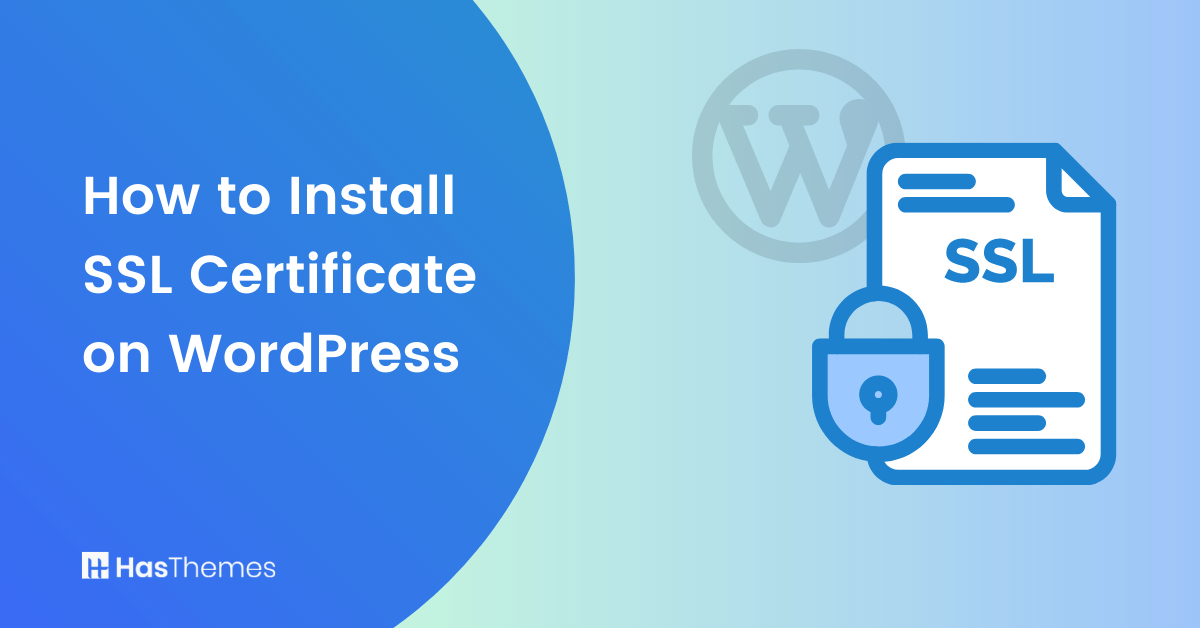
How to Install SSL Certificate on WordPress: Keep Your WordPress Site Secure
Do you want to keep your WordPress Website secure? Well, one of the most effective ways to do it is by installing an SSL Certificate. In this blog post, we’ll explain step-by-step how to install SSL Certificate on WordPress and provide tips on choosing a certificate that best meets your needs. Whether you are a beginner or a more advanced user, our guide will help you successfully install SSL certificates on your WordPress site.
- What is SSL Certificate?
- Benefits of SSL Certificate
- Is it possible to Buy an SSL Certificate?
- Can I get Free SSL Certificate?
- Understanding Different Types of SSL Certificates for WordPress
- Single-Domain SSL Certificates
- Wildcard SSL Certificates
- Multi-Domain SSL Certificates
- Multi-Domain Wildcard SSL Certificates
- Premium SSL certificates
- Choosing the Right SSL Certificate for Your WordPress Site
- How to Install SSL Certificate on WordPress
- Frequently Asked Questions
- Final Thoughts on How to Install SSL Certificate on WordPress
What is SSL Certificate?
A digital certificate known as SSL (Secure Sockets Layer) is used to encrypt the connection between a web browser and the server hosting a website. This encrypted connection is used to transfer different components of the Website through the Internet in compliance with the rules of HTTP (hypertext transfer protocol). When a user accesses a website, the browser sends a request to the site’s server. The server replies with the necessary data to display the Website on the browser.
The purpose of an SSL is to encrypt all information transmitted between a browser and a server. This is particularly important when users type sensitive information on your Website, such as passwords or credit card details.
The “s” in “HTTPS” represents the SSL certificate. If it is not present, your data can be seen by anyone between your browser and the server. The certificate also confirms that the Website you’re on and the server it’s hosted on are authentic. Websites lacking SSL certificates may be harmful and access your personal data without your consent.
Benefits of SSL Certificate
Implementing SSL/HTTPS on your Website has several advantages and disadvantages. Nevertheless, the benefits are more significant than the drawbacks. Here are some of the primary benefits:
Data Encryption:
SSL certificates encrypt the data transmitted between a user’s browser and the Website’s server. This encryption ensures that unauthorized parties cannot intercept or access sensitive information, such as login credentials, payment details, and personal data.
Security and Trust:
SSL certificates provide a secure and trustworthy environment for website visitors. When a website has an SSL certificate, the browser displays a padlock icon and the “https://” prefix in the address bar, indicating a secure connection. This instills confidence in users and assures them that their information is protected.
Protection Against Data Tampering:
SSL certificates include digital signatures that verify the integrity of the data transmitted between the user and the server. This prevents hackers or malicious actors from tampering with the data during transit.
Compliance with Security Standards:
SSL certificates help websites comply with security standards and regulations, such as the Payment Card Industry Data Security Standard (PCI DSS). Many payment processors and eCommerce platforms require websites to have an SSL certificate in order to process online transactions securely.
Improved SEO Rankings:
Search engines like Google prioritize websites with SSL certificates in their search rankings. An SSL certificate can positively impact your Website’s visibility and SEO performance, potentially leading to increased organic traffic.
Enhanced User Trust and Conversion Rates:
Website visitors are more likely to trust and engage with websites that have SSL certificates. By providing a secure browsing experience, you can build trust with your audience and increase conversion rates, especially for an eCommerce website where users must share sensitive information.
Overall, installing an SSL certificate offers crucial security benefits, builds trust with website visitors, improves search engine rankings, and helps meet compliance requirements. It is essential in safeguarding sensitive data and providing a secure online experience for your users.
Support Genix
WordPress Support Ticket Plugin
A WordPress plugin adds the features of a comprehensive support ticket system to your WordPress site. Users may now create tickets and get help right from your WordPress site.
Is it possible to Buy an SSL Certificate?
SSL certificates can be bought from different Certificate Authorities (CAs) or their resellers in various versions and pricing options, ranging from single-domain to multi-domain certificates.
In order to purchase an SSL certificate, you must first generate a CSR and private key. The CSR, or Certificate Signing Request, contains encrypted information about your Website and its owners, such as your company name, country, and state.
The private key is a crucial element of the SSL certificate’s key pair, generated simultaneously with the CSR. It plays a vital role in verifying your Website’s identity to online users. Its primary functions are to encrypt the information exchanged between the Website and users and to prevent unauthorized parties from mimicking your site.
Can I get Free SSL Certificate?
There are several reputable Certificate Authorities (CAs) that offer free SSL certificates, including Let’s Encrypt, Cloudflare, ZeroSSL, and SSL.com. These free SSL certificates provide the same level of encryption as paid SSL certificates, but they may have some limitations, such as a shorter validity period or limited warranty protection. It is important to note that while the SSL certificate itself may be free, there may be additional costs associated with installation and configuration, depending on your web hosting provider.
Some web hosting providers offer automatic SSL certificate installation, while others may require manual installation or charge additional fees for SSL integration. Additionally, some website builders and content management systems (CMS) offer built-in SSL support, making it easy to obtain and install an SSL certificate for your website. Regardless of which method you choose, using an SSL certificate is essential to protect your website and ensure the privacy and security of your users’ data.
Free SSL/TLS certificate signed by Cloudflare
Cloudflare is a leading web performance and security company that offers a suite of services to enhance website security, speed, and reliability. One of their standout features is their free standard SSL certificates, which provide the same level of encryption as paid SSL certificates. These certificates can be installed with just one click and auto-renew, eliminating the need for manual updates. Cloudflare also takes care of redirecting your site from HTTP to HTTPS, ensuring a seamless user experience without any issues.
While SSL certificates are included in all of Cloudflare’s plans, they offer a range of pricing options starting from free up to $200 per month, depending on the level of performance and security features needed. In addition to SSL certificates, Cloudflare offers a range of other features such as DDoS protection, content delivery network (CDN), and web application firewall (WAF). Overall, Cloudflare is an excellent choice for businesses and website owners looking to improve their website’s security, performance, and reliability while minimizing costs.
How can I install Free SSL Certificate with Cloudfare
Here is a step-by-step guide on how to set up a custom domain and SSL/TLS with Cloudflare:
Step 1: Create a Cloudflare Account If you don’t already have a Cloudflare account, go to www.cloudflare.com and sign up for a free account. Once you have created an account, log in to your Cloudflare dashboard.
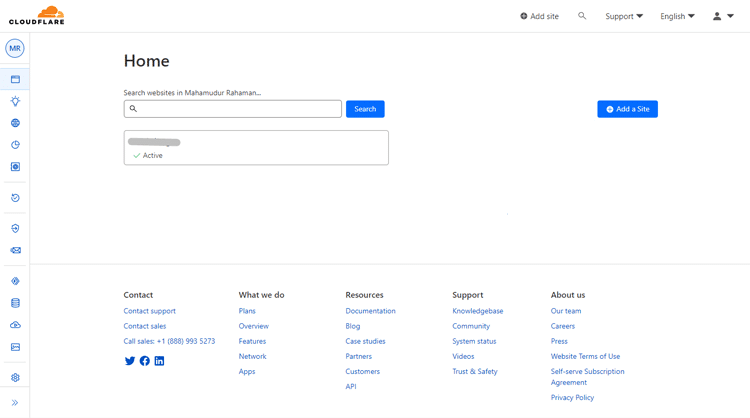
Step 2: Add Your Website Click on the “Add Site” button and enter your website’s domain name. Cloudflare will scan your DNS records and automatically add them to your account.
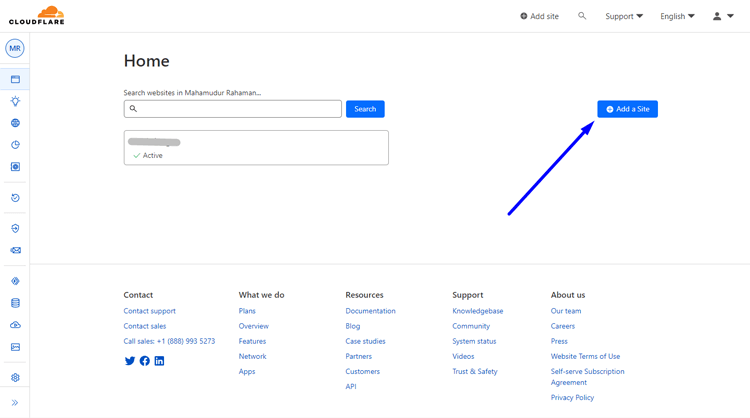
Step 3: At this step, Cloudfare requires you to to change your domain’s name server. To integrate Cloudflare with your domain, follow these simple steps:
- Access your domain panel and select the specific domain.
- Paste the Cloudflare nameservers on the left under the custom name server option.
- Save the changes to link your domain with Cloudflare.
- Enable ‘Always Use HTTPS’ for enhanced security.
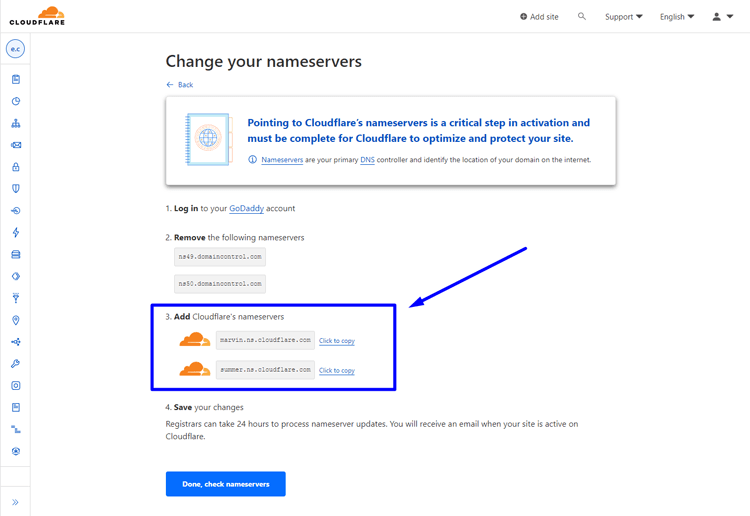
Step 4: Now, go to the SSL/TLS section. Enable SSL/TLS Encryption Once your domain name servers have propagated, go to the “Overview” tab in your Cloudflare dashboard and enable SSL/TLS encryption. Cloudflare offers four SSL/TLS options: Off, Flexible, Full, and Full (strict). Sometimes, it may be turned “Off”. In that case, you have to choose “Full” or “Full (strict)” to get the full SSL.
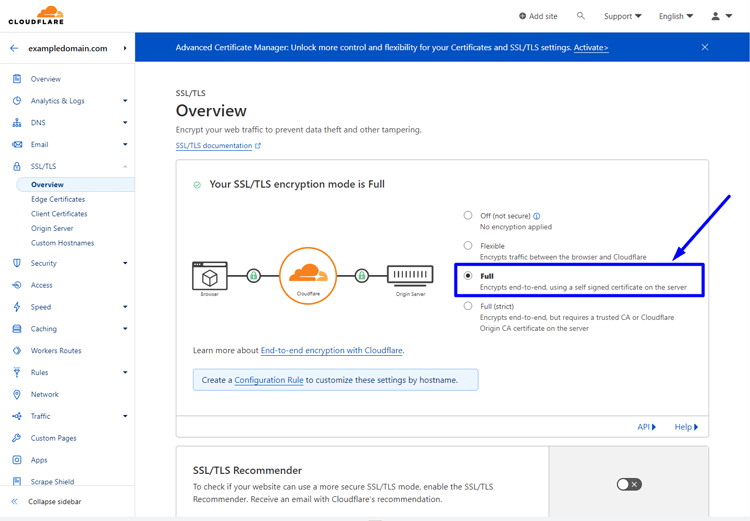
Flexible Option: This option encrypts traffic between the browser and Cloudflare, but not end-to-end to the origin server. It provides basic encryption without requiring an SSL certificate on the server.
Full Option: With the Full option, end-to-end encryption is achieved by using a self-signed certificate on the server. This option ensures secure communication from the browser to Cloudflare and from Cloudflare to the server.
Full (Strict) Option: The Full (Strict) option provides the highest level of security by requiring a trusted CA (Certificate Authority) or a Cloudflare Origin CA certificate on the server. This enables full end-to-end encryption, ensuring data remains encrypted throughout the entire journey.
Step 5: Install Cloudflare’s SSL/TLS Certificate After enabling SSL/TLS encryption, Cloudflare will generate a free SSL/TLS certificate for your website. To install the certificate, go to the “SSL/TLS” tab in your Cloudflare dashboard and select “Origin Server”. Click on the “Create Certificate” button next to the certificate to activate it.
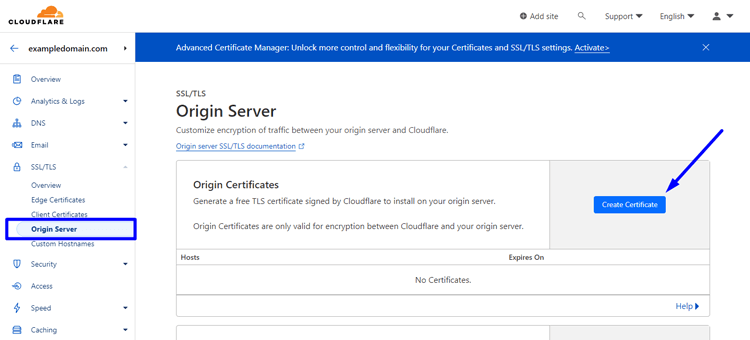
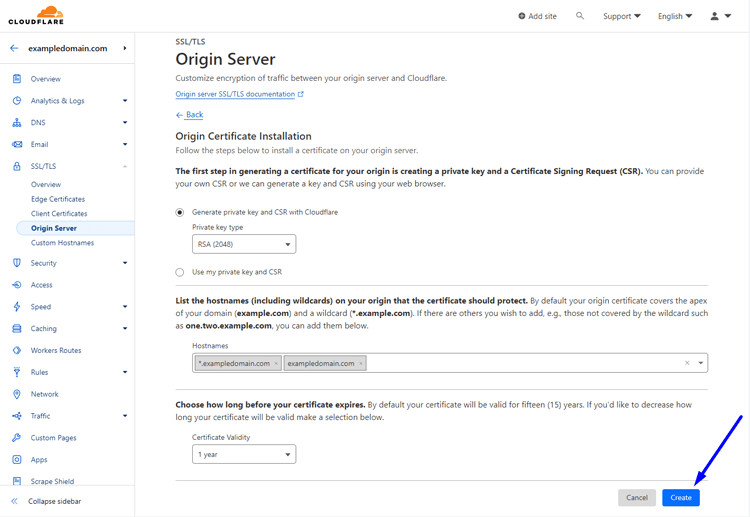
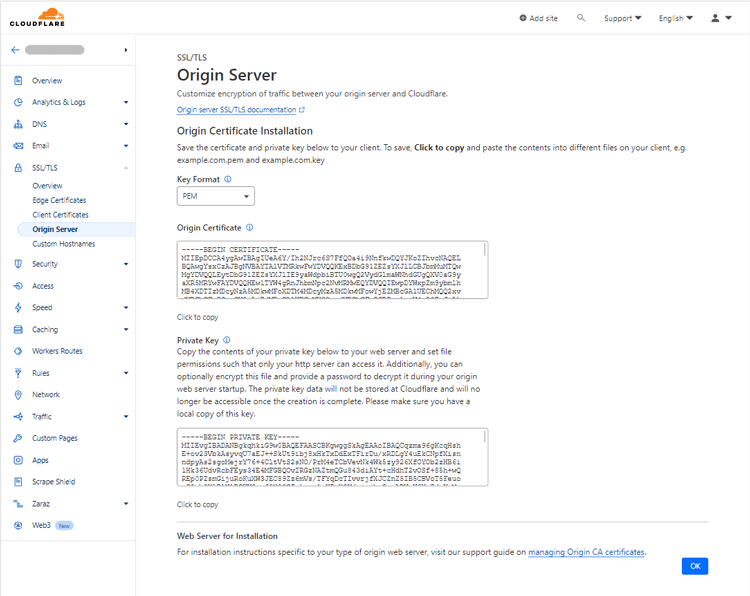
Step 6: Test Your SSL/TLS Certificate To test your SSL/TLS certificate, visit your website using HTTPS. You should see a green padlock icon in your browser’s address bar, indicating that your website is secure and using a valid SSL/TLS certificate.
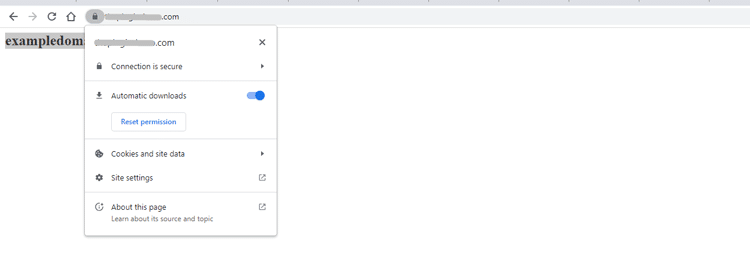
Understanding Different Types of SSL Certificates for WordPress
SSL certificates can be divided into two categories based on the number of domains and subdomains they cover, as well as the level of validation. Therefore, there are four types of SSL certificates available.
Single-Domain SSL Certificates
This type of certificate secures only one domain along with all the pages on it, but it does not secure any related subdomains. For instance, if you have an SSL certificate for the domain “kinsta.com”, it will protect all the pages associated with this domain, like “kinsta.com/knowledgebase/”. However, it will not provide protection to any subdomains like “my.kinsta.com”.
Wildcard SSL Certificates
The Wildcard SSL certificate provides the same security as a single-domain SSL certificate for a single domain. The difference is that it also covers an unlimited number of subdomains related to that domain. Therefore, one Wildcard SSL certificate can protect all subdomains associated with the single domain.
Multi-Domain SSL Certificates
The purpose of this certificate is different from that of the Wildcard SSL certificate. It is used to secure multiple domains, but it does not provide security for any associated subdomains. This certificate is also known as Subject Alternative Name (SAN) and Unified Communications Certificate (UCC).
Multi-Domain Wildcard SSL Certificates
The multi-domain Wildcard SSL certificate can protect multiple domains and their related subdomains with just one certificate, making it a combination of the multi-domain and the Wildcard SSL certificates.
ShopLentor- WooCommerce Builder for Elementor & Gutenberg
A versatile page builder to build modern and excellent online stores with more than 100k Active Installations.
Premium SSL certificates
In the realm of online security, SSL certificates play a crucial role in safeguarding sensitive information and establishing trust between websites and their visitors. While there are various types of SSL certificates available, premium SSL certificates stand out as a top-tier option for those seeking the highest level of protection and assurance.
What sets premium SSL certificates apart is their advanced features, extensive validation processes, and additional benefits that elevate the security measures to the next level. The following are some of the remarkable premium SSL certificate providers:
Namecheap
Namecheap is a reputable web hosting and domain registration company that has been operating since 2000. The company is dedicated to providing exceptional hosting services and domain registration at affordable prices. With Namecheap, customers can enjoy a wide range of features like free automatic SSL installation, website builder, unmetered bandwidth, domain name and privacy protection.
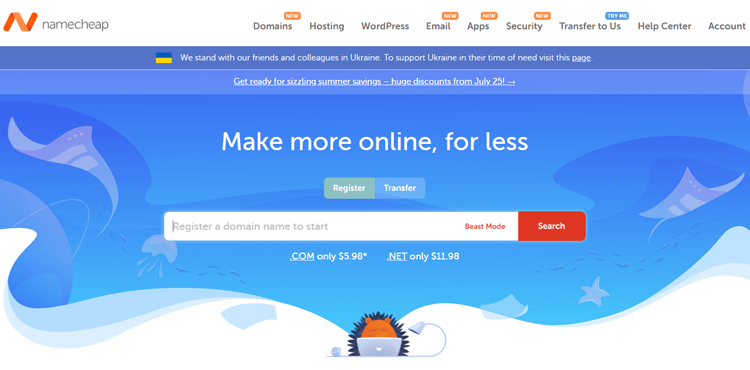
The company also offers a variety of other services such as website builders, VPN services, and SSL certificates, making it easy for businesses and individuals to establish their online presence.
As an ICANN Accredited Domain Registrar, Namecheap has over 2 million customers and over 16 million domains worldwide, making it one of the most trusted and reliable providers in the industry. Whether you are a beginner or an experienced user, Namecheap offers excellent support and a user-friendly experience to help you get the most out of your web hosting and domain registration needs.
Choosing the Right SSL Certificate for Your WordPress Site
Secure your Website with ease and confidence using the top SSL certificate services available. With the rise in demand for website security, failure to comply can mean lost traffic and user warnings. But fear not. We’ve got you covered.
Check out our list of trusted SSL providers and discover the key criteria you should consider when selecting the right company for your needs.
Entrust Datacard
Entrust Datacard is a US-based business with over 25 years of experience in generating certifications efficiently and effectively. With a wide selection of security products like ID card printers, authentication systems, credit card printers, and public key infrastructure (PKI), Entrust Datacard is renowned for its ability to smoothly and quickly generate secure systems.
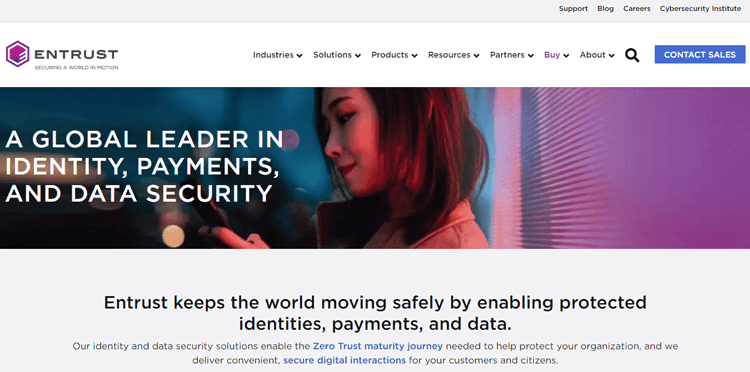
SSL certificates are one of its strongest offerings as customers can easily manage multiple certificates across several domains from a single management console. Though these services come with a higher cost, most customers are more than satisfied with the remarkable service provided.
Comodo SSL
Comodo SSL has established itself as an affordable SSL service provider, gaining significant traction in recent years. It is offering a DV level ‘Positive SSL’ Certification at just $7.95 for five years, along with a more comprehensive ‘Premium’ SSL package at $54.09 for five years, which includes a fully validated certificate, 256-bit encryption, and a $250,000 relying party warranty.
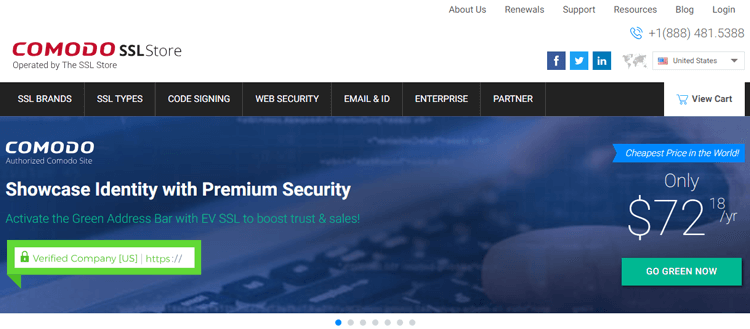
Though, it’s important to note that validation may require additional time if your information is not readily available online. Fortunately, Comodo SSL offers top-notch customer support for any installation or browser concerns.
DigiCert
In 2017, DigiCert acquired Norton’s website security and related PKI solutions after operating independently for some time. The acquisition was prompted by Norton’s impressive track record of securing payments from 90% of Fortune 500 companies through the Norton Secured Seal. As a result, these companies are now DigiCert’s customers.
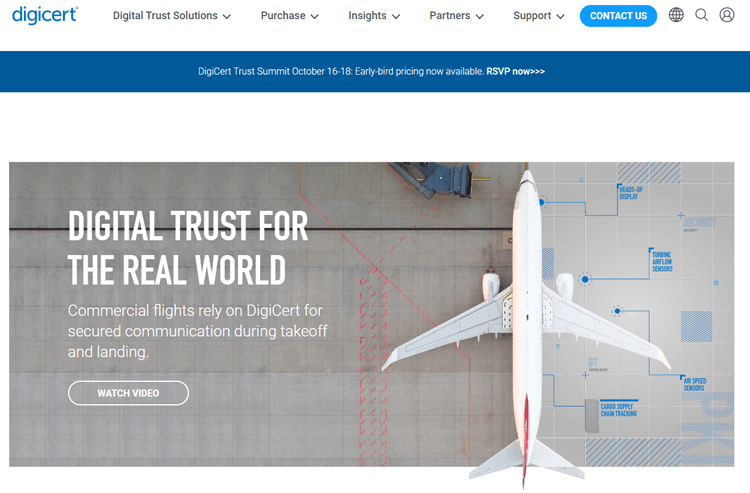
The company has a transition plan in place to move those using Symantec products to DigiCert when appropriate. SSL Certificates start at $268/year, but longer-term deals may offer better pricing. Wildcard SAN pricing starts at $788 per SAN.
GeoTrust
A former subsidiary of VeriSign and Norton, GeoTrust may now be part of DigiCert. Their offerings include SSL certificates, Signing Services, and SSL for enterprise solutions. GeoTrust boasts a comprehensive selection of SSL certifications, ranging from domain-level to True BusinessID, with EV-level certification.
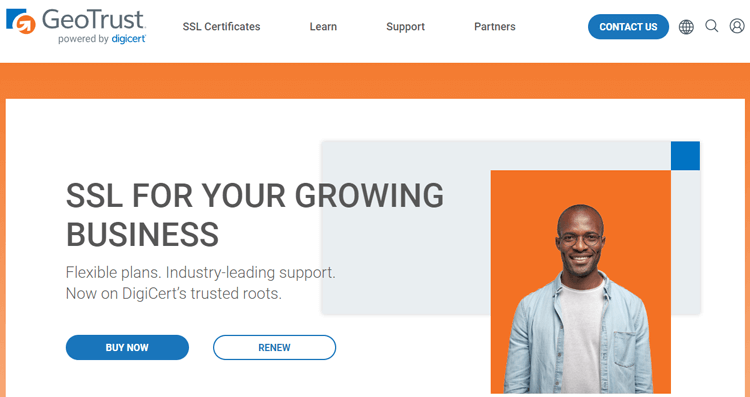
While pricing may be more competitive at the higher end, GeoTrust is a top pick for those needing EV or OV-level products. Tailored solutions for government organizations, healthcare, and financial institutions are also available. Note that identity checks may take longer, but this thoroughness enhances GeoTrust’s reputation.
GoDaddy
Discover GoDaddy, a top web hosting provider and a leading provider of SSL services. Their SSL pricing is simple and affordable. With the same low price, you can access DV, OV, or EV certification. Select from a single site, multiple sites, or a domain with full subdomain cover. For instance, a single site (DV, OV, or EV level) only costs $99.99 per year ($69.99 for the first term).
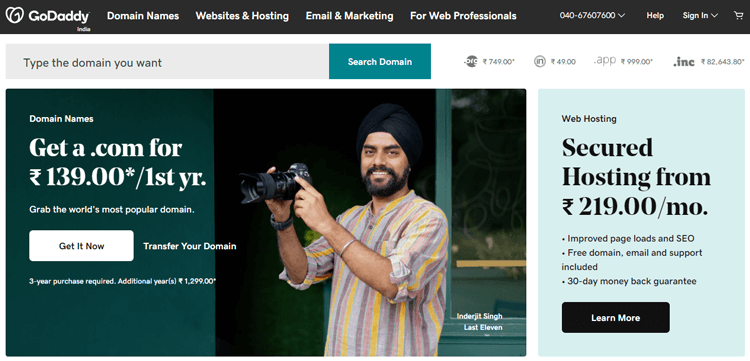
To cover all levels of domains, our solution is $449.99 per year ($349.99 for the first term). The best part? Your investment yields the best SHA2 and 2048-bit encryption and the trust seal provided by McAfee Secure. Do keep in mind that renewal can be more expensive than a fresh install, so consider the benefits of installing annually to save money. Trust in GoDaddy for reliable, comprehensive SSL services.
Recommended Blog for you:
👉 Digital Security: Is Your Digital Business Secure Enough to Fight Hackers?
👉 Securing Your eCommerce Website: 12 Steps You Should Take
👉 Top 7 Strategies to Prevent eCommerce Fraud: Protect Your Website Better
How to Install SSL Certificate on WordPress
If you’re not familiar with how to install an SSL certificate on WordPress, don’t worry! There are multiple ways to do so, including through your hosting control panel, using an SSL plugin, or by setting up SSL Certificates on Popular Web Hosts.
Regardless of which method you choose, adding an SSL certificate to your Website provides numerous benefits, such as increased security and improved search engine rankings.
Follow these simple ways described below to ensure your WordPress site remains safe and secure for yourself and your visitors.
Setting up SSL Certificate on cPanel
Here’s a step-by-step guide on how to install SSL certificate on WordPress using cPanel.
Before you can add an SSL certificate through cPanel, you must purchase it and download it to your local computer.
Step 1:
Please login to your web hosting account and go to cPanel. From there, select SSL/TLS option and then proceed to Generate, View, Upload, or Delete SSL certificates.
Step 2:
To upload your new certificate, go to the next page and locate the section titled “Upload a New Certificate.” You can upload either the full file or paste the certificate content.
Step 3:
Please return to the previous page and navigate to the ‘Manage SSL Sites’ section. From there, click on ‘Browse Certificate’ to view all certificates that are currently installed on the server. This will also include the certificate that you recently uploaded.
Step 4:
Now choose the certificate that you have just installed and then click on the “Use Certificate” option.
Step 5:
To install the certificate, please scroll down and click on “Install Certificate”. You will then receive a confirmation popup that the certificate has been successfully installed within a few seconds.
Setting up SSL Certificates on Popular Web Hosts
Now we will demonstrate the process of setting up SSL on the 3 most commonly used web hosts.
Setting up SSL Certificate in SiteGround
SiteGround provides free Domain certificates for all their hosting plans. To enable it, follow these steps –
Step 1:
Go to your SiteGround dashboard and click on Website.
Step 2:
Click on Site Tool > Security > SSL Manager.
Step 3:
Select your domain and click on Select SSL.
Step 4:
From the drop-down menu, choose Let’s Encrypt. Then, click on Get.
To install a Wildcard certificate, you should start by placing an order and then using the instructions in the guide.
Kindly note that upgrading to Organizational or Extended Validation certificates is not possible. However, you can import them from SSL authorities that are third-party.
Setting up SSL in WPEngine
WP Engine is a reputable web hosting provider for WordPress, similar to SiteGround. It provides managed hosting solutions that are easy to use while ensuring the speed and security of your Website. An advantage of WP Engine is that it includes Let’s Encrypt in its platform, which enables you to install a free SSL certificate on your Website. However, before you begin, ensure that your Website is set up correctly on WP Engine and your DNS is correctly pointing to the host.
To install the SSL certificate for your WordPress website on WP Engine, please follow these steps:
Step 1:
Log in to your WP Engine User Portal and select the WordPress website you want to install the SSL certificate.
Step 2:
Go to Production > SSL, where you will find an option to get a Let’s Encrypt certificate.
Step 3:
Please click “Get Free Certificate” to receive a free certificate.
Step 4:
To finish your order, please make sure to agree to the terms and conditions.
Step 5:
Make sure to secure admin URLs such as wp-admin and wp-login. The SSL setup process will only take a few minutes.
You may find it easier to install SSL on WordPress with a managed hosting provider. Investing more in a managed host can be beneficial in the long term as it allows you to concentrate on operating your Website, without being caught up in site management problems.
Setting up SSL Certificate in Cloudways
Cloudways provides a free SSL certificate to all its customers, no matter the hosting plan they choose. However, you need to enable it manually. To do so:
Step 1:
Log in to your dashboard and go to the “Servers” section.
Step 2:
From there, navigate to “www > application > Application Management > SSL Certificates.”
Step 3:
Then select “Let’s Encrypt,” enter your email address and domain name, and click “Install Certificate.”
Important: If your Website is not hosted on the web hosts mentioned above, you can follow the cPanel guide to install an SSL certificate. However, if your web host does not provide cPanel for website management, then you should contact them for guidance regarding the installation process.
Frequently Asked Questions
Q: How do I get an SSL Certificate?
A: You can purchase an SSL certificate from a hosting provider or directly from one of the major certification authorities. Once you have purchased and installed your certificate, you’ll need to add it to your WordPress site using your hosting control panel.
Q: Can I install an SSL certificate on my own, or do I need technical expertise?
A: Installing an SSL certificate usually requires some technical knowledge. However, many hosting providers offer simplified SSL installation processes through their control panels, making it easier for non-technical users. If you need clarification on the installation process, it’s recommended to reach out to your hosting provider’s support team for assistance.
Q: What information do I need to install an SSL Certificate?
A: Depending on the type of certificate and hosting provider you’re using, the installation process will vary. However, generally, you will need to provide your domain name, contact information, and other details related to your site. You may also need to generate a private key for your site in order to use the certificate.
Q: Do I need to install a plugin to use an SSL Certificate?
A: Generally, you don’t need a plugin. However, there are several WordPress plugins available that can help with the installation and setup process. For example, Really Simple SSL is a popular plugin that will automate the setup of your SSL certificate on WordPress.
Q: How can I verify if my SSL certificate is installed correctly?
A: To verify if your SSL certificate is installed correctly, visit your Website using “https://” in the URL. You should see a padlock icon in the browser’s address bar, indicating a secure connection. You can also use online SSL checker tools to analyze your SSL certificate and ensure it is installed and configured correctly.
Q: What are the benefits of having an SSL Certificate?
A: Installing an SSL certificate on your WordPress website offers numerous benefits, including increased trust from customers, improved search engine rankings, and better protection against hackers. Additionally, some web browsers will display a warning message if a website isn’t using an SSL certificate, which could deter potential customers.
Final Thoughts on How to Install SSL Certificate on WordPress
Website security often goes unnoticed until a malicious attack occurs. Factors like website maintenance, third-party applications, and hosting services can greatly impact the security of your site.
Therefore, choosing a reputable host is crucial to keep your Website secure. Installing an SSL certificate is a fundamental step toward ensuring website security. It encrypts the data that leaves and enters your server.
This guide demonstrates how to install SSL certificate on WordPress website. However, the process might vary depending on your Website hosting. If you need clarification on SSL certificates, it’s best to seek help from your hosting provider.



