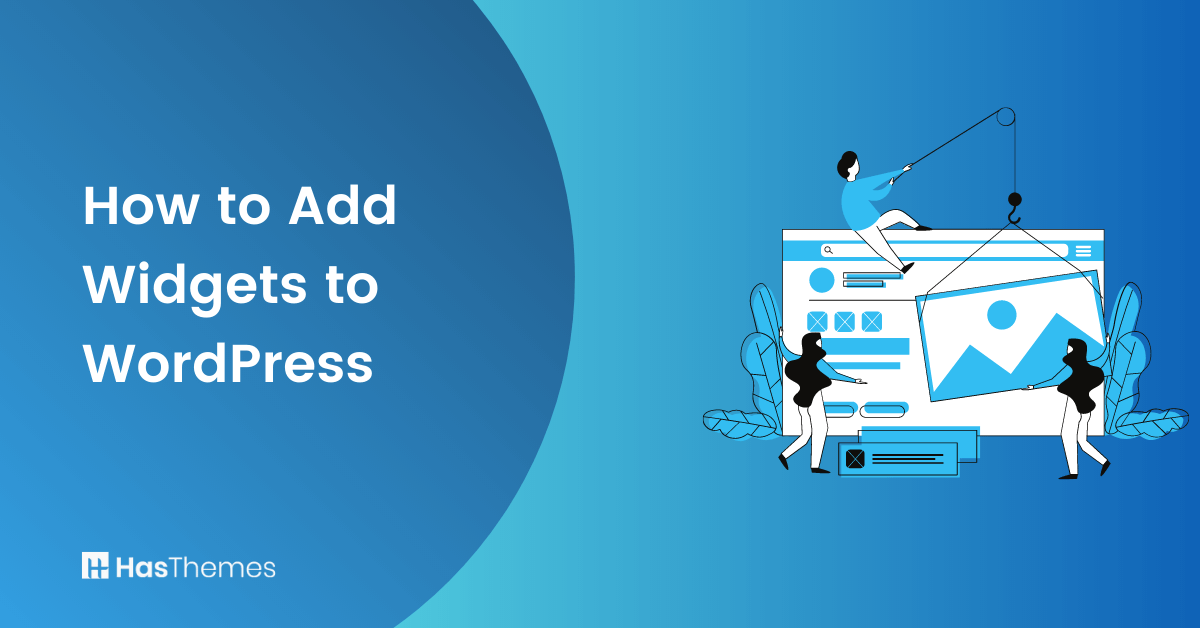
How to Add Widgets to WordPress: A Comprehensive Tutorial
Do you want to know how to add widgets to WordPress? If so, then you’ve come to the right place! In this comprehensive tutorial, we’ll provide step-by-step instructions on how to add widgets to WordPress and answer any questions you might have about the process. So, keep reading if you want to learn more about how to add widgets to WordPress!
Overview of Widgets and What They Do
Widgets play a crucial role in improving the functionality of websites. They are small elements that can be added to different areas of a website, such as the sidebar or footer, providing additional functionality or information to users.
Widget areas are spaces designated for widgets on a website’s template, making it easier to drag and drop them wherever needed. With widgets, you can add custom content, such as text, images, videos, and social media icons, with just a few clicks.
WooCommerce widgets, for instance, allow you to seamlessly integrate eCommerce features into your website’s store pages.
Overall, widgets give you more control over the appearance and functionality of your website.
Why Do You Need to Add Widgets to WordPress Page or Post
Adding widgets to WordPress pages or posts provides a great way to improve user experience. Widgets can help you highlight important content, showcase products and services, or share special offers with visitors on your site.
With the right widget, you can also add custom functionality that will make it easier for users to find what they are looking for on your website.
Adding widgets to WordPress pages or posts can enhance the functionality and user experience of your website in several ways:
Increased Interactivity:
Widgets allow you to add interactive elements to your pages or posts, encouraging visitor engagement and interaction. For example, you can include a comment widget to facilitate discussions, a social media widget for sharing content or add social media icon and a form widget for collecting user feedback.
Easy Content Organization:
Widgets help you organize and structure your content effectively. You can use widgets to create sidebars, footers, or other widget areas where you can display additional information, navigation menus, related posts, or calls to action. This improves navigation and enables visitors to find relevant content more easily.
Enhanced User Experience:
By adding widgets, you can enhance the overall user experience of your website. Widgets provide quick access to important information, such as recent posts, popular articles, or upcoming events. They make it easier for visitors to navigate, discover content, and engage with your website.
Customization and Personalization:
Widgets offer customization options, allowing you to tailor the appearance and functionality of your website. You can choose from a wide range of widgets, including text widgets, image galleries, video players, and more, to create a unique and personalized experience for your visitors.
Integration of Third-Party Services:
Many widgets integrate seamlessly with third-party services, such as email marketing platforms, social media networks, or e-commerce tools. This enables you to extend the functionality of your WordPress site and connect with other systems, enhancing your marketing efforts, lead generation, or sales processes.
- Flexible Layout Design: Add custom Widgets to give you flexibility in designing the layout of your pages or posts. With drag-and-drop functionality, you can easily place widgets in different areas and customize their arrangement. This empowers you to create dynamic and visually appealing content layouts without requiring coding knowledge.
- Advertisements and Monetization: If you monetize your website through advertising, widgets provide an easy way to display ads. You can use ad widgets to insert banner ads, sponsored content, or affiliate marketing links into your pages or posts, helping you generate revenue from your website.
- Seamless Updates and Maintenance: Widgets are typically managed through plugins, allowing you to update and maintain their functionality without impacting the core structure of your website. If you need to modify or replace a widget, you can do so without major disruptions to your content or design.
By adding widgets to your WordPress site pages or posts, you can enrich the user experience, organize your content effectively, and extend the functionality of your website. They offer a convenient and user-friendly way to enhance and customize your WordPress site, catering to the specific needs of your audience.
ShopLentor- WooCommerce Builder for Elementor & Gutenberg
A versatile page builder to build modern and excellent online stores with more than 100k Active Installations.
How to Add Widgets to WordPress: Steps
You can add widgets to WordPress website without using any additional WordPress plugins or third-party tools since they are already built-in features.
To add widgets to WordPress, you have two options: you can either use the Drag-and-Drop feature or Choose a sidebar or footer from the widget drop-down. There are Examples of both methods shown below.
Drag-and-Drop feature
To add sidebar widget WordPress using the drag and drop feature, follow these steps:
Go to Appearance and click on Widgets from your WordPress Dashboard.
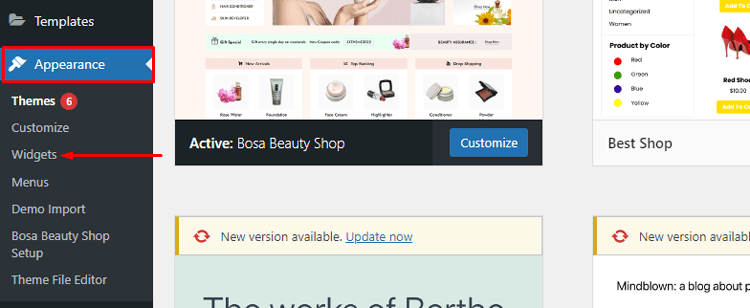
Choose the widget that you want to add. Drag the selected widget to the sidebar and drop it into the box.
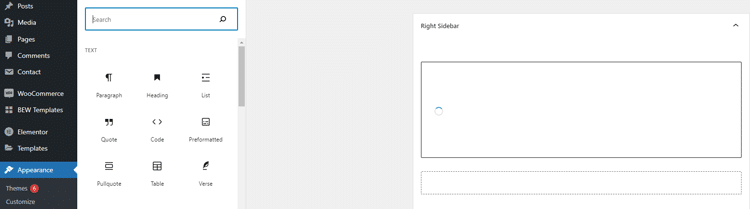
Choose a sidebar or footer
To add a widget to multiple sidebars or footers across different pages, select them from the widget drop-down menu and apply. Follow these steps:
Go to Appearance and then Widgets from your WordPress Dashboard.
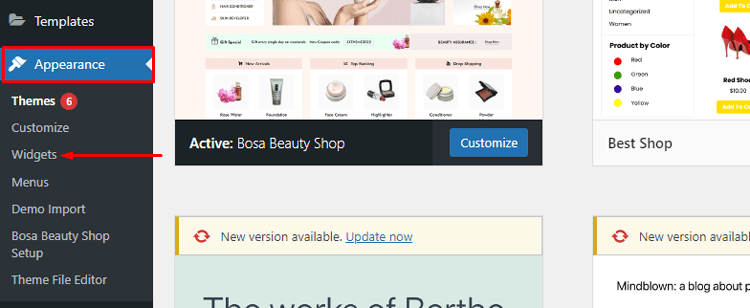
Locate the widget you wish to add and click on it.
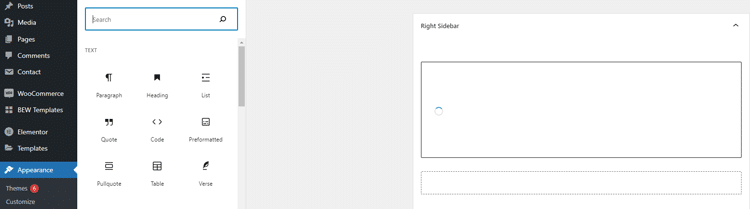
Click the arrow on the right-hand side of the widget to open the dropdown menu. Select the sidebar or footer where you want to add the widget.
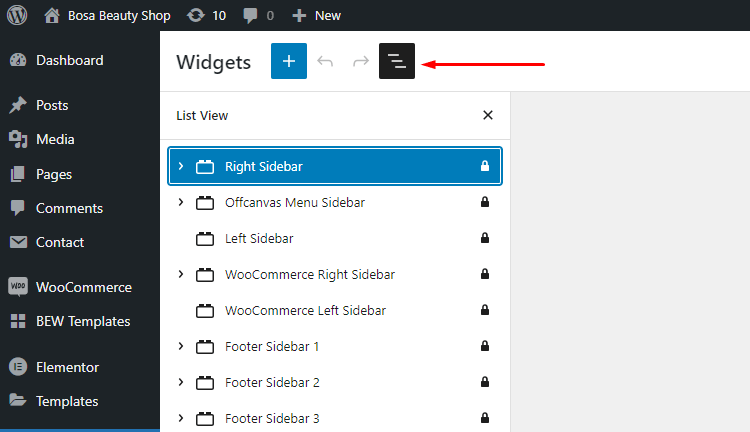
Click on Add Widget style=”font-size: 1.125rem; font-weight: 400;”>.
Different Types of Widgets You Can Use in WordPress
In WordPress, there are various types of widgets available to enhance the functionality and features of your website. Here are some common types of widgets you can use:
Text Widget:
The Text Widget allows you to add custom text, HTML code, or media to widget areas. It’s useful for adding plain text, links, images, or embedding videos or other media content.
Recent Posts Widget:
This widget displays a list of your most recent blog posts. It helps visitors discover and navigate your latest content easily.
Categories Widget:
The Categories widget provides a list of categories used to organize your blog posts. It enables visitors to filter and browse specific topics or content types.
Tag Cloud Widget:
This widget displays a visual representation of your post tags in a cloud-like format. It allows visitors to click on tags and explore related content.
Archives Widget:
The Archives widget lists your blog posts based on month and year. It helps users navigate through your content chronologically.
Search Widget:
The Search widget adds a search bar to your website, allowing visitors to search for specific content or keywords within your site.
Calendar Widget:
The Calendar widget shows a calendar with highlighted dates for published posts. Visitors can click on the dates to view posts published on those days.
Custom Menu Widget:
This widget allows you to display a custom menu in widget areas. You can create menus and add links to specific pages, categories, or custom URLs.
Social Media Widgets:
Social media widgets enable you to integrate social media profiles, buttons, or feeds and add social media icons to your website. They encourage visitors to engage with your social media presence.
Tagged Posts Widget:
This widget displays posts that are tagged with a specific tag or set of tags. It helps highlight content related to specific topics or keywords.
Image Gallery Widget:
The Image Gallery widget allows you to create and display image galleries within a widget area. You can add multiple images and customize the gallery’s layout and settings.
Popular Posts Widget:
This widget shows a list of your most popular posts based on metrics like views, comments, or shares. It helps highlight your top-performing content.
RSS Feed Widget:
The RSS Feed widget displays the latest posts or updates from external RSS feeds. It’s useful for showcasing content from other websites or blogs.
Video Embed Widget:
This widget enables you to embed videos from platforms like YouTube, Vimeo, or self-hosted videos directly into your widget areas.
These are just a few examples of the wide range of widgets available in WordPress. The actual widgets you have access to may depend on your theme, installed plugins, and any additional customization or widget plugins you choose to use.
Support Genix
WordPress Support Ticket Plugin
A WordPress plugin adds the features of a comprehensive support ticket system to your WordPress site. Users may now create tickets and get help right from your WordPress site.
Tips for Choosing the Right Widget for Your Site
When it comes to widgets, there are a lot of options out there. It can be overwhelming to figure out which widget is best for your site. However, if you consider the purpose of the widget and its features carefully, you’ll be able to find one that fits your needs perfectly.
Here are some tips to help you choose the right widget for your website.
Define Your Goals
Clearly identify the goals and objectives of your website. Determine what specific functions or features you want to provide to your visitors. For example, if you want to increase social media engagement, look for social media widgets that encourage sharing and following.
Understand Your Audience
Consider your target audience’s needs, preferences, and behaviors. Think about the information or tools they might find useful or engaging. For instance, if your audience consists of avid readers, a recent articles or popular posts widget could be valuable.
Keep it Relevant
Choose widgets that align with the content and purpose of your website. Ensure that the widgets you select complement your website’s overall theme and don’t distract from your core message.
Prioritize Usability
Opt for widgets that are intuitive and easy to use. Consider the user experience and ensure that the widget’s functionality is clear and straightforward. Avoid overwhelming visitors with too many widgets or complex interfaces.
Consider Performance:
Widgets can affect your website’s loading speed. Choose widgets that are optimized for performance to prevent any negative impact on user experience. Look for lightweight widgets that load quickly and don’t cause unnecessary delays.
Test Responsiveness
Ensure that the widgets you choose are responsive and adapt well to different screen sizes and devices. Responsive widgets will maintain their functionality and visual appeal across desktops, tablets, and mobile devices.
Check Reviews and Ratings
Before integrating a widget into your site, check reviews and ratings from other users. This can provide insights into the widget’s reliability, ease of use, and customer support. Consider popular and trusted sources for widget recommendations.
Customization Options
Look for widgets that offer customization options, allowing you to tailor their appearance and behavior to match your website’s design. This way, you can ensure consistency and maintain your branding.
Remember, it’s important to strike a balance between providing useful features and avoiding clutter. Adding too many widgets can overwhelm visitors and distract them from your main content. Regularly evaluate the performance and relevance of your chosen widgets, and make adjustments as needed to ensure they continue to meet your website’s objectives.
Frequently Asked Questions About Adding Widgets to WordPress
Q: Can I add widgets to specific pages or posts?
A: Yes, you can add widgets to specific pages or posts using plugins that offer this functionality. Some page builder plugins or custom widget plugins allow you to add widgets to specific sections or areas within individual pages or posts. By utilizing these plugins, you can have more granular control over widget placement and display.
Q: Can I customize the appearance of widgets?
A: Yes, you can often customize the appearance of widgets. The level of customization depends on the widget itself and the theme you’re using. Many themes provide options to style widgets, such as changing colors, fonts, and layouts.
Additionally, you can use custom CSS to further modify the appearance of widgets to match your website’s design. Some plugins such as the Shoplentor plugin offer over 105 Elementor widgets that can accelerate the customization process of your WooCommerce store.
Q: Are there any recommended widgets for specific purposes?
A: Yes, there are recommended widgets for specific purposes, depending on your website’s needs. Here are a few examples:
- For social media integration: Social media widgets like “Social Icons,” “Follow Us,” or “Social Feeds” widgets.
- For contact forms: Plugins like Contact Form 7 or WPForms provide widgets for easily adding contact forms to your website.
- For displaying recent posts: “Recent Posts,” “Popular Posts,” or “Related Posts” widgets can help showcase your content.
- For adding media: Media widgets like “Image Gallery,” “Video Player,” or “Audio Player” widgets can be used to showcase multimedia content.
Q: How many widgets can I add to my WordPress website?
A: There is no strict limit on the number of widgets you can add to your WordPress website. However, it’s important to use widgets judiciously to maintain a clean and organized design. Adding too many widgets can clutter your website and overwhelm visitors. Focus on selecting widgets that serve a specific purpose and enhance the user experience.
Q: Can I remove or deactivate widgets?
A: Yes, you can remove or deactivate widgets from your WordPress website. To remove a widget, go to the Widgets page in your WordPress admin dashboard, locate the widget in the widget area, and click on the widget to expand its settings. Then, click the “Delete” or “Remove” button. To deactivate a widget temporarily, you can drag it out of the widget area and drop it in the “Inactive Widgets” section.
Q: Will adding widgets affect my website’s performance?
A: Generally, widgets themselves do not significantly impact website performance. However, using too many widgets or poorly coded widgets can affect the loading speed of your website. It’s recommended to choose lightweight widgets, optimize their settings, and regularly monitor your website’s performance to ensure a smooth user experience.
Conclusion
Now that you’ve learned how to Add widgets to WordPress, it will be even easier for you to create a unique and eye-catching website. Adding the right plugins, widgets, and modules can help bring your website up to its full potential.
From customizing social media feeds to adding forms and other interactive components, the possibilities are truly endless. Whether you are creating a brand new site or revamping an existing one, adding widgets is definitely something to consider.
With the tips mentioned here, we hope that you now have a better understanding of how to add widgets to WordPress and how to make sure they appear correctly on all devices.



