How to install a Shopify theme in my store?
- Extract/unzip your download file, there you will find a theme file (theme-name-vx-x-x.zip).
- Login the Shopify backend and click “Online Store”.
- Upload the zip file(theme-name-vx-x-x.zip) that contains the theme file.
- Finally, Publish it.
How to update a new version in my store?
- Upload the updated version of your store.
- Click “Edit code” of the current version –
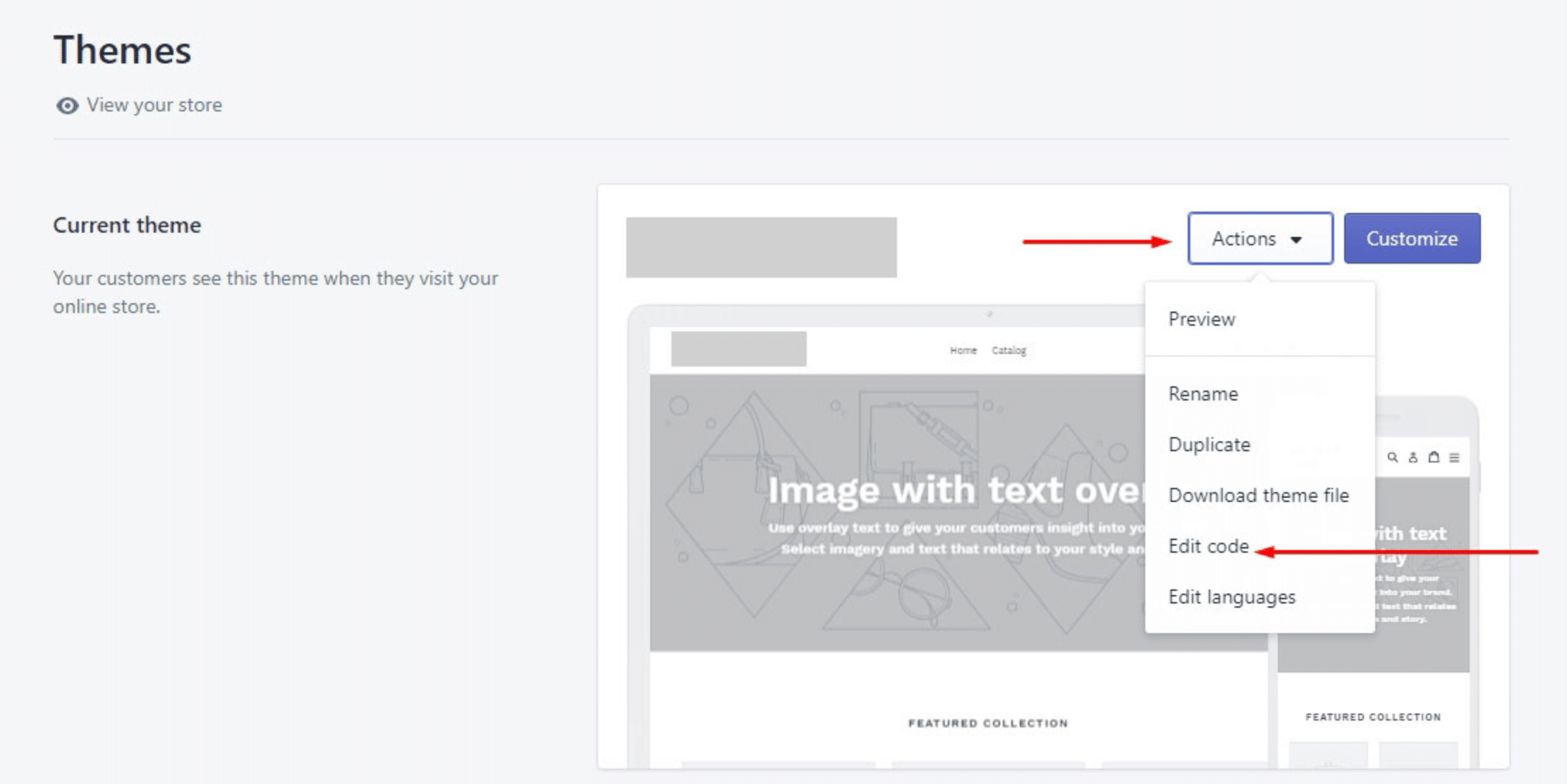
then open “settings_data.jason” and copy the code.
- Now click “Edit code” of the updated version, then open “settings_data.jason” and paste code –
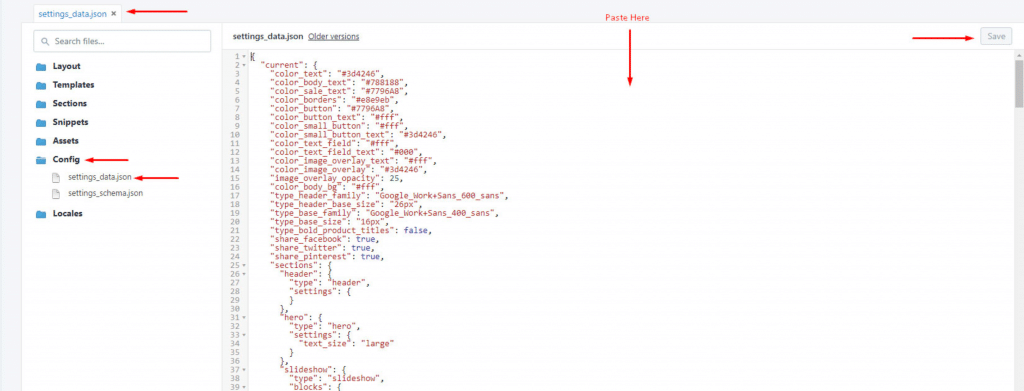
- Finally, publish the updated version.
How to import demo content in my store?
- You will get a folder named “Demo Content” from the downloaded files. Open the folder first. There you will see a folder named “Presets”. You'll get all the home demo versions inside that folder.
- All you have to do is:
1.Choose the demo version which you want to use and open it. After that copy the code.
2.Now click on “Edit code”. To do this please follow the screenshot: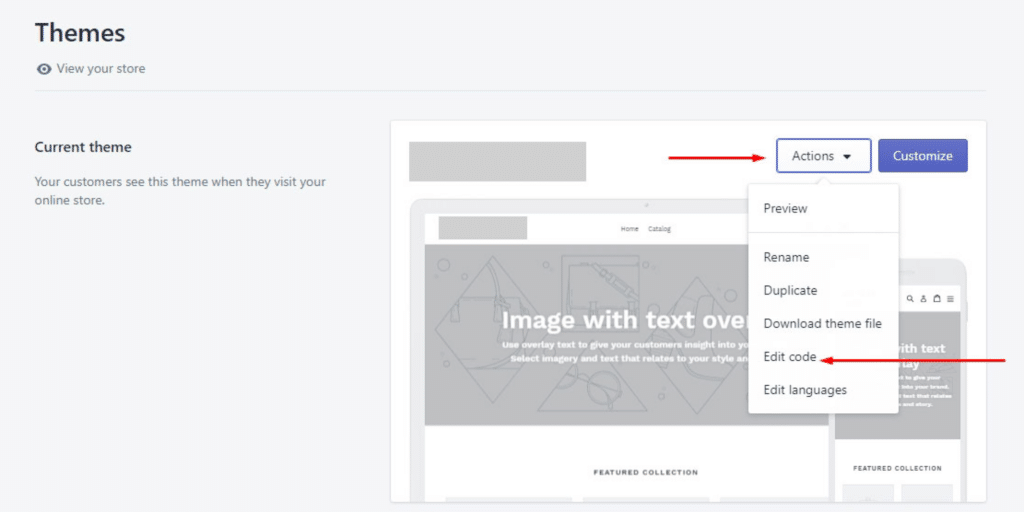
then open “settings_data.json” and paste the code like the screenshot below:
3.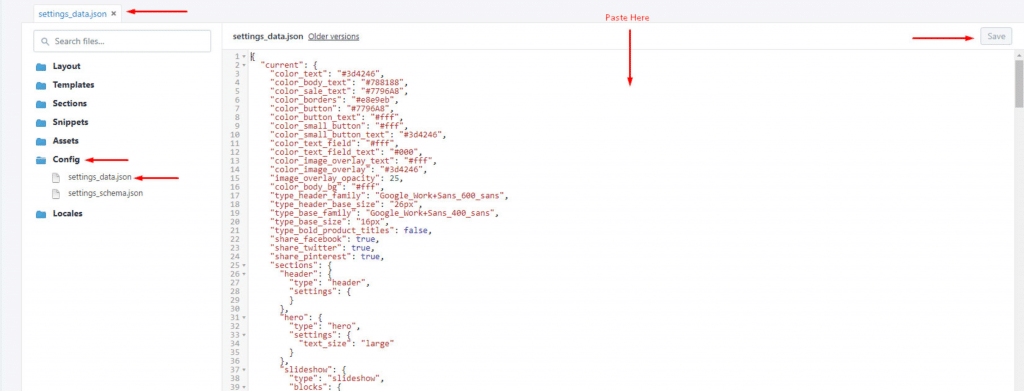
When I upload the theme then showing the error! How can I solve it?
You uploaded the wrong file! First, extract/unzip the downloaded file, then enter the “Theme File Needs to Upload” folder then upload the theme file.