How do I add multi currency in WooCommerce? – A step-by-step Guide
Are you an online store owner using WooCommerce? Want to expand your customer base by offering multiple currency options? By allowing your customers to shop in their preferred currency, you can enhance their shopping experience and attract a wider audience.
Making this addition can be more beneficial for your business than you may think. Not only will it enable customers from around the world to purchase on your website without worrying about exchange rates, but it is also a great way to improve customer service and create much more competitive prices.
So, you might be wondering, “How do I add multi currency in WooCommerce?” This article will guide you through how to add multi-currency to the WooCommerce store. Let’s delve into the steps you must take to implement multi-currency in WooCommerce.
What is Multi-Currency in WooCommerce?
Multi-currency in a WooCommerce online store refers to the ability of a website to offer products and services in different currencies. This means customers can view prices, make purchases, and receive invoices in their local currency instead of manually converting them.
By offering multi-currency options, you provide convenience for your international customers and increase your chances of making sales. It enables the integration of a currency switcher into your website. This currency switcher is an interactive tool that gives your international customers the freedom to select their preferred currency from a drop-down list or a similar interface.
This feature enhances the user experience, as customers can view prices and complete transactions in a currency they are familiar with, eliminating the need for manual conversion and making the process smoother and more convenient.
According to research, 61% of online shoppers prefer to shop in their local currency, and 92.2% of global consumers have purchased from an international retailer. This shows the importance of implementing a currency switcher in your WooCommerce store to cater to these potential customers.
Why Do I Use Multi-Currency in WooCommerce?
The benefits of using the currency switcher WooCommerce are multifaceted. Besides enhancing the customer’s shopping experience, it significantly expands your business’ reach.
When customers see products priced in their native currency, it eliminates the need for mental calculations to determine the exchange rates, thus increasing their ease of shopping and the likelihood of purchasing.
Here are some reasons why you should add multiple currencies to WooCommerce:
Cater to International Customers:
You can cater to customers from different countries and regions by offering multiple currencies. This expands your customer base and increases your chances of making sales globally.
Increase Sales:
As mentioned earlier, research shows that most online shoppers prefer to shop in their local currency. By providing this option, you can increase your chances of making sales and growing your business. Furthermore, by offering a familiar currency, customers are more likely to trust your store and make a purchase.
Avoid Conversion Fees:
When customers are required to convert prices manually, they may face additional charges from their bank or payment provider. By providing multiple currency options, you can eliminate this inconvenience for your customers and potentially enhance their inclination to make a purchase.
Set Default Currency:
You can set a default currency for your store by adding multi-currency options. This is the primary currency that will be used to display prices, and customers can choose to switch to their preferred currency if they wish. It also ensures consistency in pricing across all products and avoids confusion for your customers.
Stay Competitive:
With the rise of eCommerce, offering multi-currency options has become a norm for online stores. By not implementing this feature, you may be at a disadvantage compared to your competitors catering to international customers.
ShopLentor- WooCommerce Builder for Elementor & Gutenberg
A versatile page builder to build modern and excellent online stores with more than 100k Active Installations.
Step-by-step guide on how do I add Multi Currency in WooCommerce
Expanding your online business to cater to a global audience is an exciting endeavor, but dealing with multiple currencies comes with the challenge. Fortunately, WooCommerce provides options to enhance the multi-currency compatibility of your eCommerce website. You can easily accomplish this task by utilizing a reliable currency switcher WooCommerce plugin.
Choose a reliable currency plugin
The first step in adding multi-currency to WooCommerce is choosing a reliable currency plugin. Many options are available, but selecting one that meets your specific needs is essential. You can research and read reviews to find a suitable plugin or consult an expert for recommendations.
The Multi-Currency Pro for WooCommerce is a highly efficient and user-friendly currency switcher plugin offering many features. It provides real-time exchange rates and seamless compatibility with various payment gateways. This powerful currency switcher WooCommerce plugin enables you to effortlessly set up and manage multi-currency functionality in your WooCommerce store.
The ability to add unlimited currencies, customize exchange rates, and incorporate a currency switcher on your website provides a seamless and enhanced shopping experience for your customers.
Let’s walk through the process of configuring multi-currency in WooCommerce using this plugin:
Install and activate the plugin
To set up multi-currency in WooCommerce, start by downloading and installing the “Multi-Currency for WooCommerce” plugin.
Access your WordPress dashboard, go to the “Plugins” section, and click “Add New”. Search for “Multi-Currency for WooCommerce” and install it.
Activate the plugin once the installation is complete. Now, you can configure the Multi-Currency for WooCommerce plugin according to your preferences.
Setting up the Plugin
Once the plugin is activated, go to your WordPress dashboard and find the “Multi-Currency Pro” menu. Now, you can configure the settings according to your preference.
Upgrading to the Pro Version of Multi-Currency for WooCommerce
To access the enhanced features and benefits of the Pro version of Multi-Currency for WooCommerce, follow these steps:
- Activate the plugin on your WordPress site to unlock the Pro version’s capabilities.
- Navigate to the license section within the plugin settings.
- Enter your license key, a crucial step to ensure you receive regular updates and top-notch support.
- With the license code in place, you’ll receive important updates through notifications in your WordPress dashboard.
While the free version of Multi-Currency for WooCommerce offers excellent features, upgrading to the Pro version unlocks a host of additional benefits. This process is vital for maximizing the advanced functionality of the Pro version, making multi-currency management in your WooCommerce store highly efficient.
Configure Currency
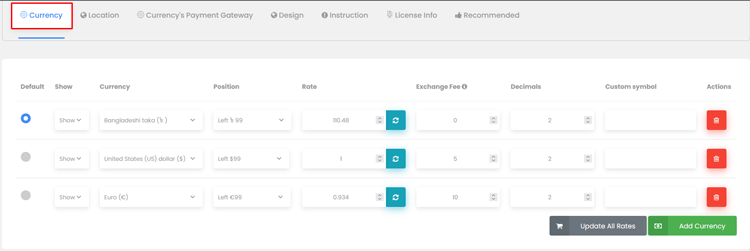
- To configure your currency settings, follow these simple steps:
- Navigate to the “Currency” tab in your currency settings.
- In the “Currency” section, you have the flexibility to select the currencies you want to activate for your online store.
- Click the “Add Currency” button to add multiple currencies as required.
- Choose your desired currency and specify the currency symbol position.
- Update the currency exchange rates and set the decimal count. You can set currency exchange rates either automatically or manually.
- To remove a currency, click on the red remove icon.
Don’t forget to refresh or reload your browser to see these changes take effect.
Configure location
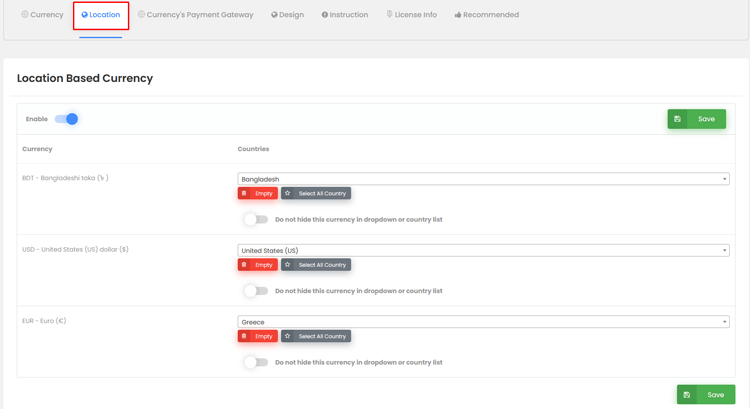
Let’s move on to the “Location” settings, which focus on configuring currencies for specific geographic regions. Here’s how you can set it up:
- In this tab, you can tailor currencies to different regions, ensuring a personalized approach.
- Activate this feature by simply toggling it on.
- Once enabled, you can choose to apply these currencies globally or select specific locations as needed.
- This level of customization ensures that your available currencies align perfectly with the regions you serve, enhancing the regional appeal of your online store.
Currency’s Payment Gateway
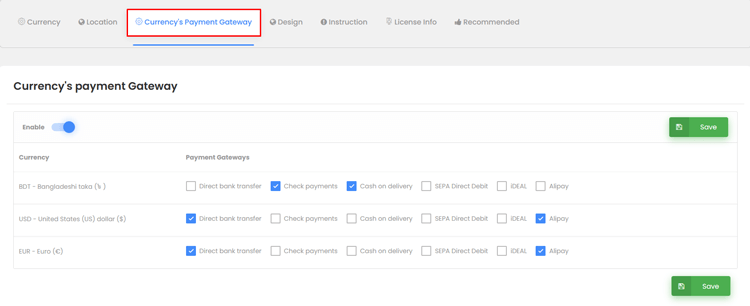
One distinctive feature of this plugin is its ability to designate a specific payment gateway or method for each currency. This means you can effortlessly add payment methods tailored to different currencies based on your preferences.
For instance, you can do so if you wish to offer bank transfer and PayPal for USD transactions or exclusively enable PayPal for AUD. This adaptable feature lets you determine which payment methods are accessible for each currency. To include a particular payment method for a specific currency, all it takes is a simple checkmark in the corresponding box.
Configure Design to match your theme
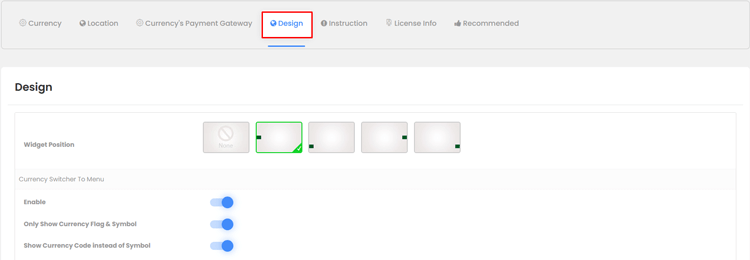
Multi-Currency Pro for WooCommerce provides an array of design customization options, ensuring your currency switcher aligns with your theme. You have the freedom to control the widget’s placement, decide whether it should appear in the menu, and opt for displaying only the currency flag and symbol. Moreover, you can select the display of the currency code instead of the symbol.
Within the design settings, you can choose your menu, set the margin, fine-tune the title and text colors, and tailor the dropdown background and hover background.
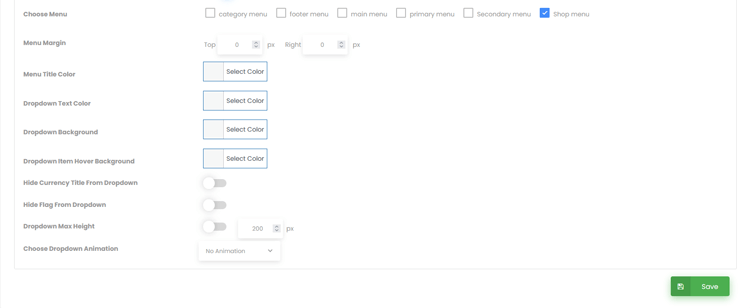
Further design preferences enable you to hide the currency title and flag within the dropdown, establish the maximum height, and select from various dropdown animation styles. This versatility allows you to create an aesthetically pleasing currency switcher that seamlessly integrates into your WooCommerce store.
Setting up multicurrency options using shortcode instructions
The option to incorporate multiple currencies through shortcodes offers you the flexibility to easily embed the currency switcher within any segment of your website, granting you complete control over its positioning and visibility. You can effortlessly insert these shortcodes into Gutenberg blocks, WordPress widgets, Elementor, or any preferred editor of your choosing.
Check if the currency switcher is working properly
After configuring and setting up your multi-currency plugin in WooCommerce, it’s crucial to test the currency switcher to ensure it works properly and thoroughly.
Test the checkout process with different currencies
To properly set up the currency switcher, it’s important to test the checkout process with different currencies.
Add any products to your cart in different currencies and check the selected currency before payment. Now, verify that the final amount accurately reflects the exchange rate for each currency and ensure the accuracy of available payment methods.
Support Genix
WordPress Support Ticket Plugin
A WordPress plugin adds the features of a comprehensive support ticket system to your WordPress site. Users may now create tickets and get help right from your WordPress site.
Frequently Asked Questions on Adding Multi-Currency in WooCommerce
How does multi currency work?
Multi-currency functionality in WooCommerce typically works by integrating a currency switcher or converter plugin into your online store. These plugins allow customers to view product prices and make payments in their preferred currency. The plugin automatically detects the user’s location or allows them to select their currency of choice, and it then converts prices based on real-time exchange rates or manual rates you set.
Can I add any currency of my choice?
You can add any currency to your WooCommerce store using a currency switcher plugin. However, it is essential to note that the availability of certain currencies may depend on the payment gateway you are using.
How do I add multi currency in WooCommerce?
The process of changing currency in WooCommerce involves installing and activating a currency switcher plugin, configuring it to display the desired currencies, and testing the checkout process with different currencies. This can all be done quickly through the steps outlined in this guide.
Conclusion
In conclusion, the incorporation of multi-currency options in your WooCommerce store is not just an option; it’s a necessity for expanding your business globally and appealing to a diverse customer base. The convenience and seamless shopping experience you offer your international customers can significantly boost your sales and overall revenue.
If you’re operating a WooCommerce store and find yourself pondering the question, “How do I add multi-currency in WooCommerce?” you’re certainly not alone. The step-by-step guide provided in this article offers you an easy and efficient way to integrate multi-currency functionality into your WooCommerce store. It’s important to keep your exchange rates up to date and regularly test the checkout process to ensure accurate pricing for your customers.
So, don’t miss the opportunity to expand your online business and reach a broader audience with flawless multi-currency functionality. Make the wise choice by considering the Multi-Currency Pro for WooCommerce plugin to cater to your multicurrency needs. Elevate your WordPress website and provide a feature-rich multicurrency experience for your valued customers today!



