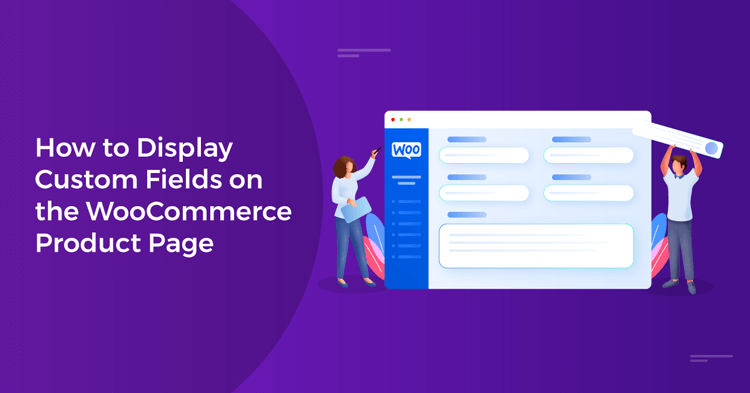
How to Display Custom Fields on the WooCommerce Product Page
With a whopping 810 million websites and almost 65% CMS market share, WordPress is undoubtedly the undisputed king of website-building platforms.
And with 6.5 million websites and over 36% market share WooCommerce is the most popular eCommerce platform in the world that uses WordPress as its host.
WooCommerce comes as a free plugin for WordPress and is packed with a bundle of powerful features to run an eCommerce store. However, Woo Commerce’s greatest strength lies in its flexibility.
The platform supports a plethora of third-party plugins and extensions and also is highly customizable. You can add just about any feature you need and customize your online store the way you like with WooCommerce.
In this article, we will discuss what WooCommerce custom fields are and how to display custom fields on WooCommerce product pages.
Let’s dive in.
- What are WooCommerce custom fields?
- Why do you need to add custom field to WooCommerce?
- Collecting additional information
- Creating custom variations
- Improving the shopping experience
- Enhancing searchability
- Integrating with third-party services
- How to display custom fields on the WooCommerce product page
- Identify the custom fields you want to display
- Modify your theme’s files
- Use a plugin
- Customize the display of your custom fields
- How to create WooCommerce custom fields using a plugin
- Benefits of product feed marketing
- How to add WooCommerce custom fields in a feed using a plugin
- Bonus: Try the exclusive WooCommerce page builder plugin
- Wrap up
What are WooCommerce custom fields?
WooCommerce custom fields are additional data fields that can be added to a product, order, or user profile in WooCommerce. Custom fields are used to collect and display extra information about a product or customer. For example, you can display product dimensions, special features, or the customer’s birthday.
You can create and manage custom fields through the WordPress admin panel or by using a plugin that adds custom field functionality to WooCommerce. WooCommerce provides several built-in custom fields, including SKU, product price, weight, and dimensions, but additional custom fields can be created to suit the needs of a specific eCommerce store.
Custom fields can also be used to create custom product variations, such as different sizes or colors of a product.
You can use WooCommerce custom fields to extend the functionality of an online store and provide a better shopping experience for customers. They also allow you to collect and manage important data that you can use for analytics and reporting purposes.
Why do you need to add custom field to WooCommerce?
There are several reasons why you might want to add a custom field to the product WooCommerce:
Collecting additional information
One of the main reasons why you might want to add WooCommerce custom fields is to capture extra information about your products that is not included in the default fields provided by WooCommerce.
This could include things like product dimensions, materials, care instructions, or warranty information. By capturing this additional information, you can provide your customers with a more detailed and informative product description, which can help them make better-informed purchasing decisions.
For example, if you sell clothing, you might want to add custom fields for fabric type, care instructions, and sizing information. This information can help customers choose the right size and care for their garments. As a result, this can reduce returns and increase customer satisfaction
Creating custom variations
Another reason why you might want to add a custom field in WooCommerce is to create custom variations.
WooCommerce allows you to create variations for your products, such as different sizes or colors. However, there are often cases where the default variation options are not sufficient for your needs.
For example, if you sell handmade jewelry, you might want to create custom variations for different types of gemstones or metals. By adding custom fields for these variations, you can provide customers with more options and make it easier for them to find the exact product they are looking for.
You can also use WooCommerce custom fields to add additional information to each variation, such as price, weight, or SKU. This can help you manage your inventory more effectively and provide more accurate pricing information to customers.
Improving the shopping experience
You can use WooCommerce custom fields to provide additional information to customers, which can improve their shopping experience and increase their satisfaction. For example, you might want to display custom fields on product page to provide usage tips, care instructions, or reviews.
By providing this additional information, you can help customers make more informed purchasing decisions and ensure that they are happy with their purchases. Store owners like you can also use WooCommerce custom fields to display images, videos, or other multimedia content that can help customers visualize the product and understand its features.
By providing a more detailed and engaging product description, you can increase customer engagement and reduce the likelihood of returns.
Enhancing searchability
You can use WooCommerce custom fields to add additional keywords or product attributes to your products. As a result, this can improve search engine optimization (SEO) and make it easier for customers to find your products.
For example, you might want to add custom fields for product categories, tags, or attributes. By doing so, you can make it easier for customers to find products that meet their specific needs and preferences.
You can also use WooCommerce custom fields to add search filters to your store. This can help customers narrow down their search results and find the products they are looking for more quickly.
By improving the searchability of your products, you can increase your store’s visibility and attract more customers. Additionally, WooCommerce custom fields can be used to track and analyze customer behavior and purchasing patterns. As a result, this data can provide valuable insights into customer preferences and help you optimize your store’s performance.
Integrating with third-party services
You can use custom fields to integrate your WooCommerce store with third-party services, such as shipping providers or payment gateways. This can help streamline your business processes and improve efficiency.
For example, you might want to add custom fields to capture shipping information, such as the shipping carrier or tracking number. This information can then be used to automatically generate shipping labels and tracking information, which can save you time and reduce errors.
Similarly, you might want to add custom fields to capture payment information, such as payment gateway details or transaction IDs. This information can be used to automatically reconcile payments and track revenue, which can help you manage your finances more effectively.
WooCommerce custom fields can also be used to integrate with other third-party services, such as marketing platforms or analytics tools. By capturing data in custom fields, you can streamline data entry and reduce errors, which can help you make more informed business decisions.
Additionally, You can use WooCommerce custom fields to create custom reports and dashboards, which can provide a more comprehensive view of your business performance and help you identify areas for improvement.
By integrating your WooCommerce store with third-party services using custom fields, you can save time, reduce errors, and improve efficiency, which can help you grow your business and increase your revenue.
How to display custom fields on the WooCommerce product page
To display custom fields on the WooCommerce product page, you’ll need to modify your theme’s files or use a plugin that allows you to add custom fields to your products. Here are some general steps you can follow:
Identify the custom fields you want to display
Before you can display custom fields on your product page, you’ll need to create them. This can be done using a plugin, such as Advanced Custom Fields, or by modifying your theme’s functions.php file. Once you’ve created your custom fields, you’ll need to identify the field names and types you want to display
Modify your theme’s files
If you’re comfortable modifying your theme’s files, you can add custom code to display your custom fields on the product page. To do this, you’ll need to locate the appropriate file in your theme’s directory, such as single-product.php or content-single-product.php.
You can then add code to display your custom fields, using the field names and types you identified in step 1. If you’re not familiar with coding, it’s recommended to create a child theme before making any modifications.
Use a plugin
If you’re not comfortable modifying your theme’s files, you can use a plugin to add custom field WooCommerce product. There are many plugins available, such as WooCommerce Product Options and Product Addons for WooCommerce. These plugins allow you to create custom fields and display them on your product page using a simple interface.
Customize the display of your custom fields
Once you’ve added your custom fields to your product page, you may want to customize the way they are displayed. This can be done using CSS, which controls the visual appearance of your website. You can use CSS to adjust the font size, color, and spacing of your custom fields, and to position them on the page.
By following these steps, you can add custom field in WooCommerce single product page and provide your customers with more detailed and informative product information.
How to create WooCommerce custom fields using a plugin
Using a plugin is the easiest way to add custom fields to WooCommerce. There are many custom fields on product page plugin available, both free and paid.
For this article, we will use a free plugin called Product Addons for WooCommerce to quickly show you how to add and display WooCommerce custom fields.
Let’s start by logging into WordPress and installing the plugin.
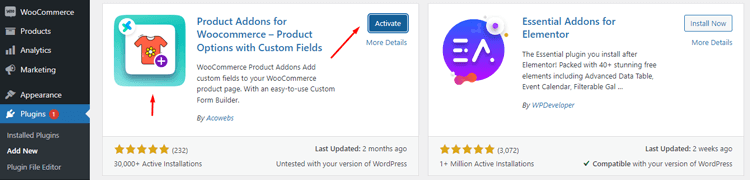
Now there are two use-case scenarios. One, you input and display some additional information and attributes for the customer. Second, you let customers input some details to customize the product.
Here’s the regular product page of a Hoodie.
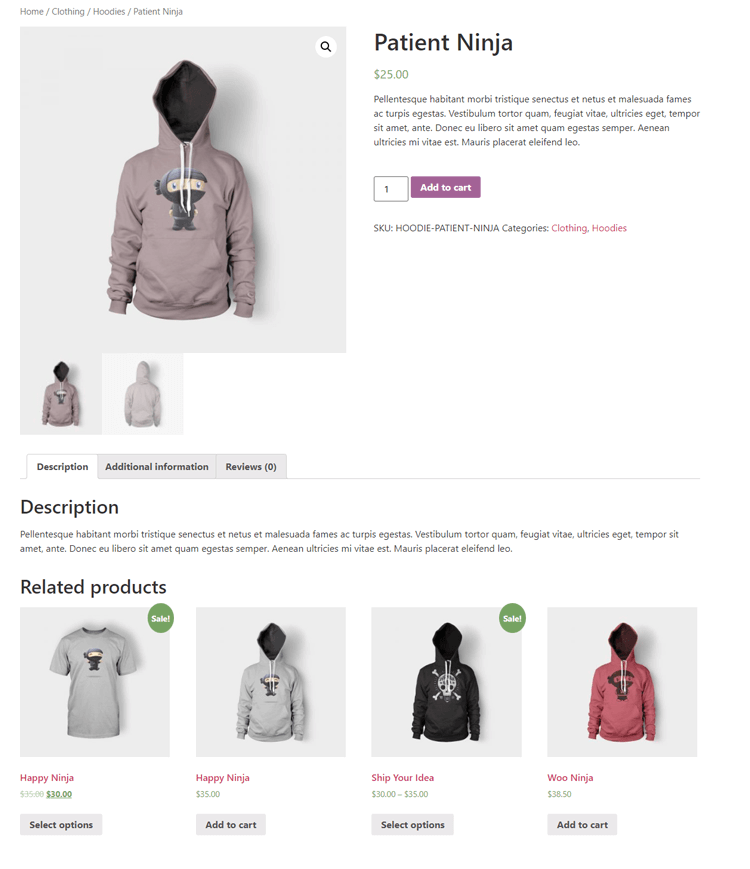
Let’s say we want to add some additional information and attributes. Go to Products, and you will find a new menu item called Custom Product Addons. Click on Add New Form to start the process.
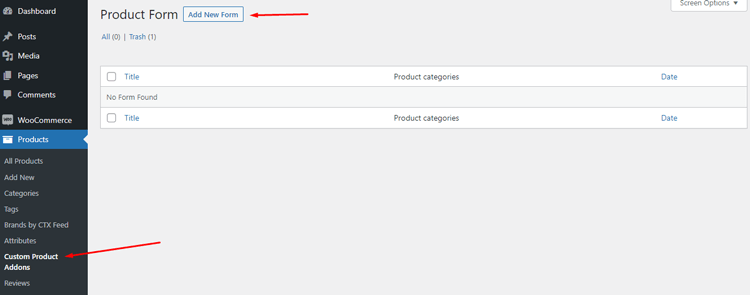
This is what the new form window looks like.
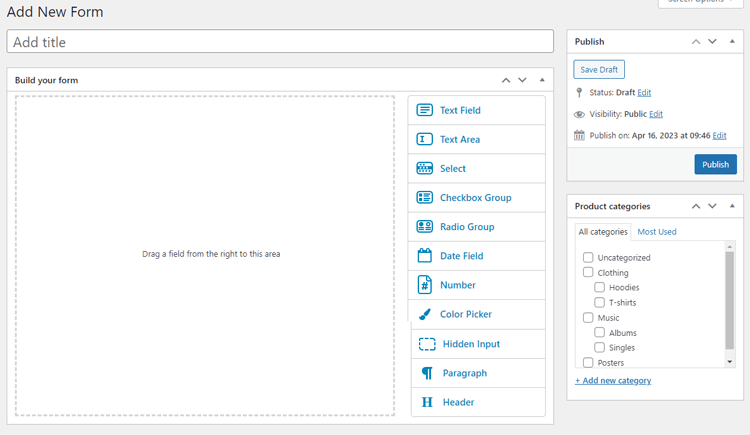
As you can guess, you can drag and drop elements from the right toolbar to the white space to enable those as WooCommerce custom fields. For additional information, let’s drag a header and paragraph.
Name it as Additional Information.
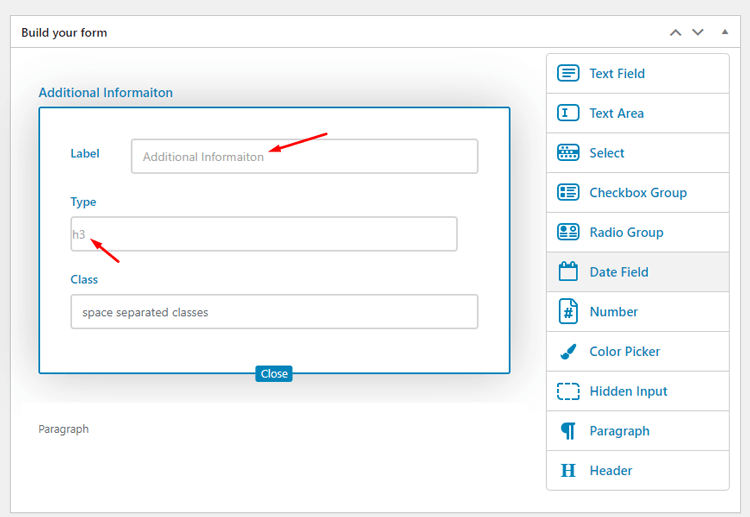
Now in the paragraph, copy & paste your product details.
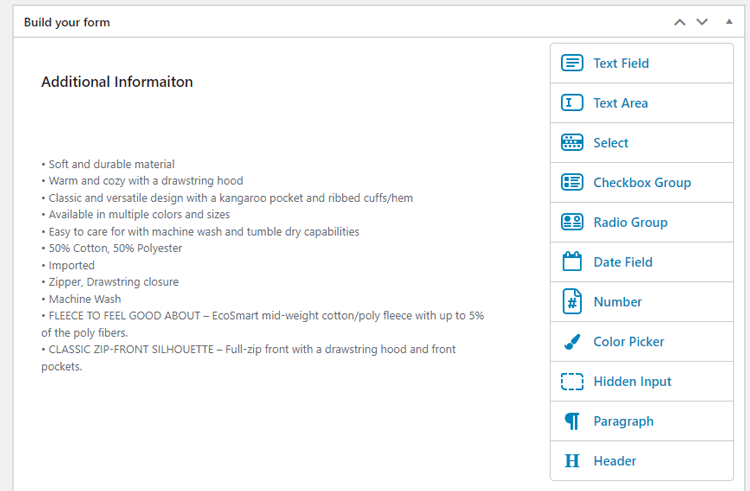
Select a product category if you need and name your form.
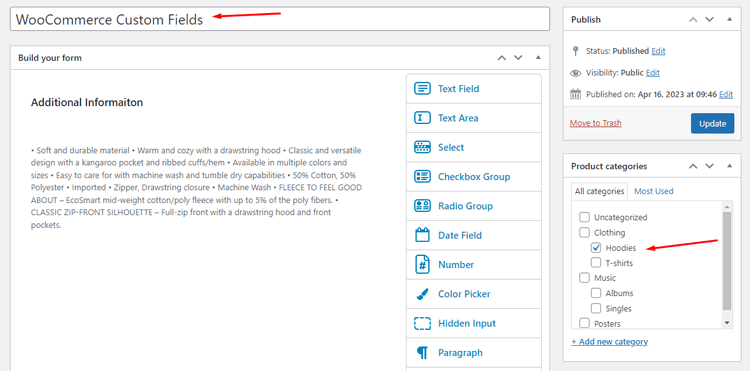
Publish the form and go to that hoodie product’s edit page.
Jump to the Product Data section, and there you will see a new tab called Custom Product Options. Click on it.
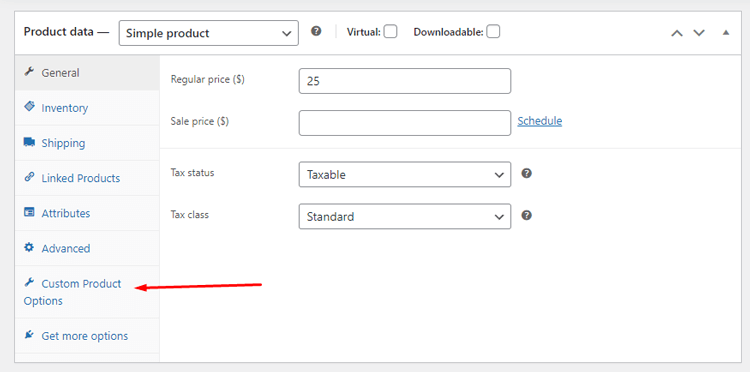
In that tab, you will find the form you just created. Check mark to enable and update the product page.
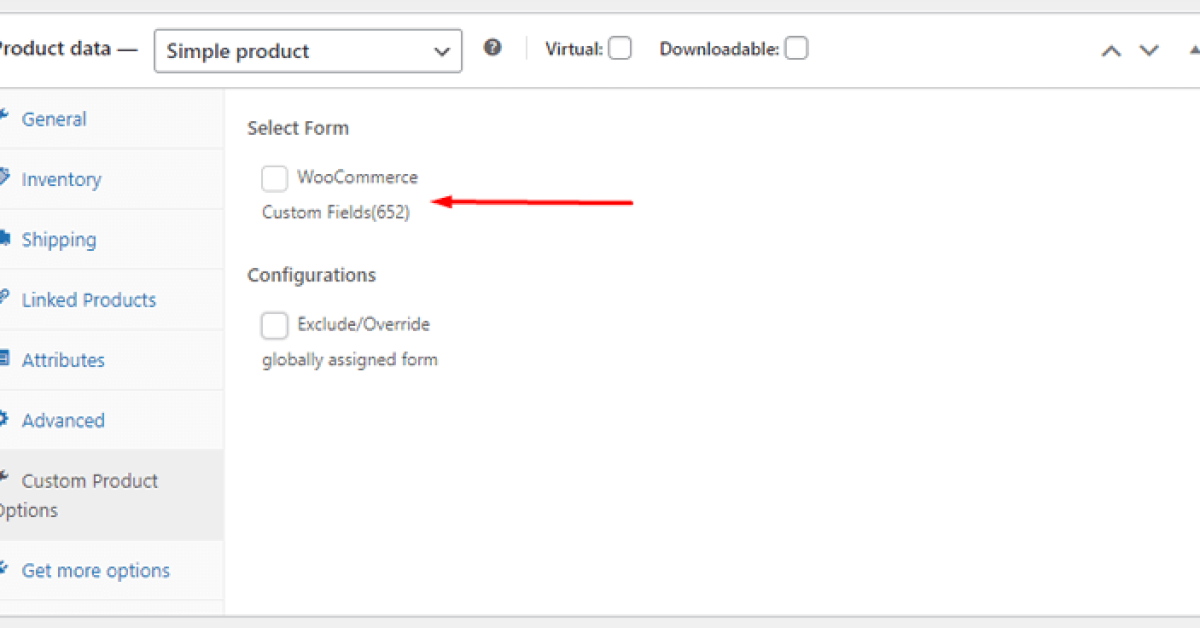
Here’s how it looks now.
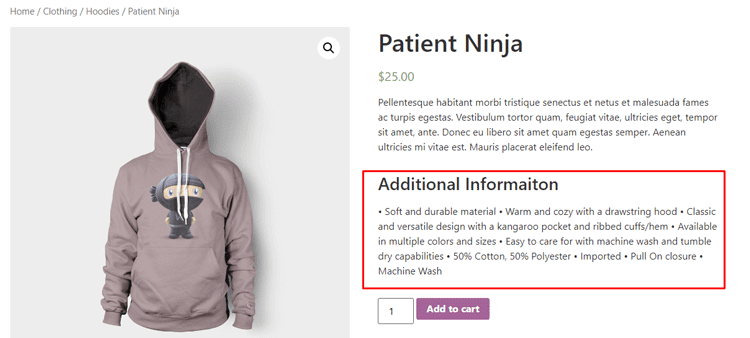
Some CSS class modifications or upgrading the plugin to a premium version will fix the format issue.
Adding attributes using WooCommerce custom fields
Go back to the form, and let’s drag some new things. Let’s drag Select, Checkbox, and Radio group to the space.
Let’s say your hoodie product has different sizes, colors, and fabrics. Input your color details inside the Select field.
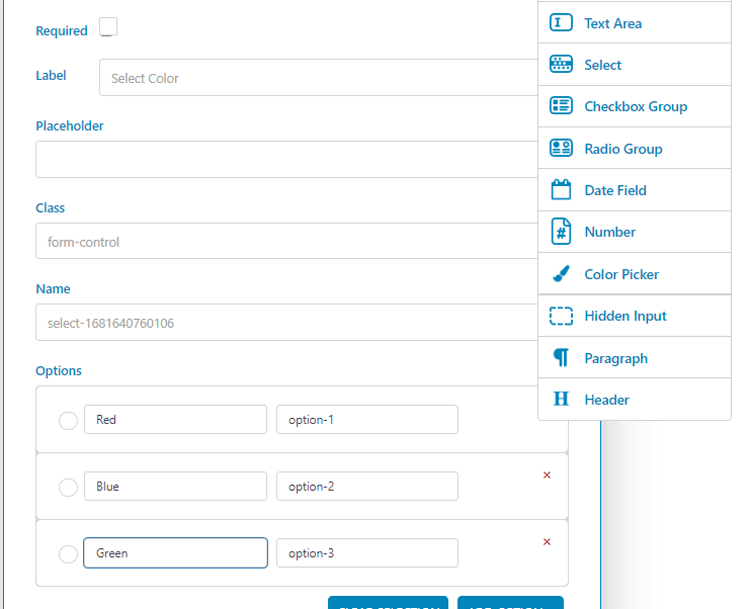
We chose the checkbox group for size, and for fabrics, we chose the radio group.
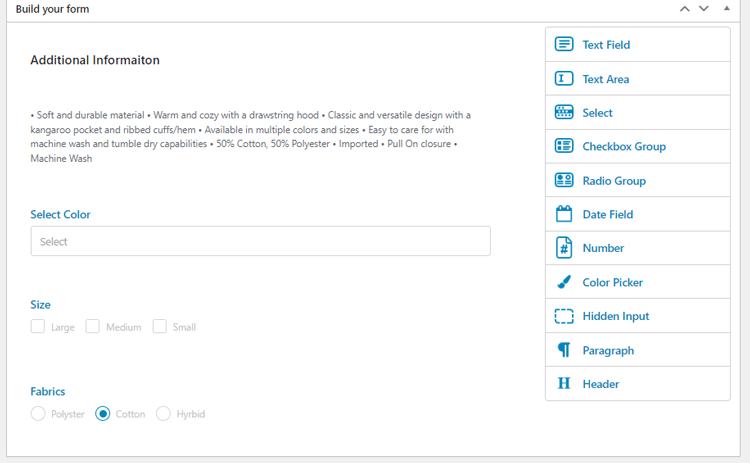
Save and view the front end now.
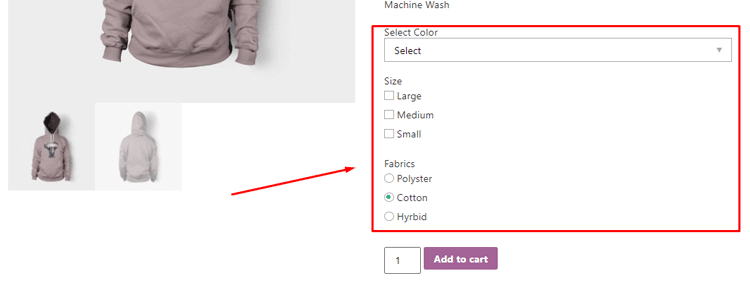
As you can see, your customers can select multiple attributes now.
What if you want to provide editable/customizable options for your customers? They can input data to modify the product.
For example, you want to allow your customers to add custom text to be printed on the hoodie. Let’s check out how we can do that.
Go back to the form and drag a text field in the space.

Input the name for the field and set the character limit for the text field.
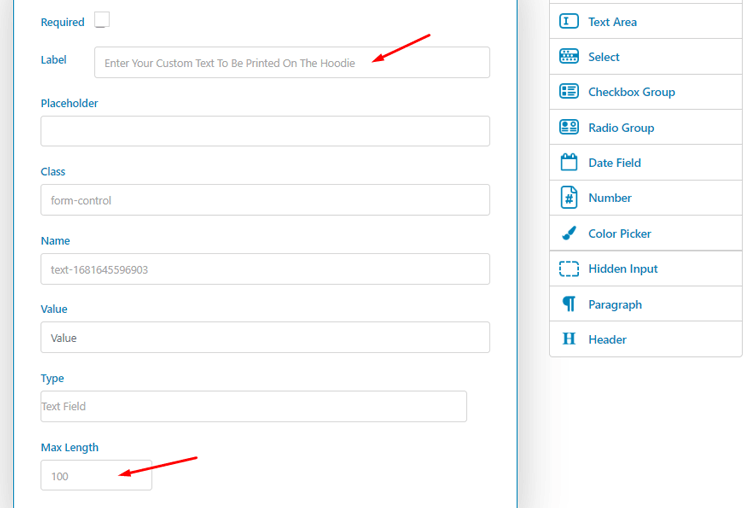
Now if you check the front page, you will see a text box for your customers to enter their custom text.
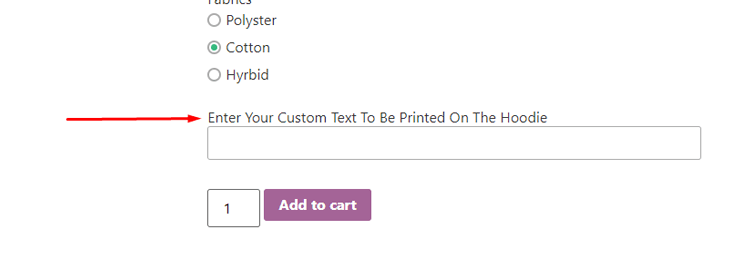
We have only shown some basic steps to add WooCommerce custom fields to your product pages. You can use codes or upgrade the plugin to add many more custom fields. You can also add different conditional custom fields to your product pages.
Adding WooCommerce custom fields in a product feed
First, we need to tell you what a product feed file and product feed marketing are.
For WooCommerce, a product feed is a file that contains a list of all the products available for sale on the website. It typically includes information such as product name, description, price, images, and other relevant data.
Product feed marketing for WooCommerce involves using these product feeds to promote products and drive sales through advertising channels such as Google Shopping, Facebook Product Ads, and other marketplaces. By submitting a product feed to these platforms, businesses can advertise their products to a wider audience and increase their visibility online.
To create a product feed for WooCommerce, there are several plugins available that can help you generate a feed file in different formats like XML, CSV, or TXT. These plugins can also help you automate the process of updating the product feed when new products are added, or old products are updated.
Once the product feed is created, it can be submitted to various advertising platforms to start promoting products. Using product feed marketing for WooCommerce, businesses can effectively promote their products to a highly targeted audience, increasing traffic, conversions, and sales.
Benefits of product feed marketing
Product feed marketing offers several benefits for WooCommerce stores, including:
Increased exposure: By submitting product feeds to various advertising channels, businesses can increase the exposure of their products to a wider audience, leading to more traffic and sales.
Higher conversion rates: Product feeds allow businesses to provide detailed and accurate information about their products, which can lead to higher conversion rates as customers can make informed purchase decisions.
Targeted advertising: With product feeds, businesses can target specific audiences based on demographics, interests, behaviors, and other criteria, increasing the chances of reaching interested customers.
Improved ROI: Product feed marketing can be a cost-effective advertising strategy, as it allows businesses to reach highly targeted audiences with minimal waste spent on ads.
Automated updates: Product feeds can be automated, ensuring that product information is always up-to-date and accurate, reducing customer dissatisfaction.
Multi-channel marketing: WooCommerce stores can use product feeds to promote their products on various channels, including Google Shopping, Amazon Marketplace, and Facebook Product Ads, making it easier to reach a wider audience.
Competitive advantage: By effectively using product feed marketing, businesses can gain a competitive advantage over their competitors, making it easier to stand out in a crowded market.
Overall, product feed marketing is an effective strategy for WooCommerce stores to increase their visibility, drive traffic, and boost sales while improving customer satisfaction and ROI.
How to add WooCommerce custom fields in a feed using a plugin
Different marketplaces and channels have different guidelines and attribute requirements. You need to learn all channel’s attributes and guidelines and then create the feed file using a tool like Google Sheets.
However, this is a manual process, and you need to update it every time you make any product changes. That ruins the primary purpose of the product feed file – automating the product listing process.
As we all know, WooCommerce has plugins/extensions for just about anything. There are a number of WooCommerce product feed manager plugins available that can make your product feed creation a breeze.
One such plugin is the CTX Feed. This freemium plugin comes packed with 130+ channel templates that contain all the necessary attributes. This means you just need to select the channel template, and the plugin will automatically populate all the necessary attributes for that specific channel.
Not only that, but the plugin will also automatically collect all your WooCommerce product data and create the feed according to the attributes. Just select a template and click the generate button; as simple as that.
When you enable automatic updates and connect through the URL, the plugin will automatically collect all your product changes and update all feed files. Thus, you can display the same accurate information across all your channels.
In addition to all those features, CTX Feed supports adding WooCommerce custom fields to your product pages. Let’s check out how you can do that.
Adding WooCommerce custom fields using CTX Feed
There are a number of fields different channels requires you to provide in your product feed file which are not available in WooCommerce. For example, Brand, GTIN, ISBN, EAN, MPN, etc.
CTX Feed has all these custom fields built into its system, and you can enable any of them within a toggle. The plugin also offers you to add some additional custom fields as per your need.
Install and activate the plugin first.
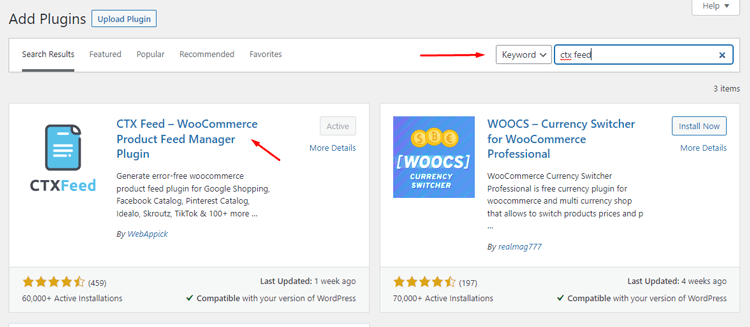
It will create a separate menu. Go to the Settings page.
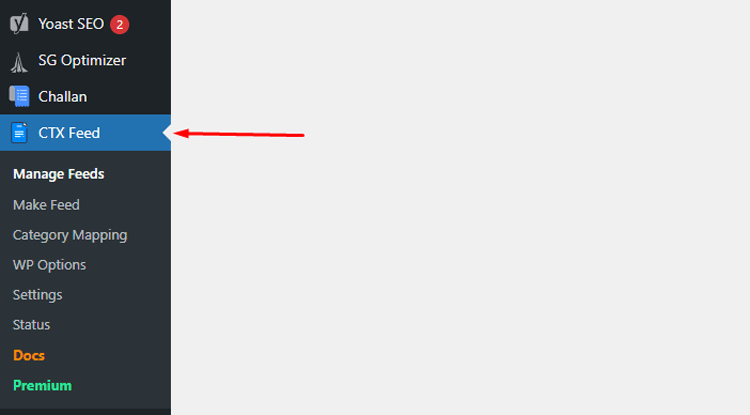
Scroll down to the Custom Fields section to see all the available WooCommerce custom fields the plugin offers.
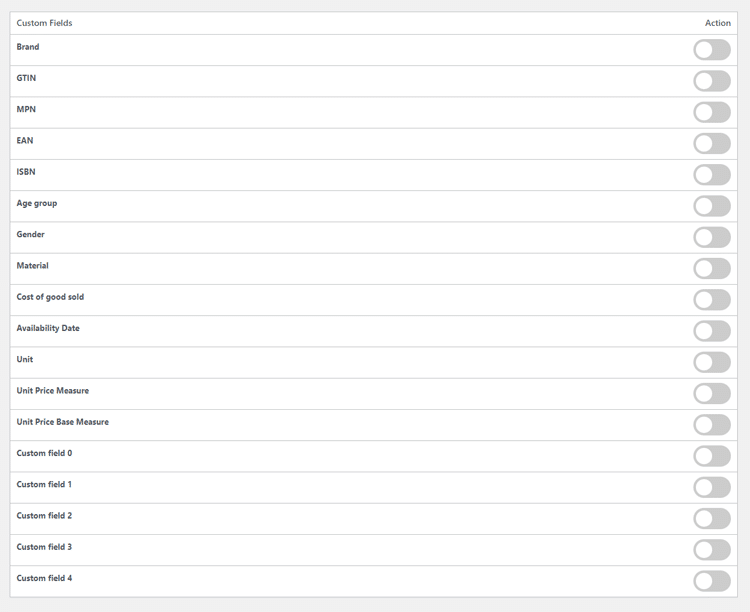
Let’s say you want to add the custom field ISBN in your WooCommerce product page and input value for it. Go ahead and enable the ISBN option.
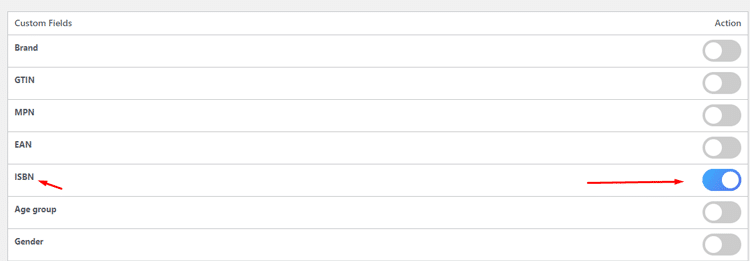
Now go to one of your product pages and jump to Product Data>>Inventory. There you will see your newly added WooCommerce custom fields under Custom Fields by CTX.
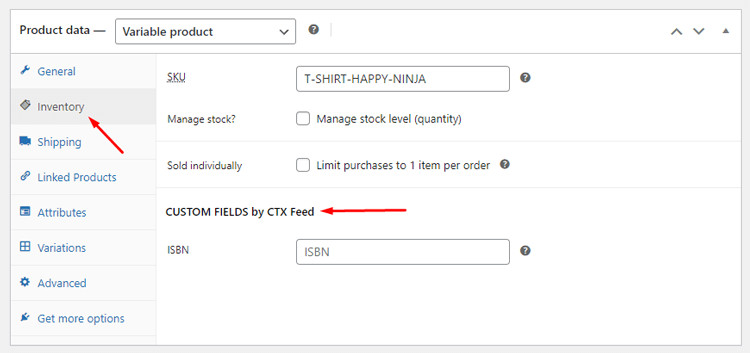
Similarly, most of the channels ask for the Brand attribute. You can enable the field from the custom fields, and your feed files will have the Brand data.
Here’s an example of a product feed creation window from the plugin.
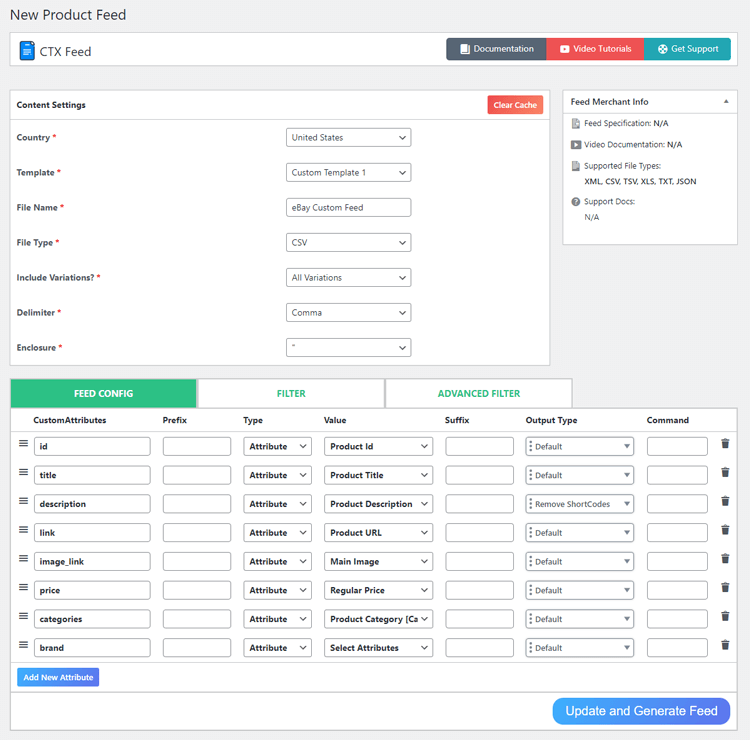
Bonus: Try the exclusive WooCommerce page builder plugin
If you are a WordPress WooCommerce site owner or a developer, you surely have encountered some page builders such as Elementor. These builders allow you to customize the layout of your website the way you like.
Elementor also supports a plethora of addons to extensively customize your website. One such addon is ShopLentor.
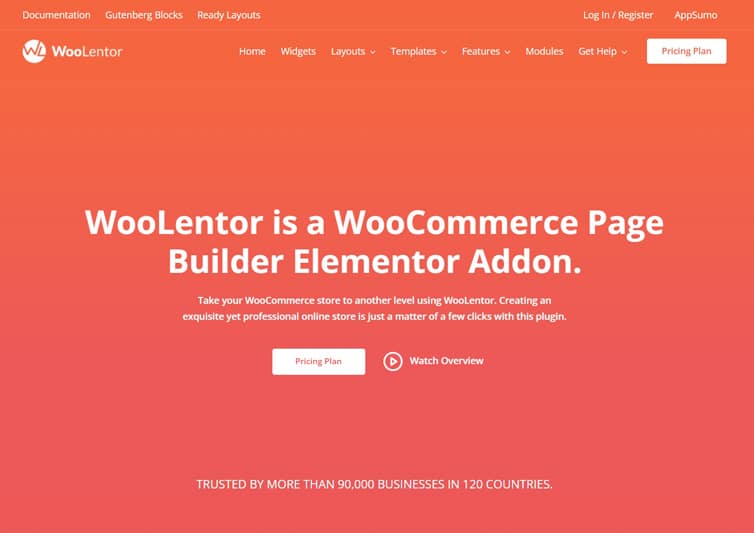
ShopLentor is a versatile Elementor addon for WooCommerce that allows users to create highly customized online stores with ease. Formerly known as WooLentor, this plugin helps transform regular WooCommerce websites into extraordinary ones thanks to its impressive features.
The simple drag-and-drop feature of this Elementor WooCommerce Addon allows users to create eye-catching product pages and organize their store without any additional effort. ShopLentor also includes custom styling options that give users the freedom to design professional-looking layouts, ensuring their online stores stand out and attract more customers.
What sets ShopLentor apart from other Elementor addons for WooCommerce is the ability to create customized landing pages, sales pages, and product pages, all while giving full control over the design and layout. Moreover, it offers various widgets, including countdown timers, product grids, testimonials, and pricing tables, that can be placed on any page to make it more engaging and interactive.
Additionally, ShopLentor allows you to add various WooCommerce custom fields using different widgets that come with the plugin. You can even add custom fields to your checkout page.
Overall, ShopLentor is an excellent choice for businesses and individuals looking to create an eCommerce store that reflects their brand identity and helps improve their sales. It’s simple interface and powerful features make it easy to use, even for those without coding skills, while its customizability allows users to make their store look and feel exactly how they want.
ShopLentor- WooCommerce Builder for Elementor & Gutenberg
A versatile page builder to build modern and excellent online stores with more than 100k Active Installations.
Wrap up
Adding WooCommerce custom fields to your product pages can enhance the shopping experience for your customers and provide them with the information they need to make informed purchases. With the help of plugins or coding, you can easily display custom fields such as product dimensions, materials, or any other relevant information.
By following the step-by-step guide provided in this article, you can make the necessary modifications to your product pages and create a unique and personalized shopping experience for your customers.
Remember to keep your custom fields relevant, concise, and visually appealing to ensure maximum impact. With these tips, you can take your WooCommerce store to the next level and attract more customers while improving their shopping experience.
Hope this article on WooCommerce custom fields was of help to you. Let us know in the comments if you have any questions or suggestions.



