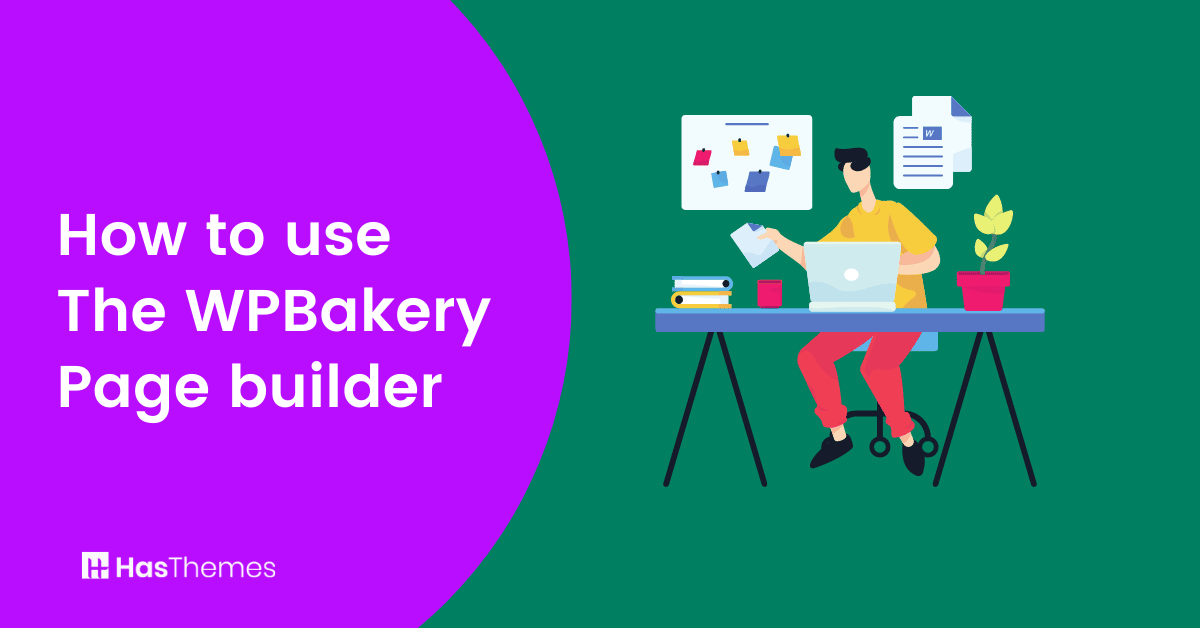
How to use the WPBakery page builder?
How to use the WPBakery page builder? WPBakery is a WordPress page builder. WordPress is the most popular CMS or Content Management System in the world by far. Out of all websites built with CMS in the world more than 60% of them were built with WordPress. WordPress has over 50,000+ plugins and 3,500+ themes. This makes WordPress one of the best platforms available today for making any type of website. In this blog post, we will provide you with a step-by-step guide on how to use the Wpbakery Page Builder to create stunning pages and posts for your WordPress website.
What is a WPBakery page builder?
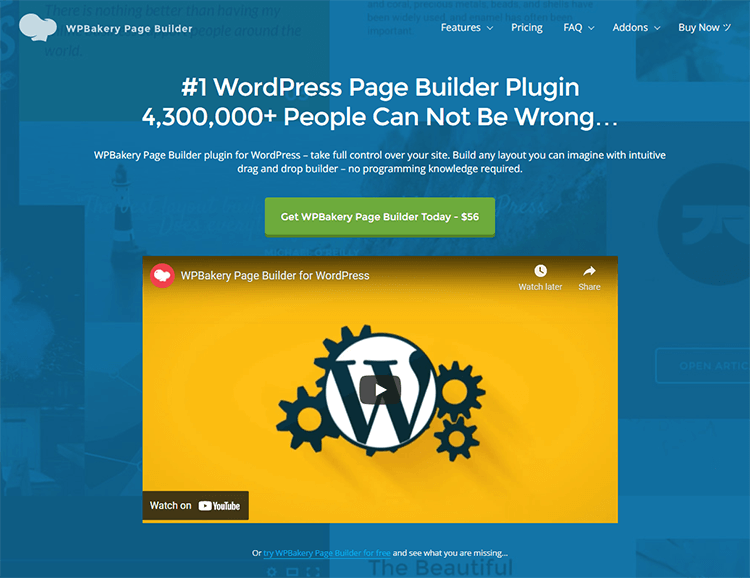
WPBakery page builder is one of the most feature-rich WordPress page builder plugins. It comes with premium drag and drops page builder features. WPBakery was in the past known as Visual Composer. WPBakery page builder allows you to build any type of WordPress page for your WordPress website.
Why do you need a WPBakery page builder?
You need a WPBakery page builder to build amazing WordPress websites. WPBakery page builder allows you to add any type of content to your website’s pages like text, images, videos, etc. It comes with 50+ content elements that allow you to create unique pages and posts by dragging and dropping elements to your WordPress website. You can also add predefined templates from the template library.
How to use the WPBakery page builder?
Setting up WPBakery page builder
To use the WPBakery page builder you need first to purchase, install, and configure it. You can buy a WPBakery premium page builder plugin from codecanyon or directly from their website www.wpbakery.com.
It comes with two different license fees, regular and extended. The regular license fee is for use on one website whereas the extended license fee is for use in Saas applications.
After you have purchased the WPBakery premium page builder plugin, you need to install it by logging into your WordPress admin dashboard and selecting the plugin section from the left sidebar. After that, you need to upload the plugin to install and activate it by clicking the add new button from the plugin section.
When the installation and activation of the WPBakery page builder plugin are complete, you then need to configure it by selecting the WPBakery page builder from the left sidebar of your WordPress admin panel dashboard. There you will find settings that need to be configured according to your preferences. You will find tabs like general settings, role manager, design options, custom CSS, shortcode mapper, product license, etc.
Editing pages with WPBakery page builder
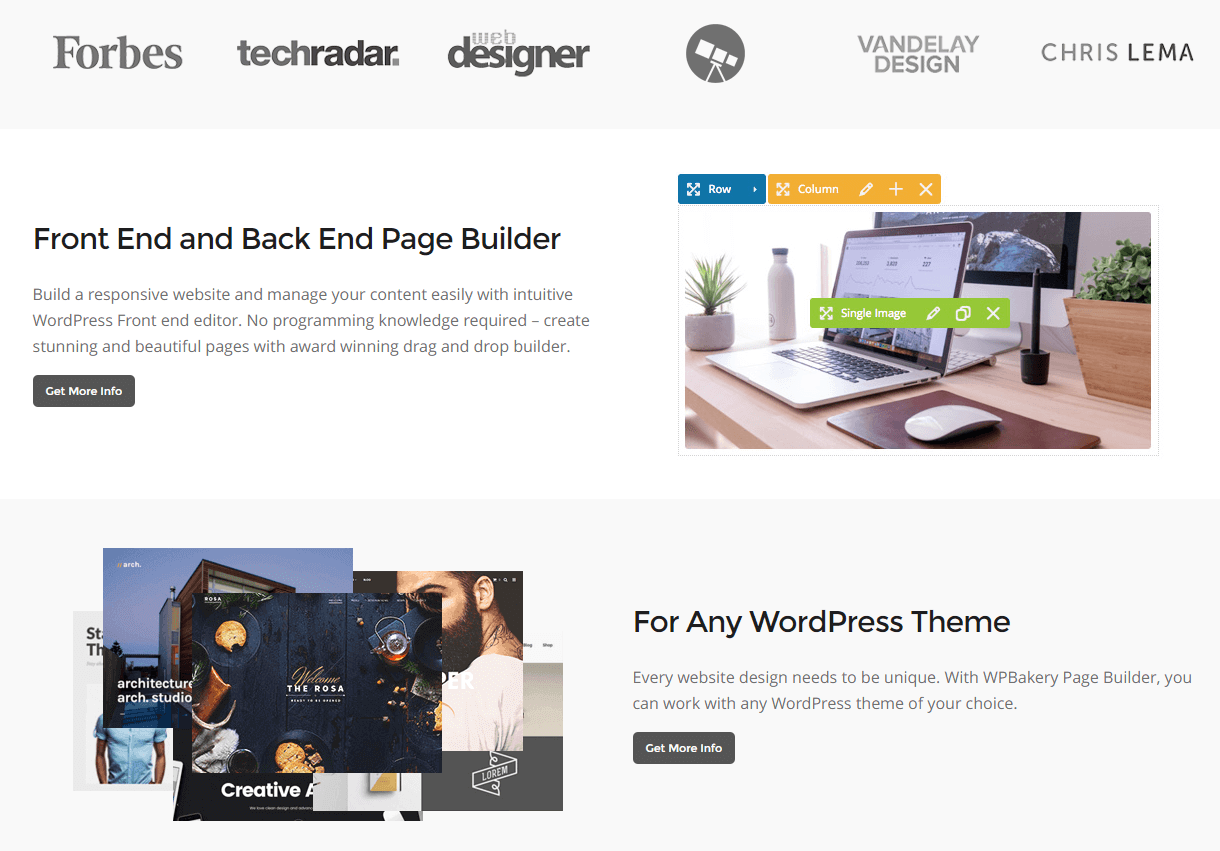
WPBakery page builder comes with two different editors namely a Front-end editor and a Back-end editor. You can access the back-end editor by going to the pages section and selecting the option to edit by clicking on a particular page. After that, you can add, edit, or remove any WPBakery content elements to add, edit, or remove any content on that particular page.
There are different categories of content elements available in WPBakery page builder like content, social, structure, WordPress widgets, etc. Each category comes with many elements for building unique and amazing WordPress websites.
The front-end editor allows you to design pages for different screen sizes and also allows you to edit the different content of your page.
The WPBakery page builder premium plugin also has many add-ons available that you can use to make your WordPress website even more functional and more amazing.



