Adding a product table to your WooCommerce store can help you manage your products more easily. With a product table, you can list all of your products on one page, making it easy for customers to browse and purchase what they need. In this article, we will show you How to Add a Product Table in WooCommerce using an extraordinary plugin. Let's get started!
What are the benefits of adding a product table to WooCommerce?
Adding a product table in WooCommerce can have a number of benefits for both store owners and customers. For store owners, the Product table can help you to:
- Streamline the product management process by allowing customers to see all available products in one place
- Increase your product visibility
- Give your customers the easiest way to find their desired product.
- Improve your product SEO
- Add product comparisons
- Help customers make faster purchase decisions
- Boost your sales and conversion rates
For customers, a product table can provide a more user-friendly shopping experience by allowing them to see all available products at a glance. Customers can compare multiple items on a single page. Additionally, a product table can help to reduce the overall time needed to complete a purchase by making it easier to compare products and find the desired item.
Things to Consider Before Choosing a Product Table Plugin
Product Table Plugin is a must-have tool for online businesses that need to showcase their products in an engaging and user-friendly way. When choosing a Product Table Plugin, there are a few things you should keep in mind.
1. Ease of use
The plugin should be easy to set up and use, with clear instructions on how to add products and customize the table layout.
2. Features
Consider the features that are most important to you and your customers. Product Table Plugins offer a variety of features, from basic product information and price displays, product categories and adjustable columns to more advanced features like product filters and search functions. Make sure to choose a plugin that includes the features you need.
3. Compatibility
Ensure that the plugin is compatible with your existing eCommerce platform and other plugins you might be using.
4. Design
Consider the overall design of the plugin. Product Table Plugins come in a variety of designs, so it's important to choose one that will fit well with your website's design.
5. Pricing
Product Table Plugins range in price, so be sure to choose one that fits within your budget. Compare the cost of the plugin with its features and benefits to find the best value for your money.
By taking these factors into account, you can narrow down your choices and find the perfect product table plugin for your online store.
The Plugin We Use Here to Add a WooCommerce Product Table
Selecting a Product Table Plugin is an important decision for any online business. There are many factors to consider before making a purchase, including cost, features, and compatibility. Perhaps the most important factor is the plugin's ability to meet the specific needs of your business.
The table plugin we're using here to add a WooCommerce product table is “JustTables plugin.” JustTables Product Table Plugin is the perfect tool for creating product tables. It offers a wide range of features, including the ability to add multiple products, customize column layouts, and filter products by category. The plugin also features a number of pre-built templates that you can use to create your product table.
Moreover the plugin includes a shortcode generator that makes it easy to insert products into your table. The built-in search function of this plugin allows customers to quickly find the products they are looking for.
Adding a product table in WooCommerce (using the JustTables plugin)?
How to get started with the JustTables plugin?
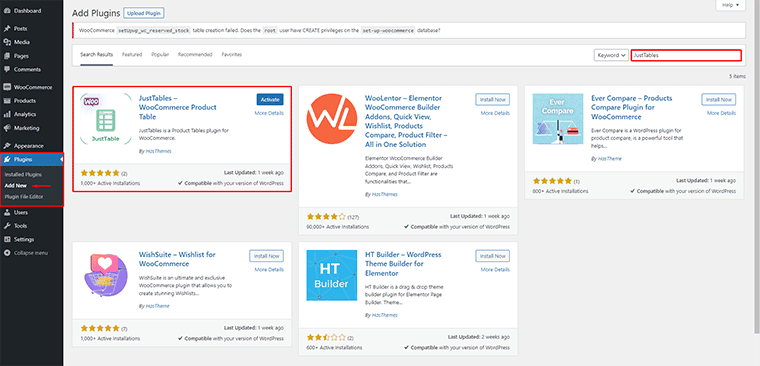
To get started with the JustTables plugin, install this plugin to your site and activate it. Installing the JustTables plugin is easy, you can either do it through your WordPress dashboard or by downloading a zip file from their website and uploading it on WordPress.
What are the steps to How to Add a Product Table in WooCommerce using the JustTables plugin?
Once you are done with installing and activating the JustTables plugin, you have to go through some simple procedures in order to add professional-looking product tables to your WooCommerce store and present your products in a great way in a sortable table view.
Go to Product Tables Menu from WordPress Dashboard
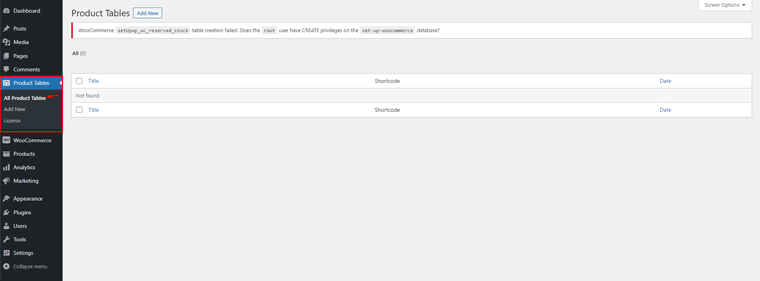
Click on Product Tables from your dashboard and you'll see a menu of all the tables.
Create a New Table, Configure and Publish it
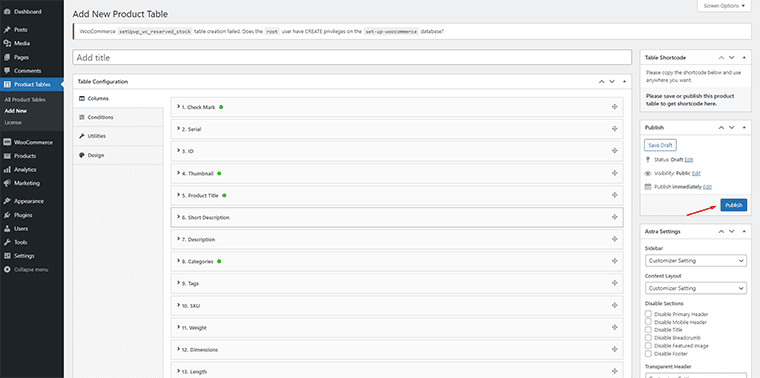
Create a New Table, Edit Its Settings according to your need, and Publish it.
Copy the Shortcode
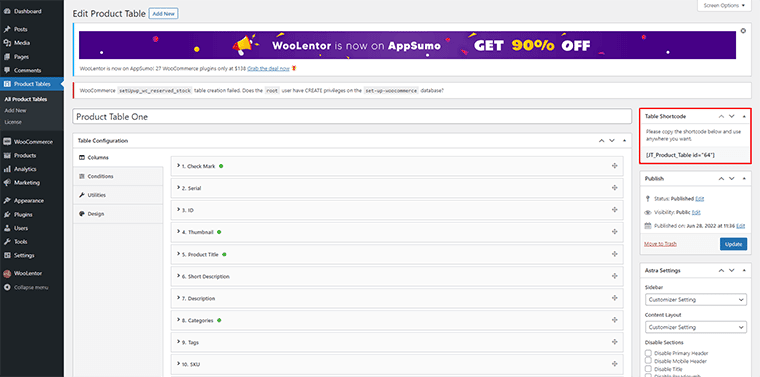
Copy the Shortcode ” [JT_Product_Table id='n']” from your WordPress.
Create a New Page from WordPress Dashboard and Paste the Shortcode
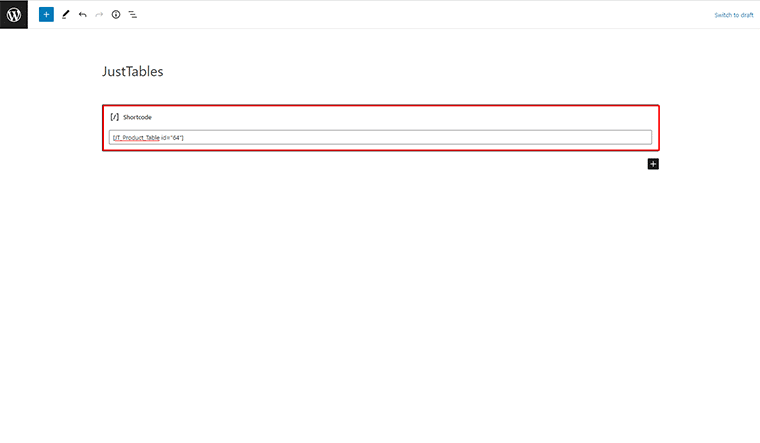
From the WordPress dashboard, create a new page and then paste the shortcode.
Preview and Publish the Page
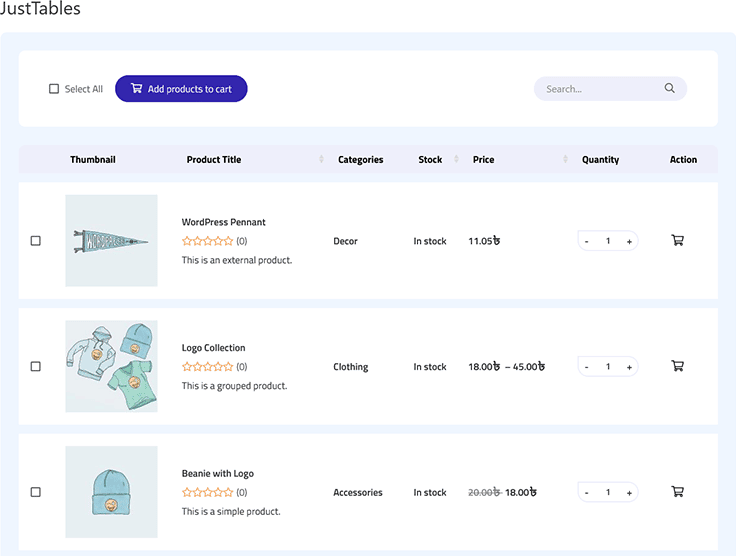
Now preview your website and publish it live.
The Settings Available for Product Tables
Columns
Column settings provide a number of options for customizing your product tables. This option allows you to set the heading and width as per your preference. You can also use this setting to show/hide certain columns from being displayed through the “Active button”.
Conditions
With Conditions, you can specify what products should be included in the table. For example, you can include only products that are in stock or only products that are on sale. This setting makes it easy to create a table that contains only the products that you want to display. The end-users can filter products instantly using unlimited taxonomy filters.
You can also show the items in the product table by minimum and maximum price, as well as product type and availability. You may also arrange the product ordering (ascending or descending) and how many items are shown on each page.
Utilities
The Utilities setting allows you to enable/disable table responsive layout, how many pages should be displayed in the pagination control, and whether or not search and sorting options should be enabled. You can also choose to display product thumbnails in the table, and specify the size of the thumbnails. JustTables also provides an optional setting for displaying a “View product” button link on the table if there are more details about the product available.
To set the behavior of clicking on authors/vendors' names when you click they can either open up in a new tab or stay within this one. Now you can choose between large or small cart icons to suit your preference. You are also able add an icon of a shopping cart if desired!
Design
JustTables plugin offers a wide range of design settings that give you full control over how your product tables look. You can choose from a variety of font styles, colors, and sizes to create tables that match the look and feel of your site. In addition, JustTables provides options for customizing the width, height, and padding of table cells.
Frequently Asked Questions
How do I use the just tables plugin?
Once you have installed and activated the just tables plugin, you can use it by creating a new post or page and adding the shortcode ” [JT_Product_Table id='n']” to the content. This will insert a default table with three columns and two rows.
Can I customize the JustTables plugin?
JustTables is a highly customizable WordPress plugin that allows you to easily create and manage table data on your website. With JustTables, you can choose from a variety of pre-designed themes, or you can create your own custom theme. JustTables also includes a wide range of options for managing table data, such as sorting, filtering, and pagination. It is an extremely flexible solution for creating and managing table data on your WordPress website.
What happens if I don't specify the number of columns or rows?
If you do not specify the number of columns or rows, the JustTables plugin will use the default values of three columns and two rows.
Is it possible to alter the table's width and height?
Yes, you can change the width and height of the table by using the JustTable plugin.
Is there a limit to the number of columns or rows?
No, there is no limit to the number of columns or rows. However, keep in mind that adding too many columns or rows may make the table difficult to read.
Can I change the background color of the table cells?
Yes, you can change the background color of the table cells by using the Design settings of JustTables plugin.
Final Words
As any online retailer knows, attracting and retaining customers is essential to success. A key part of this is providing a good customer experience, and one way to do this is by using a product table in WooCommerce. A product table lists all of the products offered by a store in a single, easy-to-use table. This gives customers a quick overview of what is available and makes it easy for them to find what they are looking for.
In addition, product tables can include important information such as pricing and availability, making it easier for customers to make informed purchase decisions. By providing a user-friendly shopping experience, product tables can help WooCommerce stores increase sales and build customer loyalty. There are several things to think about while selecting a product table plugin. JustTables has a lot of useful functions and plenty of customization choices that will help you stay ahead of your competition.