Are you looking to change your Shopify theme but don't know where to start? Don't worry, we're here to help! In this step-by-step guide, we will walk you through the process of changing your Shopify theme. Changing your Shopify theme is a great way to give your store a fresh look and improve your customer's shopping experience. So, let's get started!
How to change the Shopify theme?
There are three different ways you can change the theme of your Shopify online store. We are going to first explore how you can change Shopify themes from within your Shopify store. There are basically two different ways you can change the current theme from within your Shopify store.
1. Change the Shopify theme using a free theme
You can change Shopify themes using a free theme from the Shopify free theme store. To do so follow the steps given below.
Step One: Choose a New Free Theme
You can choose a new Shopify free theme for your online store by going to the Shopify admin panel and on the left side of the admin page select online store you will be redirected to the themes page and scroll down to the end of the themes page to select free themes.
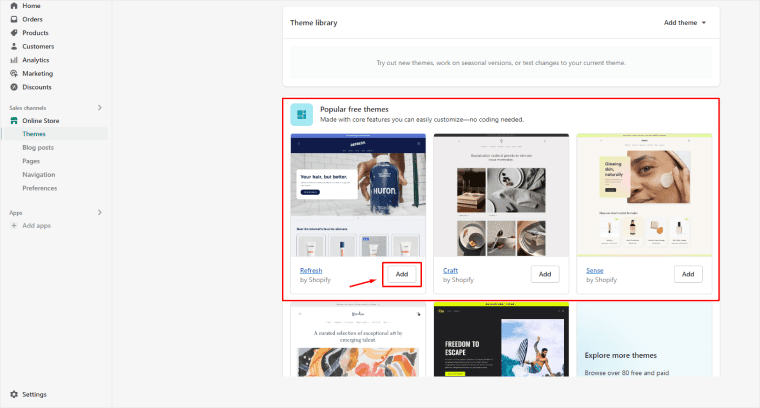
Step Two: Install the New Free Theme
After you have chosen your desired free theme from the free themes store. It's now time to click the add to theme library button to add the free theme as your current theme.
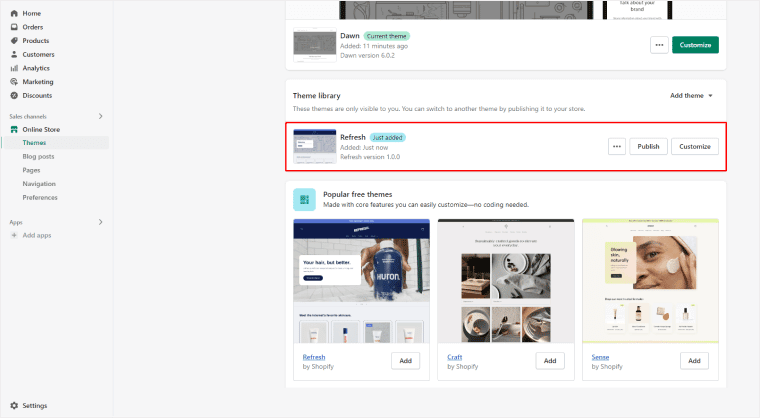
Step Three: Customize Your New Free Theme
Since you have installed a new theme now it is time to customize your new free theme. You can do so by going to the “theme library” section from within your themes page and clicking on the “customize” button. Free themes have limited customization options in terms of design features and other functionalities than premium Shopify themes available on the Shopify theme store.
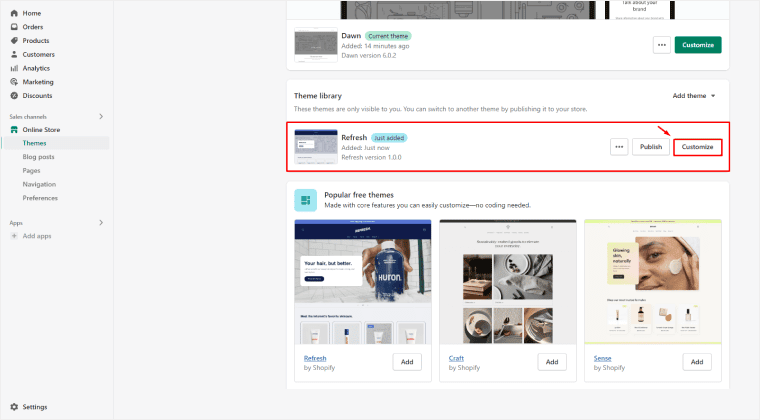
Step Four: Publish Your New Free Theme
After you have customized your new free theme, you can publish it by clicking the top right side “publish” button. Now your chosen new free theme will be automatically published.
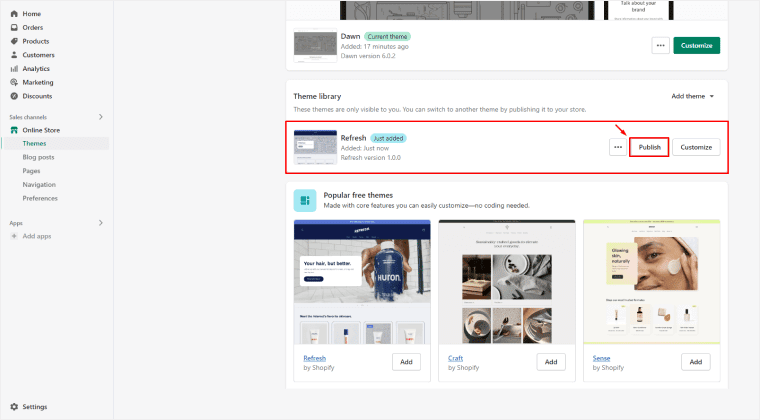
2. Change theme using a paid theme
You can change Shopify themes using a paid theme from the Shopify theme store. To do so follow the steps given below.
Step One: Choose a New paid Theme
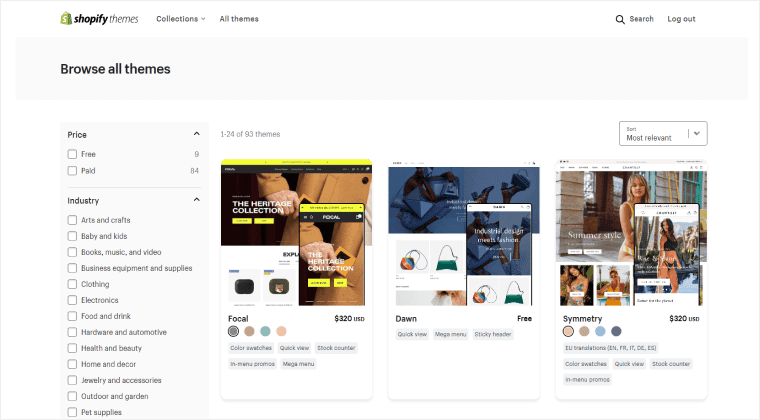
You can choose a new Shopify paid theme for your online store by going to the Shopify admin panel and on the left side of the admin page select online store you will be redirected to the themes page and scroll down to the end of the themes page to select a paid theme from the Shopify theme store.
Step Two: Install the New paid Theme
After you have chosen your desired paid theme from the Shopify paid themes store. It's now time to click the “Add” button to add the new paid theme as your current theme.
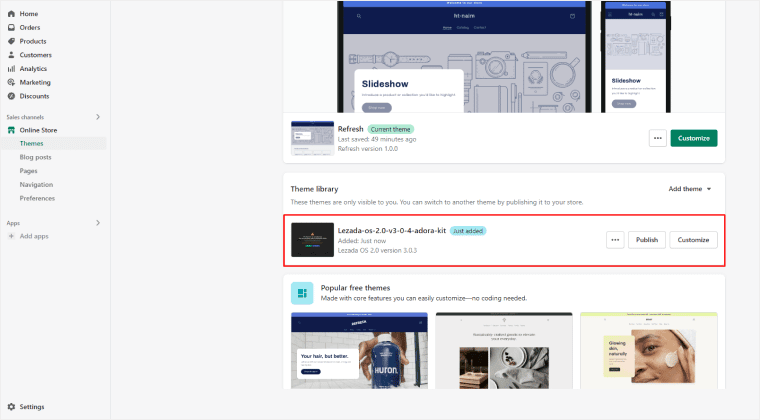
Step Three: Customize Your New paid Theme
Since you have installed a new paid theme now it is time to customize your new paid theme. You can do so by going to the “theme library” section from within your themes page and clicking on the “customize” button which is right beside the particular paid theme.
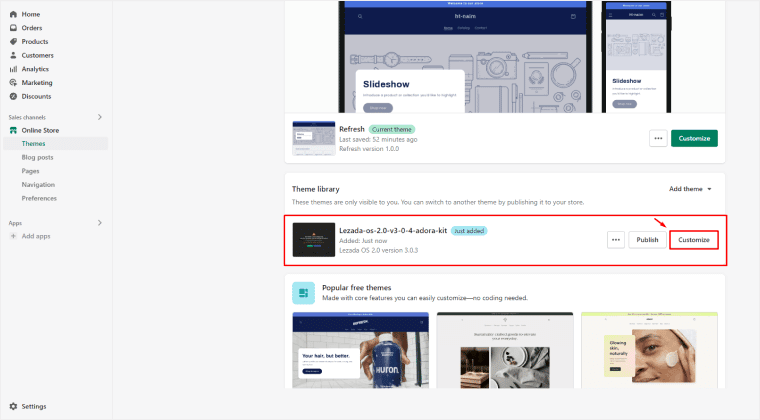
Step Four: Publish Your New paid Theme
After you have customized your new paid theme, you can publish it by clicking the top right side “publish” button. Now your chosen paid theme will be automatically published.
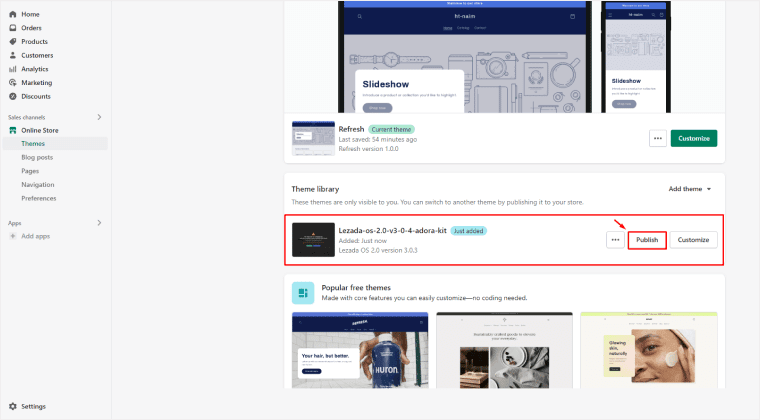
3. Change theme using a third party theme
It is very easy to change your current Shopify theme by using a third-party theme. To do so you just need to go to the Shopify admin panel and on the left side of the admin page select the online store and you will be redirected to the themes page. You need to click the “upload theme” button from the themes page and upload your third-party theme.
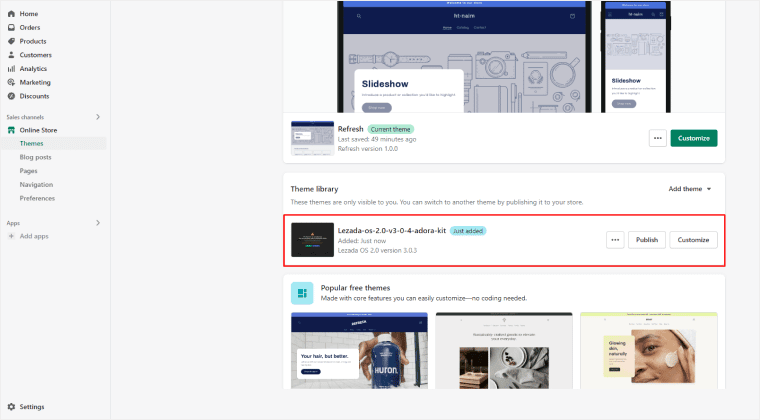
Conclusion
If you want to change the Shopify theme on your website, it is recommended that you use anyone out of the three given steps/options above. Changing your Shopify theme is a great way to give your store a fresh look and improve your customer's Shopify experience. We hope you have found the best Shopify theme paid or free that meets your desired requirements and were able to change your Shopify theme accordingly.