If you are a business owner, then you know that customer support is essential. In this article, we will show you how to create a support ticketing system in WordPress. This will allow your customers to easily submit support requests and track the progress of their tickets. This WP ticketing system plugin allows users to create and manage customer support tickets directly from their WordPress dashboard.
If you are running a WordPress website, then you know that support is a key part of the equation. You may also know that providing support can be difficult, time-consuming, and frustrating. The WP advanced support ticket can be used to track issues, manage customer interactions, and keep your customers updated on the latest news and updates. That's where a support ticketing system comes in handy! In this article, we will show you how to create a support ticketing system in WordPress. We will also go over some of the benefits of using such a system. Let's get started!
- What is a Support ticketing system?
- What are the benefits of using a support ticketing system?
- How do I create a support ticket in WordPress?
What is a Support ticketing system?
A support ticketing system is a system that allows businesses to track and manage customer support requests. Customers can submit support tickets through a variety of channels, such as email, phone, or online chat. Once a support ticket is submitted, it is assigned to a support agent who will work to resolve the issue. WP support ticket systems can be used for a variety of issues, such as technical support, customer service, and even human resources. The support ticketing system allows businesses to keep track of all support requests and ensure that each one is resolved in a timely manner. In this article, we'll show you how to create a WordPress support ticketing system.
What are the benefits of using a support ticketing system?
A support WordPress ticketing plugin is a kind of software that helps businesses manage customer support requests. WordPress ticketing offers a number of benefits over traditional methods, such as phone or email. There are many benefits of using a support ticketing system, such as:
-It allows businesses to track and manage customer support requests in one place.
-It helps to ensure that each support request is resolved in a timely manner.
-It can help to improve customer satisfaction levels.
-It can help to reduce support costs.
How do I create a support ticketing system in WordPress?
There are many ways to create a support ticketing system in WordPress. One way is to use a support ticketing plugin. There are many support ticketing plugins available, such as Support Genix, WP Support Plus, and Awesome Support. Another way to create a support ticketing system in WordPress is to use a service like HubSpot, Zendesk, or Freshdesk. Although there are many WordPress ticketing system plugins available, they allow you to create a support ticketing system and each of them has its own features. These services offer support ticketing systems that can be integrated with WordPress websites.
In this article, we will learn how to use the Support Genix WordPress plugin to create a support ticketing system in WordPress.
Step 1: Download Support Genix Plugin.
Go to Support Genix website and choose a plan. Purchase Support Genix and download the plugin file.
Step 2: Install and Activate the Support Genix plugin
Install and Activate the Support Genix plugin from Dashboard > Plugins > Add New > Upload > Install > Activate
Step 3: Create Ticket Category
After activation, you will find a menu for Support Genix. From the setting page, create categories for tickets, like Support, Billing, Feature Request, Partnership, etc.
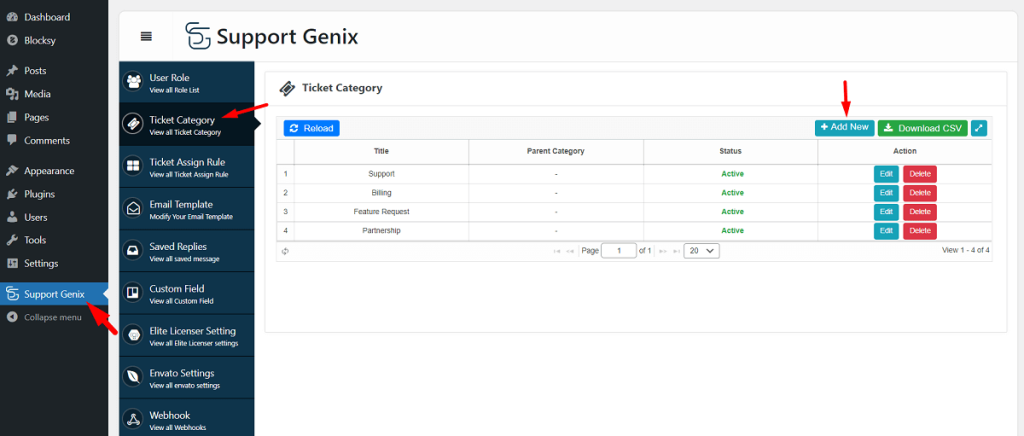
Step 4: Set Automatic Ticket Assign Rule
From the ticket assign rule tab, you can set the auto ticket assign rules. These rules will assign/notify a support agent automatically when a new ticket is generated.
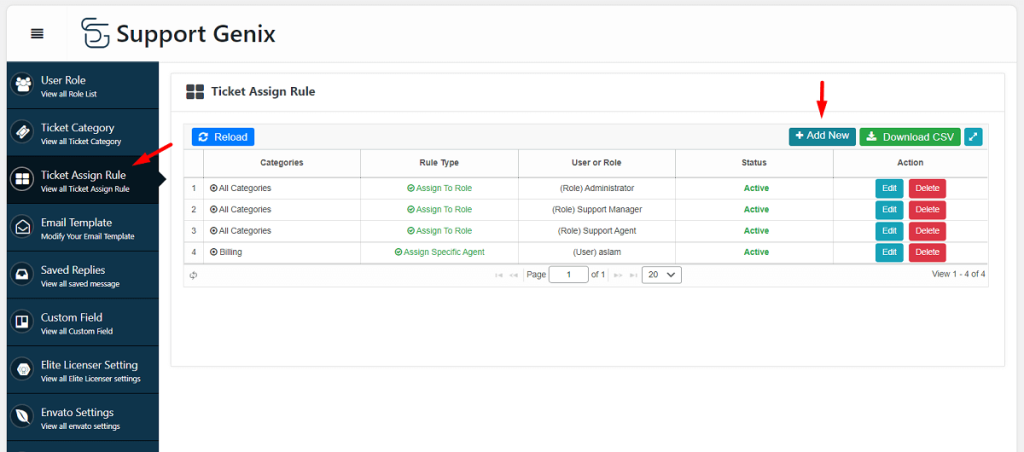
Step 5: Manage Email templates for customers and Agents.
The Email templates tab of the WordPress ticket plugin provides a way to manage email templates for customers and agents. You may manage email templates for customers and agents while a ticket has been created/replied/closed from the Email templates tab.
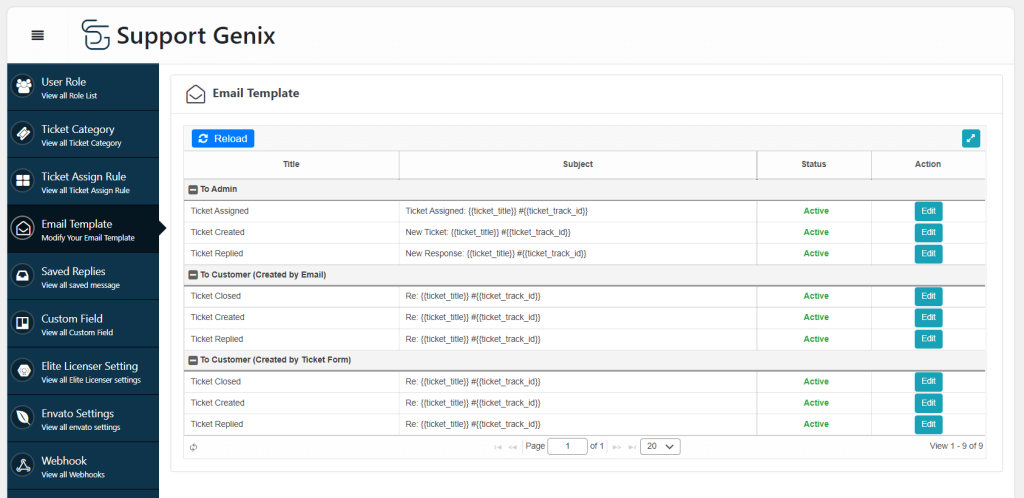
Step 6: Manage Saved replies.
Saved replies help to save time and reply quickly for most common replies. You can save a few common replies from the saves reply tab.
Step 7: Create a Ticket page
Create a page, from Pages > Add new. Add title “Ticket” or any name you prefer. Then go to SupportGenix > Setting > Select the page (created for ticket page).
Watch Video tutorial
Additional Setting for Support Ticketing System in WordPress
This is a basic setup for creating a support ticketing system in WordPress. There are a few additional/advanced settings that you may set or ignore.
Custom Field:
You can set custom fields for the ticket creation/registration page. For example, you may want to add a field for the phone number, Address, etc.
Go to Support Genix > Custom Fields > Create new
Elite Licenser Integration:
If you sell licenses and want to verify the licenses using Elite licenser, then go to Support Genix > Elite Licenser Setting > Enable the option.
Fill Elite Licenser API key and Endpoint, which can be found in your WordPress dashboard where the Elite LIcenser plugin has been installed.
Envato Integration:
If you sell products on the Envato marketplace and want to verify the licenses during ticket creation, then you may enable the Envato integration option.
Webhook:
If you want to send the customer data to your CRM or any 3rd party tools based on different events like ticket creation, customer creation, etc, then you can use the Webhook features.
Email Piping or Email to Ticket:
Email piping or Email to ticket feature allows generating tickets automatically when a new email comes to a specific email. For example, if you want to convert email to ticket for all of the email that comes to [email protected], then you can add the mailbox to this setting by adding host, email username, and password.
I hope now you know well how easily you can create a support ticketing system in WordPress. If you have any questions or suggestions, please contact us.