If you are using WooCommerce to power your online store, then you may want to know how to display products by category. This can be a very helpful way to organize your products and make it easy for customers to find what they are looking for.
In this article, we will show you how to do this with ease. Let's get started!
What are the benefits of displaying products by category in WooCommerce
When it comes to setting up and managing an online store, one of the key decisions you'll need to make is how to organize and display your products. One popular option is to display products by category.
There are a number of benefits to displaying products in this way, including:
- Assist potential customers in finding the items they're interested in more easily and quickly.
- Make inventory management and stock levels easier for you to keep track of.
- Provide a more organized and streamlined shopping experience for your customers.
- Make adding and updating items on your website easier and faster.
- Give your online store a professional look with a neat appearance.
How to Display Products by Category in WooCommerce
There are many ways to display products by Category using WooCommerce. But here, we are using special WooCommerce add-ons plugin based on Elementor named WooLentor.
WooLentor is a WooCommerce Add-On that lets you display products by category. It's a quick and easy way to add WooCommerce functionality to your site without having to code anything.
WooLentor lets you control the number of products per page, the order in which they're displayed, and the overall layout of the products page. It also includes a powerful drag-and-drop page builder that makes it easy to display products by category without any coding knowledge.
Follow these simple instructions to make this feature available.
Install WooLentor
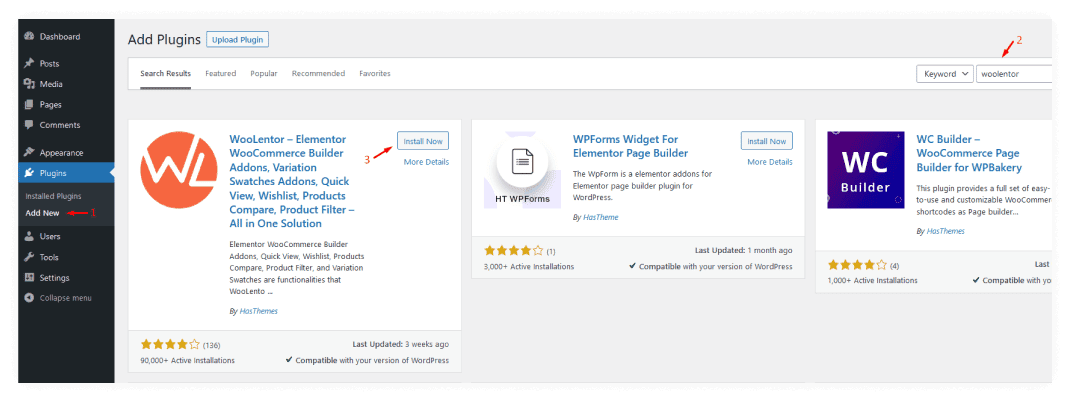
The first thing you have to do is install WooLentor Plugin.
Enable Universal Product Widget
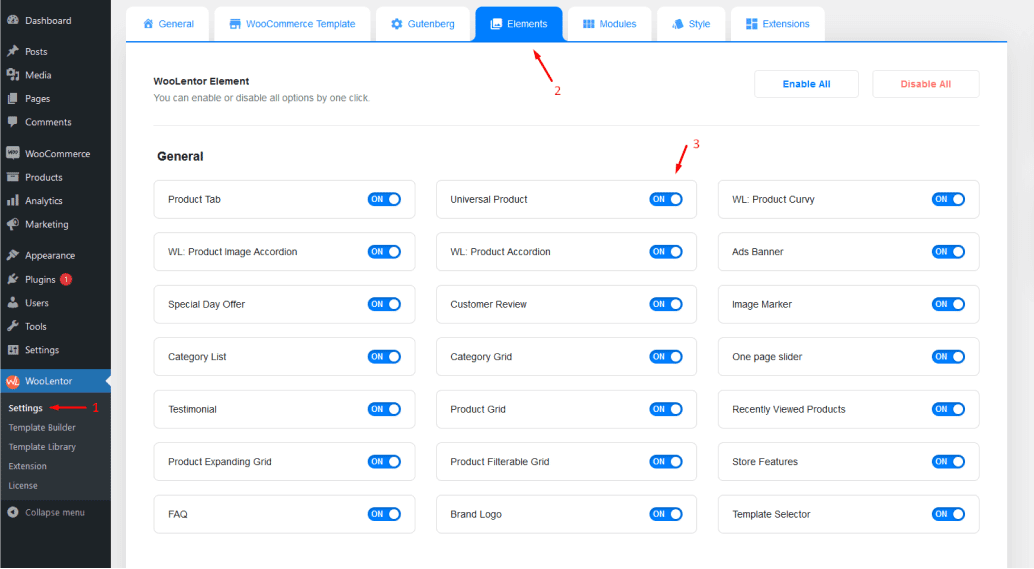
Click on WooLentor settings and then Elements after you've logged into the WordPress dashboard. To begin, enable the Universal Product Widget to start getting your modifications!
How to Configure the Universal Product Widget
Search for “WL: Universal Product Layout” in Elementor and add it by dragging and dropping the widget onto the page.
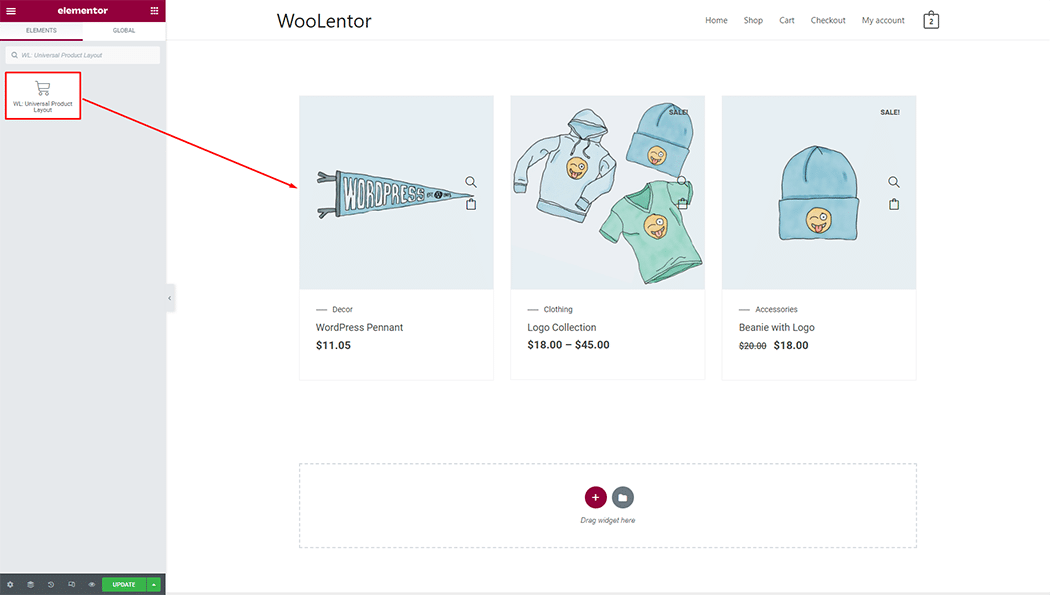
Different Settings of the Universal Product Widget to Display Products by Category
Now that you've completed the initial step, it's time to customize it to your specific needs. There are a variety of settings available here that can assist you with this.
Filter By:
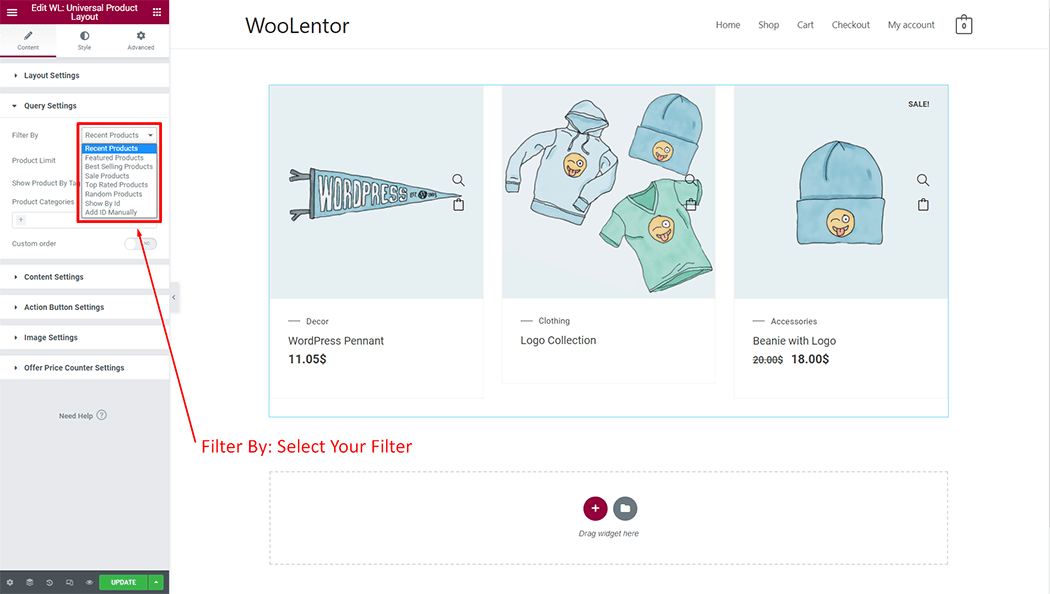
Choose the product filter option you want from the list of “Filter By” options.
Product Limit:
Users have the option of setting limits on the number of items displayed in each category under “Product Limit.”
Show Product By Tag Wise:
You can choose to display your listing by tag if you want to make it more appealing.
Product Categories:
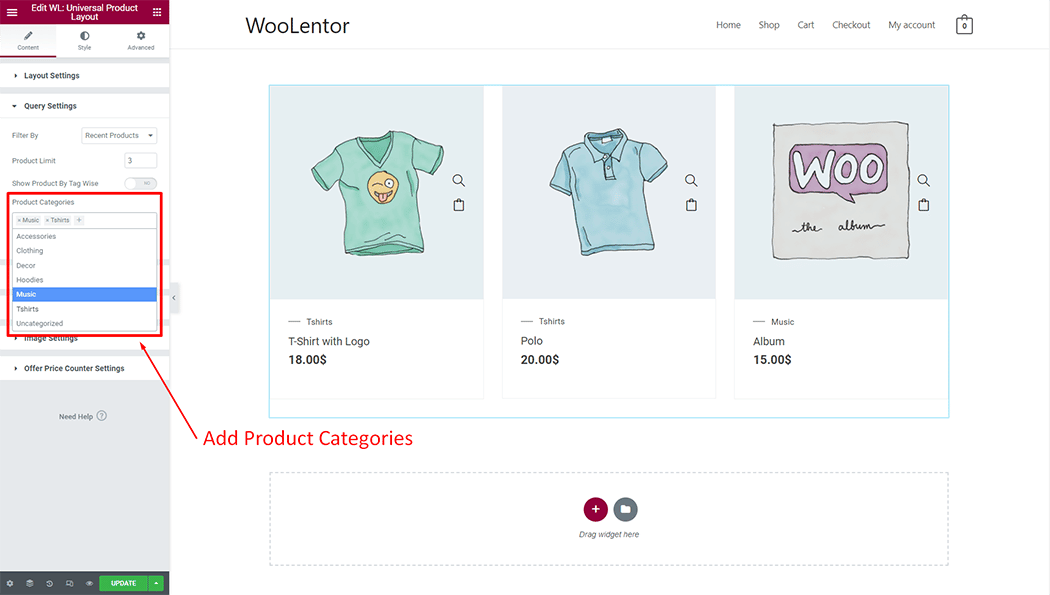
You may organize your items into categories for greater convenience. Product categories allow you to arrange your products together.
Custom Order:
If you enable this option, your client may place custom orders with you.
Additionally, You may pick distinct designs in the style area to match your needs.
Visit the Products by Category
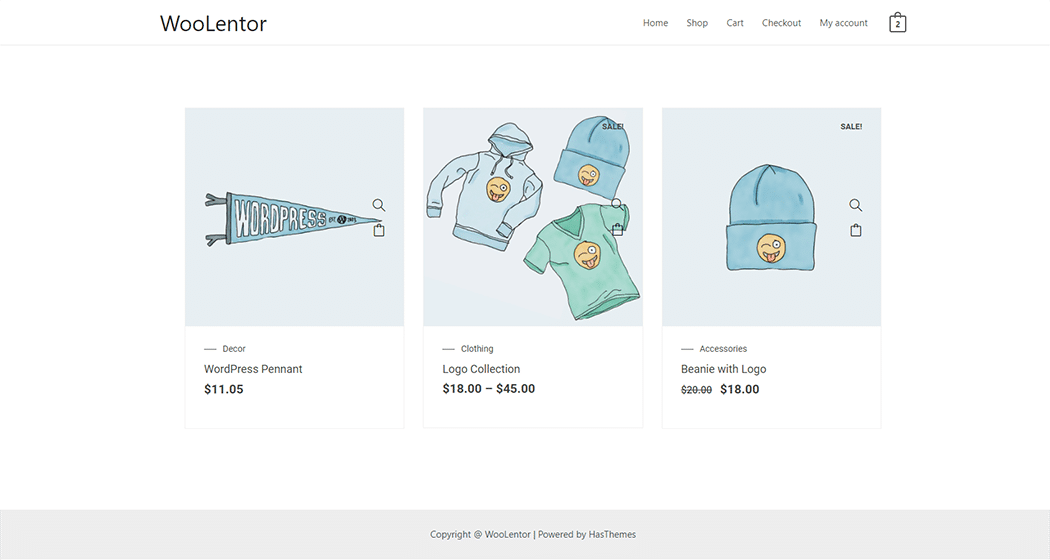
After you've completed your modifications, visit the page to see what changes you've made.
Tips for Displaying Products by Category in WooCommerce
Displaying products by category is a great way to keep your WooCommerce store organized, easy to navigate, and make purchase decisions. You may follow these simple tips to make your process go much smoother:
- If you have a small number of items, you may want to list them all on one page. If you have a large number of products, you may want to create separate categories pages. Using a Plugin like WooLentor can make this process much easier for you. This plugin lets you create dedicated category pages with multiple products per page, as well as filterable product lists.
- Make sure your categories are clearly defined and easy to navigate.
- Use images, descriptions, and size charts(if necessary) to help customers understand what each product is and what it does.
- Don't forget to include calls to action on each page to encourage customers to buy.
By following these tips, you can ensure that your products are displayed in the most effective way possible.
FAQs about Displaying Products by Category in WooCommerce
Question 1. How can I display products by category in WooCommerce?
Answer: There are a few different ways to display products by category in WooCommerce. Using a plugin like WooLentor is the most convenient option.
Question 2. What are the benefits of displaying products by category?
Answer: There are a few benefits to displaying products by category. First, it can help improve the customer experience by making it easier for customers to find the products they're looking for. Second, it can help you better organize your products and make your store more efficient. And third, it can give you more control over how your products are displayed on your website.
Question 3. How do I use WooLentor to display products by category?
Answer: WooLentor is a comprehensive WooCommerce page builder plugin that allows you to display products by category. To use it, simply install and activate the plugin, then go to the WooLentor settings page, select Elements, and Enable Universal Product Widget. Now from the Elementor panel add the widget and select which categories you want to display.
Question 4. What are some other features of WooLentor?
Answer: WooLentor also allows you to control the number of products that are displayed in each category, as well as the product category in which they're displayed. You can also choose to display products by tag and take custom orders from your customers.
Question 5. Do I need to use WooLentor to display products by category?
Answer: No, you don't need to use WooLentor to display products by category. However, it can be a helpful tool if you want to have more control over how your products are displayed. If you're not sure whether or not you need it, we recommend trying it out and seeing if it helps improve your store.
Question 6. Is WooLentor free?
Answer: Yes, WooLentor is a free plugin. You can download it from the WordPress plugin repository. But it also has a premium version that provides more advanced features.
Question 7. I'm having trouble displaying products by category in WooCommerce. What can I do?
Answer: If you're having trouble displaying products by category in WooCommerce, we recommend checking out the WooLentor documentation. If you still can't find a solution, feel free to contact their support team available 24/7.
The Bottom Line
Displaying products by category can give your online store a neat and tidy appearance. This is especially useful if you have a large number of products, as it can help to keep your website organized and easy to navigate.
WooLentor is an excellent WooCommerce plugin that helps you to display your products by category to your WooCommerce site with ease, giving you full control over the layout and design of your store. This amazing Plugin helps shoppers to find what they're looking for, and it can also help to highlight special deals or promotions as well!