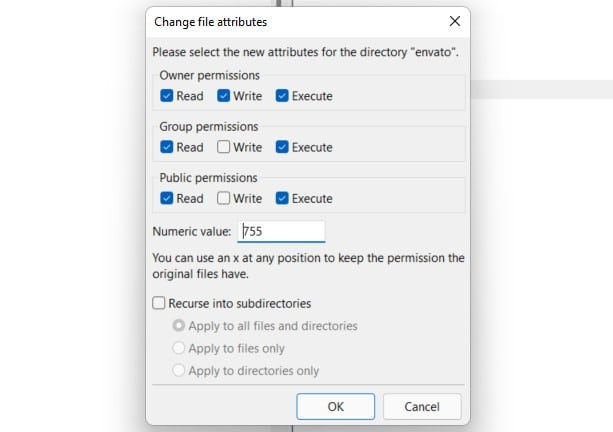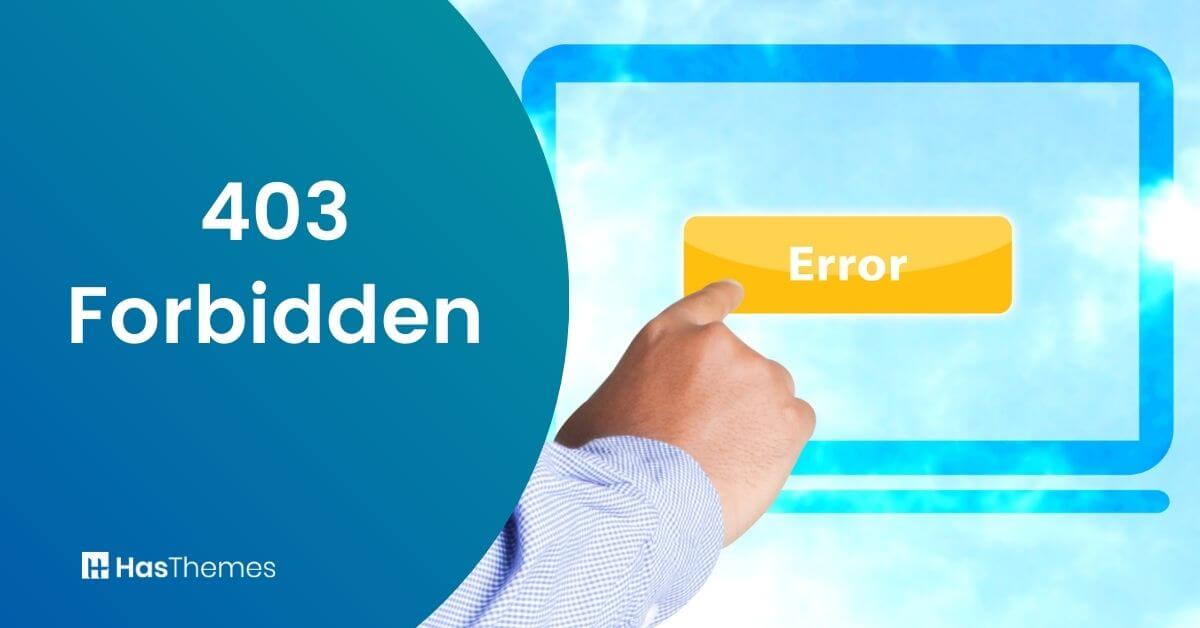
How to Fix the 403 Forbidden Error in WordPress
Do you get the 403 Forbidden Error in WordPress when you try to access your site? This can be a very frustrating error to deal with, but don’t worry, we are here to help! In this article, we will show you how to fix the 403 Forbidden Error in WordPress. We will also provide some tips on how to prevent it from happening in the future.
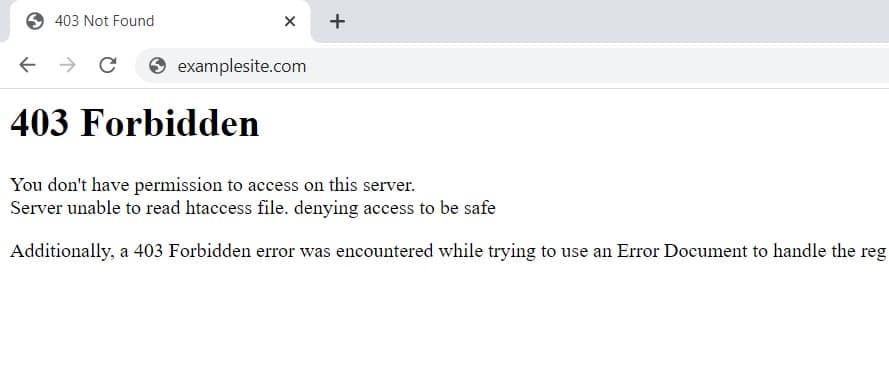
What is a 403 Forbidden – Access Denied Error in WordPress?
The 403 Forbidden Error is a message that you will see when your site has been blocked due to one of the following reasons:
– You do not have permission to access the page or file.
– The file has been moved, deleted, or renamed.
– There is a problem with the permissions on the file or folder.
– The server is down for maintenance.
– A 500 Internal Server Error has occurred.
Why Does the 403 Forbidden Error Happen?
The 403 Forbidden error can happen when a user tries to access your site, but they don’t have the right permissions to do so. This could be because there was an issue with their browser or internet connection, which caused them to be blocked from seeing anything other than a 403 error message.
How To Fix The 403 Forbidden Error in WordPress?
We recommend that you follow these steps if you encounter the 403 forbidden error on your site:
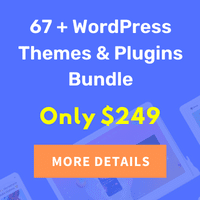
– Check the spelling of URLs and make sure they’re valid. You may need to add or remove a letter or number from the URL.
– Clear your browser’s cache and cookies.
– Try loading the page in another browser.
– If you’re using WordPress, try deactivating all plugins and reactivating them one at a time to find the plugin that is causing the issue.
– Contact your hosting provider if you continue to experience the 403 Forbidden error.
Fixing 403 Forbidden Error Caused by a WordPress Plugin
If you are using a caching plugin like WPRocket, WP Super Cache, or any other similar plugin installed on your WordPress site then it might cause the 403 forbidden error. This is because some of these plugins can block access to certain parts of your website for security reasons.
To fix this issue, go to the settings page and look for “Don’t cache pages for logged-in users” or “Don’t cache pages with GET parameters”. If you have this setting enabled, then disable it.
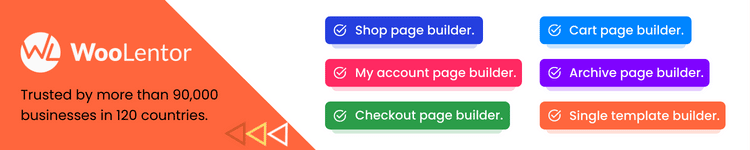
Also, you can log in to your file manager using cPanel or FTP, go to the “wp-content” folder and rename the “plugins” folder and check your website.
Preventing the 403 Forbidden Error in WordPress
There are a few things that you can do to help prevent the 403 forbidden error from happening on your site:
– Make sure all of your plugins are up to date with the latest version of WordPress.
– Use strong passwords for your website.
– Change permissions for files and folders on your site so that only you have access to them, not other users or even yourself from another computer. You can change these settings in cPanel under “File Manager”.
Fix 403 Forbidden Error Caused by Corrupt .htaccess File
The 403 Forbidden error can also be caused by a corrupt .htaccess file. This is the file that controls access to your site and its contents, including plugins, themes, etc. If this file has been modified or deleted then you will see an error message when trying to access any part of your website.
To fix the issue with a corrupt .htaccess file, you can try to restore it from a backup or download a fresh copy of the file from the WordPress website. If that doesn’t work then you can create a new .htaccess file and add the following code to it:
# BEGIN WordPress
RewriteEngine On
RewriteRule .* - [E=HTTP_AUTHORIZATION:%{HTTP:Authorization}]
RewriteBase /
RewriteRule ^index\.php$ - [L]
RewriteCond %{REQUEST_FILENAME} !-f
RewriteCond %{REQUEST_FILENAME} !-d
RewriteRule . /index.php [L]
# END WordPress
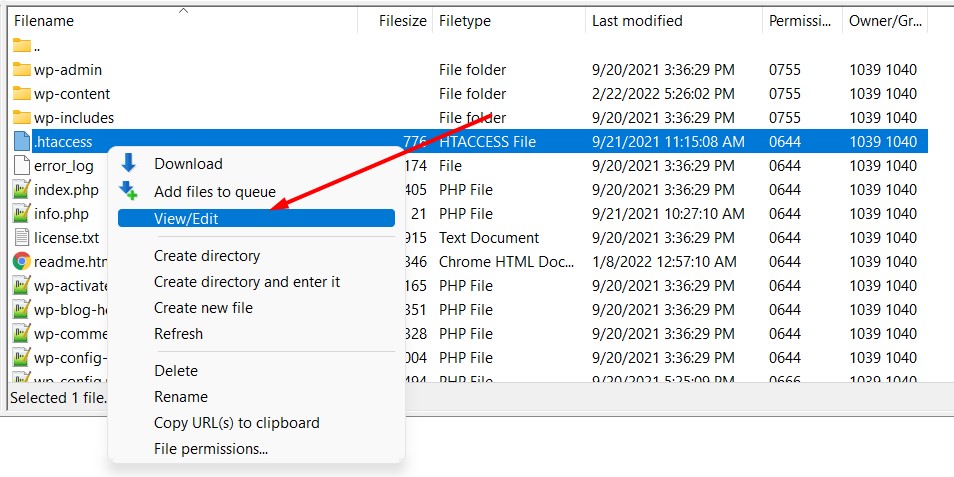
Fix 403 Forbidden Error Caused by File Permissions in WordPress
If you are getting the 403 forbidden error on your WordPress site then it might be caused by incorrect file permissions. This means that some of the files and folders on your site have been set to a permission level that doesn’t allow access to them.
To fix this, you can try changing the permissions for these files and folders to “755” or “777”. If that doesn’t work then you can try deleting those files altogether. To do this, go to your wp-content folder in FTP and delete all the folders except for plugins and themes.

If you still can’t access your website, contact your hosting company. They will assist you in resolving the problem. You may also get in touch with us through our website and we’ll assist you for a small fee.