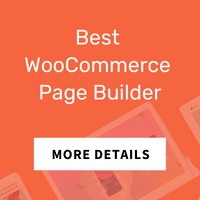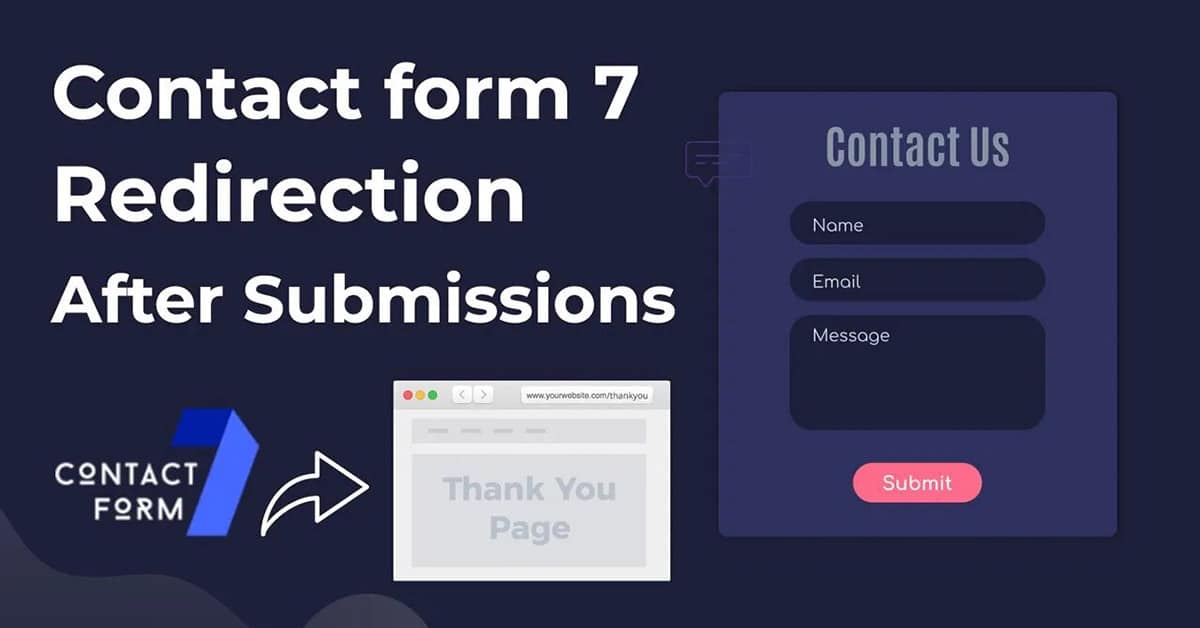
How to Set Contact Form 7 Redirect After Submit: Expert Tips and Tricks
Do you have a contact form on your website? If so, then contact form 7 redirect after submit is something that you might want to work with. One of the most important features of contact form 7 redirects after submission.
This article will give you some helpful tips and tricks on how to set contact form 7 redirect after submitting. Any business owner with a WordPress website likely has a WordPress contact form with a redirect on their site. And while WordPress Contact Form 7 is a great plugin, you may want to consider redirecting users after they submit the form.
A contact form is an essential part of any website that needs user contact, but it can be tricky to get your contact form just right. You can quickly redirect contacts to a certain page or URL after users submit their information using the contact form 7 redirect plugin.
For anyone using the Contact Form 7 plugin for their WordPress site, redirection is a must to ensure an optimal user experience. This is useful for forwarding contact form redirect to a thank-you page or referring them to another section of your website. This guide will offer up some simple contact form setup tips that anyone should be able to follow.
In this article, we will show you how to set contact form 7 to redirect to a thank you page or any page you prefer. Here, we will use a plugin, Extensions for CF7.
What is Contact Form 7 WordPress Plugin:
Contact Form 7 is a contact form plugin for WordPress. It’s a free, lightweight, simple, and easy-to-use contact form solution that will allow you to manage multiple contact forms with ease. This powerful contact form submissions plugin makes it simple to design and manage forms so you can manage the contact information with ease. One of the key features of this contact form 7 redirection plugin is the ability to redirect users after form submission. This is one of the most popular WordPress plugins in the WP Repository, actively used by 5 million websites.
Contact Form 7 Extension plugin:
The Extension for CF7 plugin is a contact form 7 addon developed by the HasThemes team. The Redirect Contact Form 7 extension plugin is the perfect tool for managing contact form submissions. This plugin extends a lot of features of the Contact Form 7 plugin. This plugin lets you save contact form submission data and handle it in the dashboard, easily apply conditions to any field to show or hide, Quick and easy integration of Contact Form 7 with Mailchimp, and many more.
Check these steps to set up Contact Form 7 Redirect After Submit
Step 1: Install the Contact Form 7 plugin (Ignore if you have already installed it)
Step 2: Install Extension for CF7 Plugin.
Step 3: Go to your contact form list
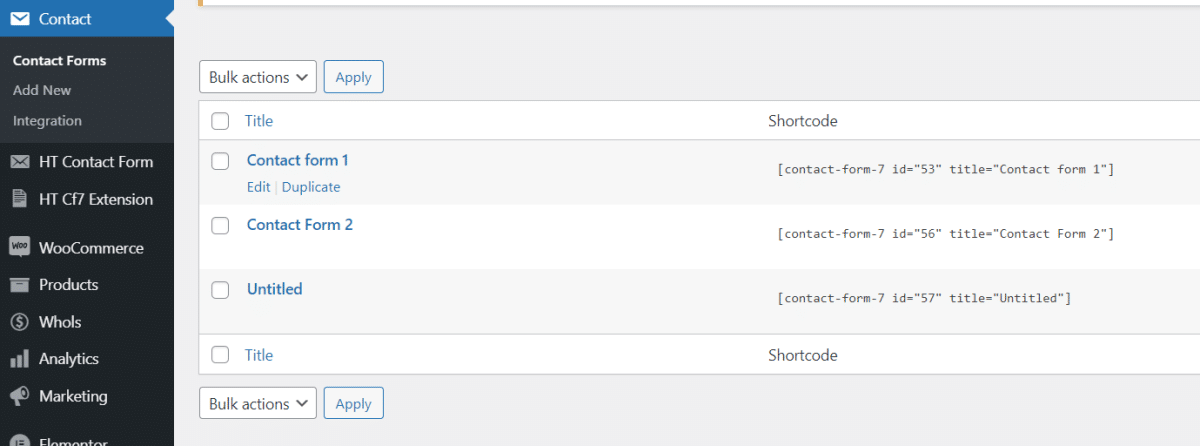
Step 4: Edit the form where you want to add the redirection.
Step 5: From the Redirect Actions tab, enable the redirection.
Step 6: Select the page where you would like to redirect after the form submission.
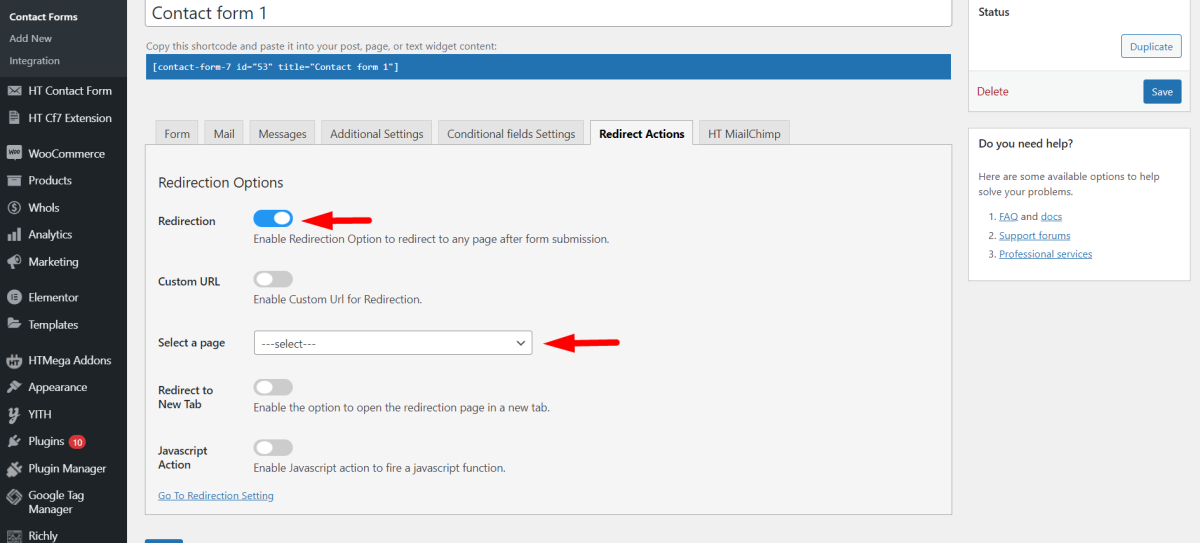
Step 7: Choose the page open in the same tab or a new tab.
Step 8: Enable the Javascript function if you want to add the JS code after form submission. (Ignore if it is not necessary)
You can set the redirection delay from the CF7 extensions setting panel.
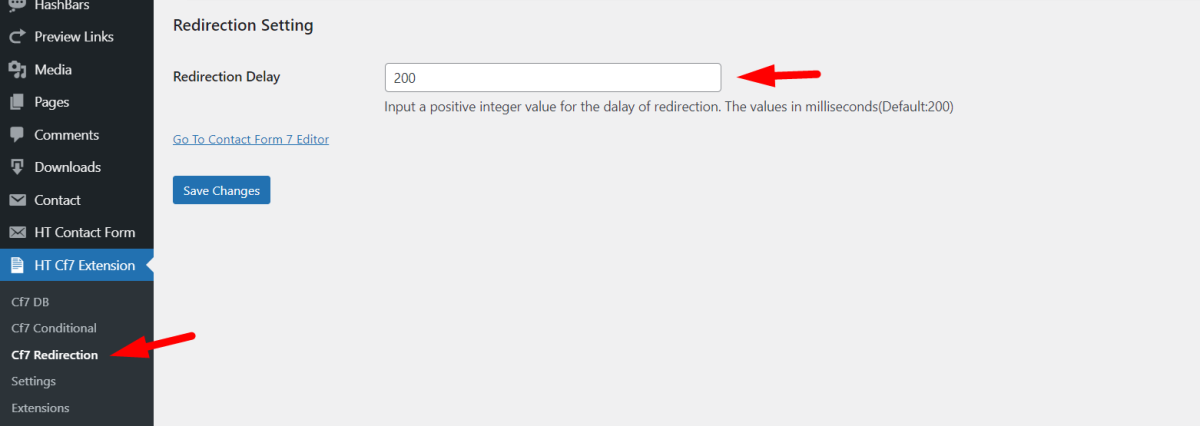
In conclusion, setting a Contact Form 7 redirect after submit in Contact Form 7 is a great way to direct users to specific pages and keep them engaged on your website. The ability to redirect Contact Form 7 after submission empowers website owners to enhance the user experience and tailor the post-interaction journey to better meet the needs and expectations of their audience. With easy-to-follow instructions, you can quickly set up a redirect action so that visitors are taken to the page of your choice after submitting their contact form.
By using this redirection feature, you can increase user satisfaction and help create more conversions. So if you’re looking for a simple way to keep visitors around for longer and make sure they take the desired action, setting up a successful Contact Form 7 redirect after submit with is definitely the way to go.