How to Setup Facebook Pixel WordPress Plugin
If you are new to online advertising, you may have heard about the powerful tool Facebook Pixel. This marketing tool allows businesses to track user behavior and target ads on Facebook and Instagram for specific audiences.
But did you know that you can easily install and set up Facebook Pixel on your WordPress site using a simple plugin? This guide will walk you through installing and setting up the Facebook Pixel WordPress plugin on your site.
🚀 Supercharge Your Facebook Advertising with Pixelavo!
Unlock the full potential of your Facebook ads. Boost conversions, increase ROI, and reach new heights with Pixelavo’s powerful features.
What is the Facebook Pixel WordPress Plugin?
The Facebook Pixel WordPress plugin simplifies the process of setting up and managing Facebook Pixel, making it easier for businesses to track conversions, optimize their ads, and reach relevant audiences on Facebook and Instagram.
This plugin eliminates the need to manually edit code or hire a developer, making it an ideal solution for small businesses or website owners with limited technical skills.
Benefits of using the Facebook Pixel WordPress Plugin
In modern marketing, the Facebook Pixel has become an essential tool for businesses of all sizes. By adding the Facebook Pixel WordPress plugin to your website, you can gain valuable insights into your audience’s behavior and preferences.
However, implementing the pixel can be a challenge for those unfamiliar with coding and website development. That’s where the Facebook Pixel WordPress Plugin comes in. Here are some of its benefits:
- Simplified Installation: As mentioned earlier, the plugin eliminates the need for manual coding or hiring a developer. With a few clicks, website owners can easily install and activate the plugin on their WordPress site.
- Easy Setup: The plugin offers a user-friendly interface that allows users to set up Facebook Pixel quickly. It also provides helpful tutorials and tips for beginners.
- Efficient Tracking: Once the pixel is installed and set up, it automatically starts tracking user behavior on your website, providing valuable insights for marketing campaigns.
- Optimized Ads: With the data collected by Facebook Pixel, businesses can create targeted ad campaigns to reach specific audiences and increase conversions.
- Seamless Integration with Google Analytics: The plugin seamlessly integrates with Google Analytics, allowing website owners to track the performance of their Facebook ads within their analytics dashboard.
Recommended Blog for You:
👉 Why Facebook Pixel is Important? : 5 Reasons Why You Need It
👉 How to Choose a Website Builder: The Ultimate Guide
👉 How Task Management Tools Help Development Teams Navigate Complex Projects
👉 How to start a print-on-demand business : A Complete Guideline
👉 The Art of Email Pop ups: Exploring the Best Email Pop up Examples for Maximum Engagement
Installing the Facebook Pixel WordPress Plugin
When it comes to installing the Facebook Pixel WordPress Plugin, there are numerous options out there to choose from. Here, we’ll show you how to add Facebook pixels easily using Pixelavo – a modern and user-friendly Facebook Pixel plugin.
However, the Pixelavo plugin stands out with its advanced functionalities that allow users to track events and conversions based on their website visitors’ behavior.
Upgrade your Facebook pixel tracking with Pixelavo’s powerful features. Add Multiple Pixel, Conversion API Tracking, Track Valuable User Info, and Event Tracking, making it a comprehensive solution for upgrading your tracking. Explore the possibilities now.
Let’s get started!
Go to your WordPress dashboard and select “Plugins.”
Next, click on “Add New” in the Plugins menu.
In the search bar, type “Pixelavo” and press “Enter”.
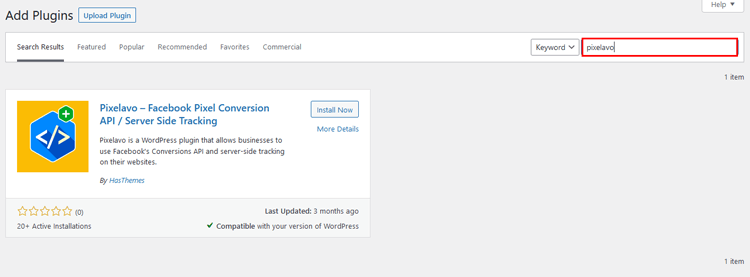
Search for the “Pixelavo” plugin and click “Install Now.”
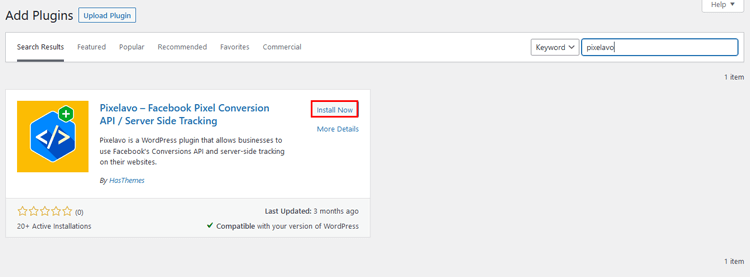
Once the installation is complete, click “Activate” to activate Pixelavo.
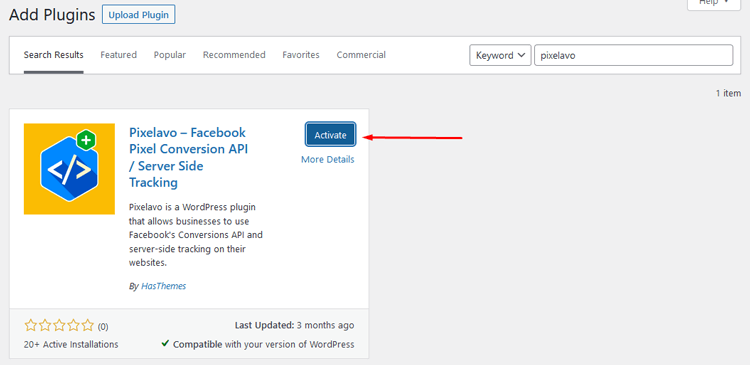
After activation, you’ll notice a new menu called “Pixelavo.”
🚀 Supercharge Your Facebook Advertising with Pixelavo!
Unlock the full potential of your Facebook ads. Boost conversions, increase ROI, and reach new heights with Pixelavo’s powerful features.
Setting Up the Facebook Pixel WordPress Plugin
Before you set up Facebook Pixel tracking for WooCommerce, you should have a Facebook Business Account. Additionally, you’ll need a Facebook Pixel code, which you can generate from your Business Manager account.
Ensure you have the WooCommerce plugin installed and activated on your WordPress website. Connect your Facebook Pixel to a Facebook Ad account to use the data for advertising on Facebook.
By meeting these prerequisites, you can integrate WooCommerce Facebook Pixel.
Facebook Pixel ID
To retrieve your Pixel ID, follow these steps:
Log in to your Facebook business account and navigate to the “Events Manager” section in the left-side menu.

Access the “Data Sources” option in the left-side menu or on the card in the content area.
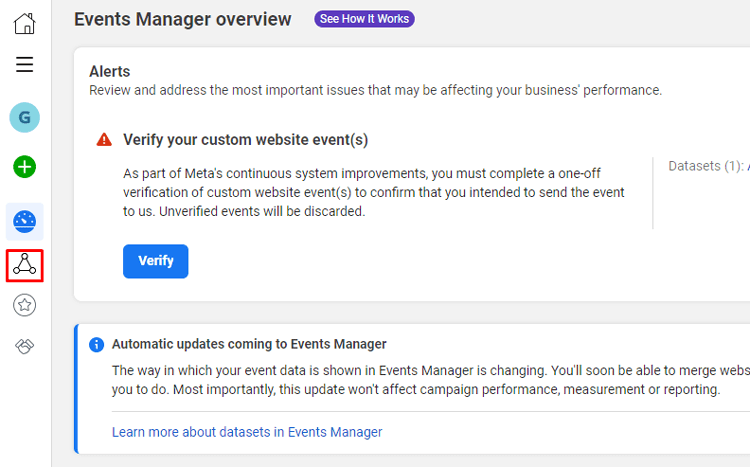
Choose the specific pixel you wish to work with from the list on the left side to access its details.
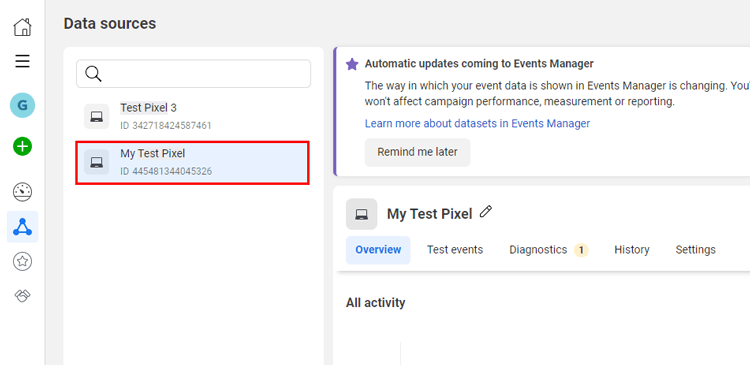
On the right side of the page, you will find the Pixel ID. It can be easily located and copied from there.
Get Conversion API Access Token
To find the Conversion API access token:
Log in to your Facebook business account and go to “Events Manager” from the left-side menu.

Choose “Data Sources” from the left-side menu or the content area card.
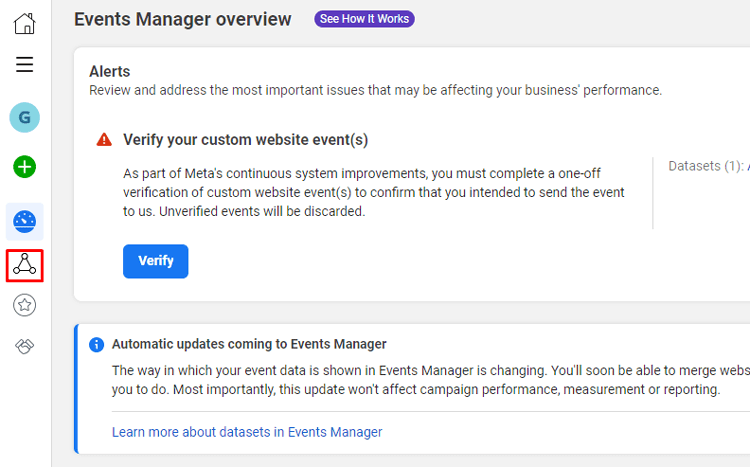
Select the specific pixel you want and access its details.
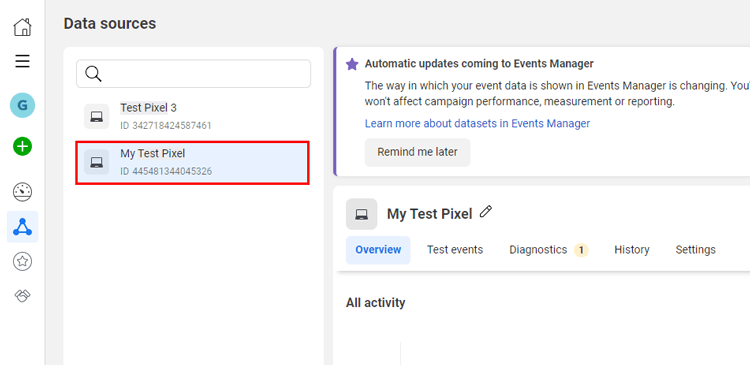
Click on the settings menu to access the pixel settings.
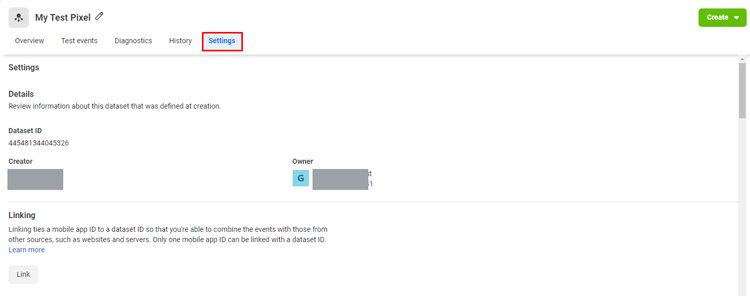
Scroll down to the bottom and click “Generate access token” to generate a token.
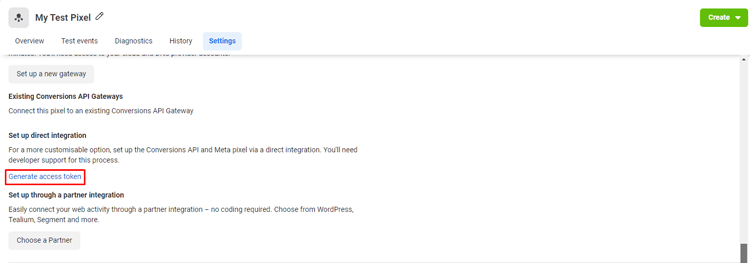
After clicking “Generate access token,” you will receive an access token to use.
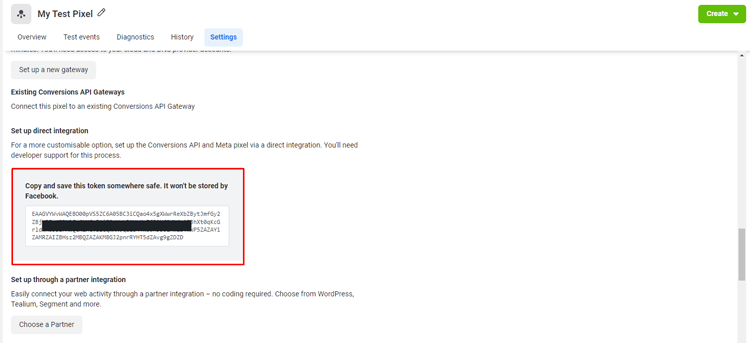
Now, to add a pixel using Pixelavo, follow these steps:
Step 1: Adding a new Pixel
Navigate to the WordPress dashboard and choose either the “Pixelavo” menu or the “Pixels” submenu found under the “Pixelavo” menu.
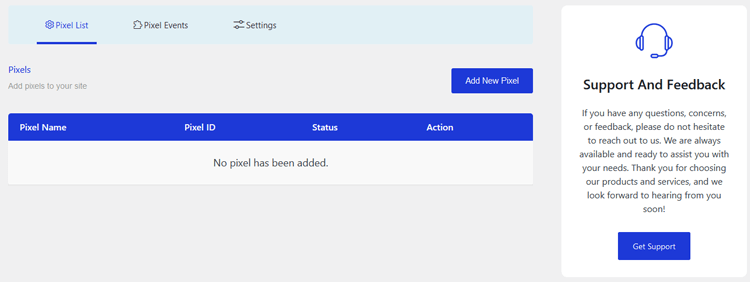
Click on the “Add New Pixel” button to open a pop-up form for adding a new pixel.
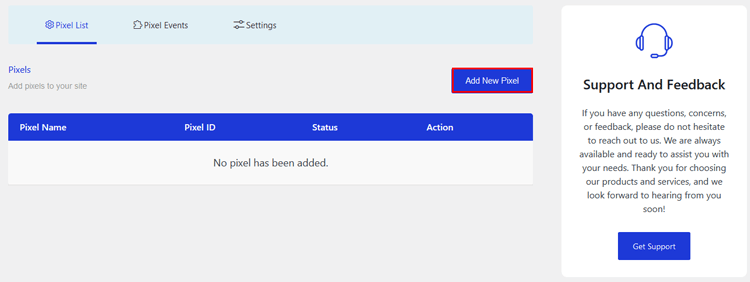
Step 2: Configuring Pixel
Provide a name for your pixel.
Insert the pixel ID you created in your Facebook Business Manager.
Select the page(s) you want your pixel to run, including specific pages if desired. By default, it will run on all pages.
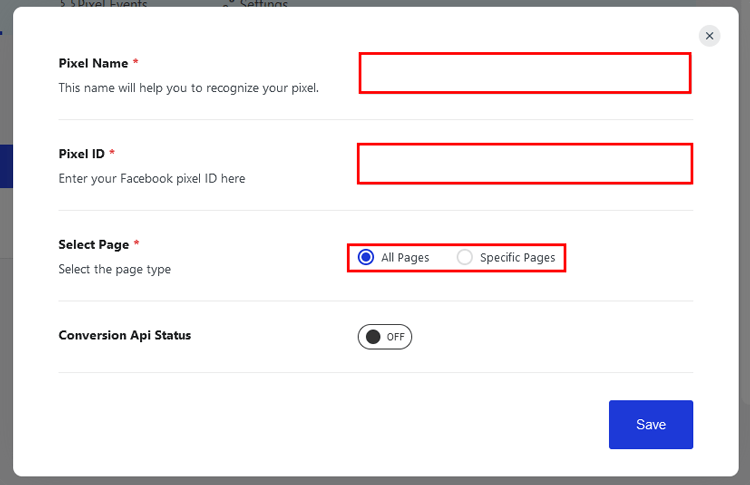
To add Conversion API, ensure the status is “Active.” Pixelavo provides an option to enable or disable the conversions API.
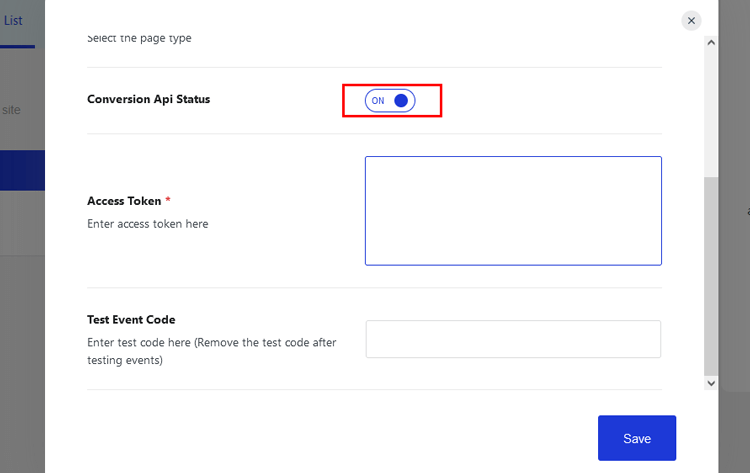
If you choose to enable it, you will need an access token and a test event code, both available in your Facebook Business Manager. Simply copy and paste them.
Save your pixel by clicking the “Save” button.
Testing the Facebook Pixel WordPress Plugin
Once installed and set up correctly, you can track important events on your website. However, verifying that these events are indeed being tracked accurately is important.
Check for pixel activity on the website
Visit your website and engage with its elements to confirm that the Facebook Pixel is active. Look for indications that events are being captured, such as page views, sign-ups, or product views.
Verify events are being tracked accurately
Confirm within the Facebook Events Manager that the plugin accurately tracks and records the initiated events. Check for real-time updates to ensure precision.
Troubleshooting common issues with the pixel setup
In case of any discrepancies or issues, engage in thorough troubleshooting. This may involve checking for conflicts with other plugins, validating the correct entry of the Pixel ID, and ensuring accurate event configurations.
🚀 Supercharge Your Facebook Advertising with Pixelavo!
Unlock the full potential of your Facebook ads. Boost conversions, increase ROI, and reach new heights with Pixelavo’s powerful features.
Frequently Asked Questions
What is the purpose of the Facebook Pixel on WordPress?
The Facebook Pixel on WordPress allows you to track user interactions on your website, enabling more targeted advertising, better insights into user behavior, and improved ad campaign optimization on the Facebook platform.
Do I need to have a Facebook ad account to use the plugin?
You will need a Facebook ad account to create a Facebook pixel. However, you can still use the plugin to track events without running ads.
Is it necessary to have Google Analytics installed for the Facebook pixel to work?
No, having Google Analytics is not required for the Facebook pixel to function on your WordPress site. However, having both tracking systems can provide valuable insights and allow for more accurate data analysis.
Where can I find my Pixel ID after installing the plugin?
Log in to your Facebook business account, go to “Events Manager,” select “Data Sources,” choose the specific pixel, and locate the Pixel ID on the right side of the page.
How do I set up events with the Facebook Pixel WordPress Plugin?
Events are typically set up in the plugin settings or within the Facebook Events Manager. You can define specific actions (events) you want to track, such as page views, purchases, or form submissions.
Can I track multiple pixels on my WordPress site?
Yes, many plugins, including the Pixelavo plugin, allow you to track multiple pixels on your site. Check the plugin settings for options related to adding and managing multiple pixels.
What should I do if I encounter issues with the pixel setup?
If you face issues during setup, troubleshoot by checking for conflicts with other plugins, ensuring correct entry of the Pixel ID, and validating event configurations. You may also refer to the plugin documentation or seek support.
Final Word
Installing and setting up the Facebook Pixel WordPress plugin is crucial for any business looking to advertise on social media platforms. With the help of this Pixelavo plugin, you can easily track events, optimize product feeds, and create targeted audiences to improve your ad performance.
By following the steps mentioned above, you can integrate the Facebook pixel into your WordPress site and utilize its powerful features to drive better results for your business. So why wait? Get started with the plugin today and take your ad campaigns to the next level!



