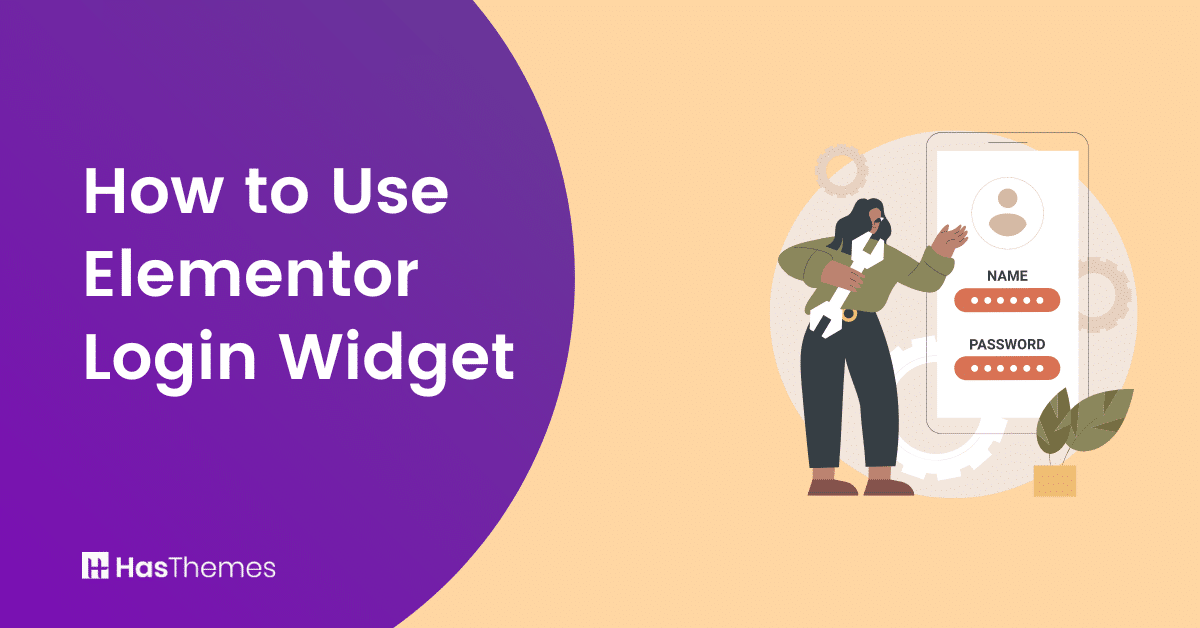
How to Use Elementor Login Widget for a Better User Experience
A login widget comes in handy when you want to allow users to quickly log into your website. With the Elementor login widget, adding a user-friendly login form to any page or post is easy and only takes a few simple steps.
In this guide, we’ll show you how to use Elementor Login Widget step-by-step so you can improve your site’s overall user experience. In order to add an Elementor login widget, we’ll show you the use of a popular Elementor add-ons plugin named HT Mega. Let’s get started.
- Benefits of Adding an Elementor Login Widget
- Step-by-Step Guide to Using Elementor Login Widget
- Step 1: Download and activate HT Mega Plugin
- Step 2: How to Enable User Login Form
- Step 3: How to use Elementor Login Widget
- Step 4: How to customize the User Login Form Widget
- How to customize the User Login Form style
- Frequently Asked Questions
- How to Use Elementor Login Widget: Final Words
Benefits of Adding an Elementor Login Widget
An Elementor login widget is a great way to simplify user authentication. With the login form widget, users can instantly create a secure account and log in to any page of your website with minimal effort.
There are several advantages to integrating an Elementor Login Widget, including:
Increase user engagement:
By making it easier for users to access and manage their accounts, you can increase user engagement on your website.
Improve user experience:
With an Elementor login widget, you can create a visually appealing and custom login form that gives users a much better experience than the generic login page they may be used to. Additionally, you can also customize how users are redirected after logging in or out, allowing you to tailor the experience to suit their needs.
Easy to use:
Elementor is incredibly easy to use, even for those without coding knowledge. With the drag-and-drop form builder, you can quickly create custom login forms in no time at all.
Step-by-Step Guide to Using Elementor Login Widget
Now you’ll learn how to create user login functionality to your WordPress website using the Elementor login widget by HT Mega, a popular Elementor page builder add-ons plugin.
Step 1: Download and activate HT Mega Plugin
To get started, head over to your WordPress dashboard and install the HT Mega plugin from the plugins section and activate it – and you’re ready to go!
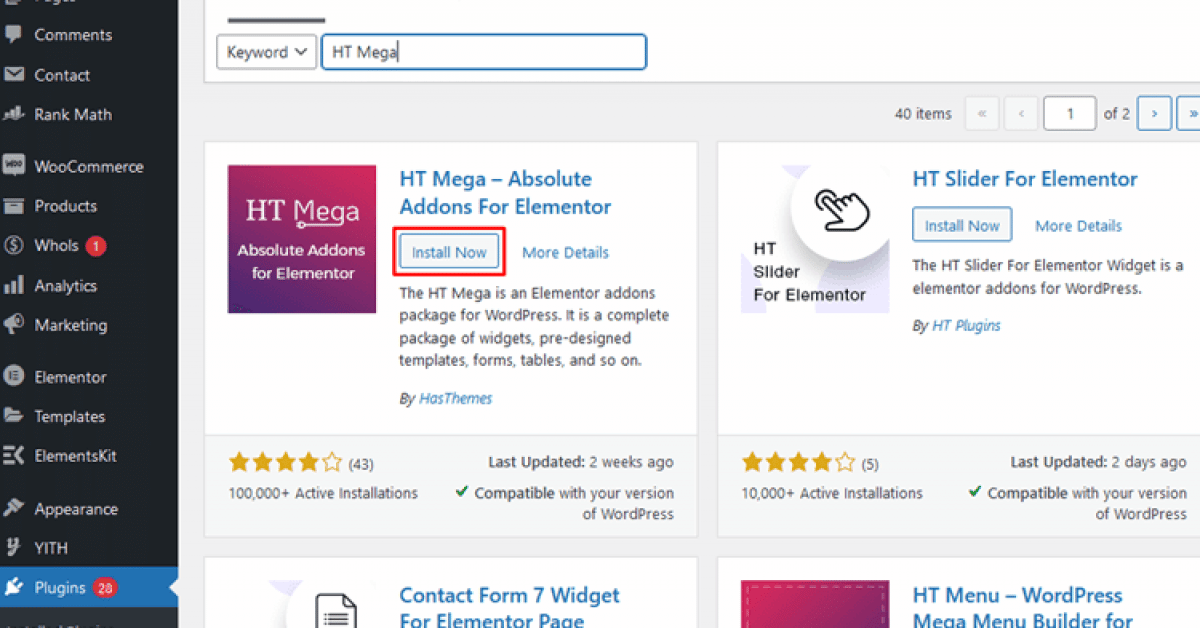
You can also download the premium version from their website as well!
Step 2: How to Enable User Login Form
To enable the User Login Form widget, simply head to your WordPress Dashboard, and select HTMega Addons > Settings > Elements. From there you can switch ON the “User Login Form“.
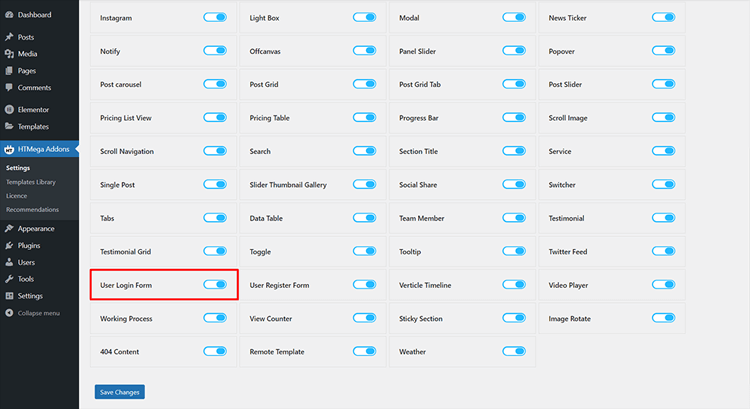
Step 3: How to use Elementor Login Widget
To create an exclusive page with Elementor, begin from the WordPress dashboard, click on “add new page” and select Elementor to customize it as desired. When you require a User Login Form widget, look for “User Login Form” in the elementor search panel and pick out the one that is marked with the HT badge.
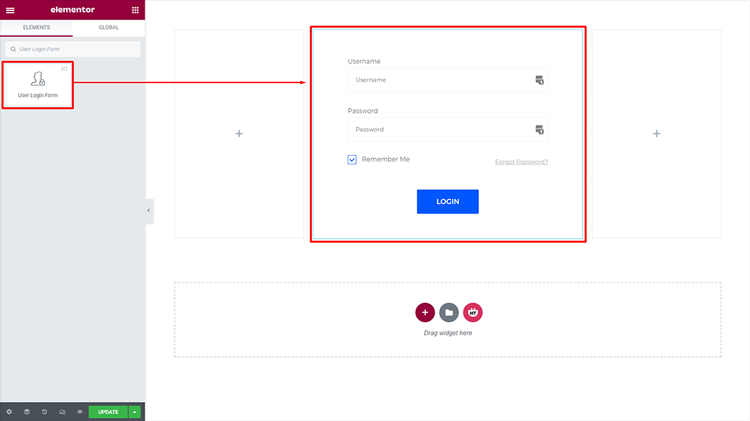
To add user login form functionality to your page template, quickly drag and drop the HT Mega User Login Form widget onto it!
Step 4: How to customize the User Login Form Widget
The Content section offers 7 diverse User Login Forms styles for you to pick from. You can customize the Show/hide option for heading and content, Login Header Title, Login Content, Register Heading Login (YES or NO), Alignment of your form plus alter the Button text and margin according to what you require! With these powerful features in hand, crafting a unique login experience is only moments away.
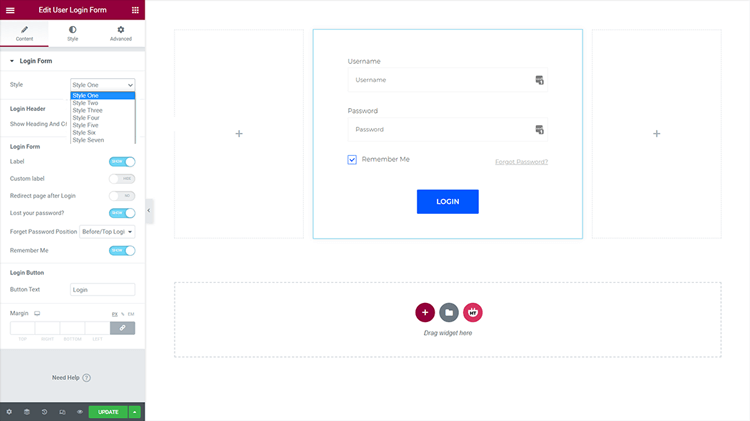
How to customize the User Login Form style
Design the way you want it – with complete control over styling! You can customize the style, Input, Forget Text, Remember Me Checkbox, Submit Button, and Label all according to your taste.
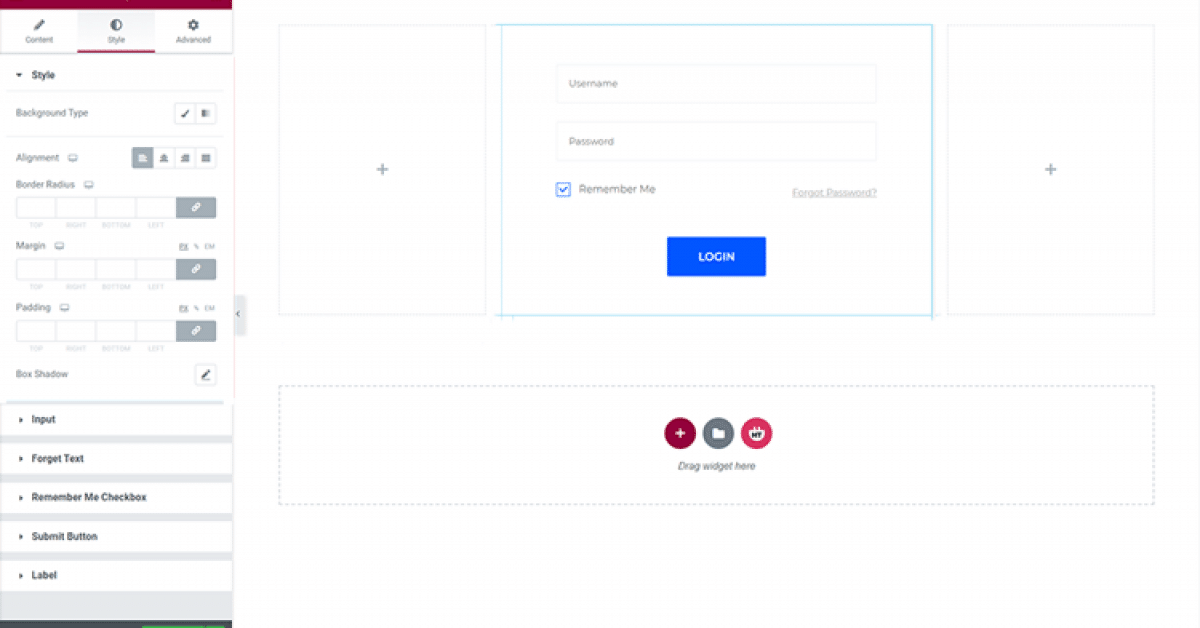
Frequently Asked Questions
Q: What is the Elementor login widget?
A: The Elementor login widget is essential to creating an inviting and straightforward website login experience. It offers personalization features that make it simpler for visitors to access their accounts, manage their info, and enjoy a more engaging browsing session on your site.
Q: What type of customization options are available for the Elementor login widget?
A: With the Elementor login widget, you have full control over how your login page looks. You can choose custom colors and backgrounds, set up a custom logo, add social login buttons, and much more.
Q: Can I create a custom redirect after login?
A: Yes, you can easily set up a custom redirect using the Elementor login widget. When users log in with their credentials, you can choose to redirect them to any page on your website or an external URL.
How to Use Elementor Login Widget: Final Words
Overall, learning how to use Elementor Login Widget is essential for providing your customers or website visitors with a better user experience. Not only will using the login widget help streamline the user experience, but it can also help keep the content and information secure and accessible only to authenticated users.
Enhancing your website’s existing features with this widget will ensure that customers remain loyal and engaged on their journey through your website. Taking all of this into consideration, it’s certainly worth considering taking advantage of the Elementor Login Widget in order to ensure a user-friendly customer experience on your site.



