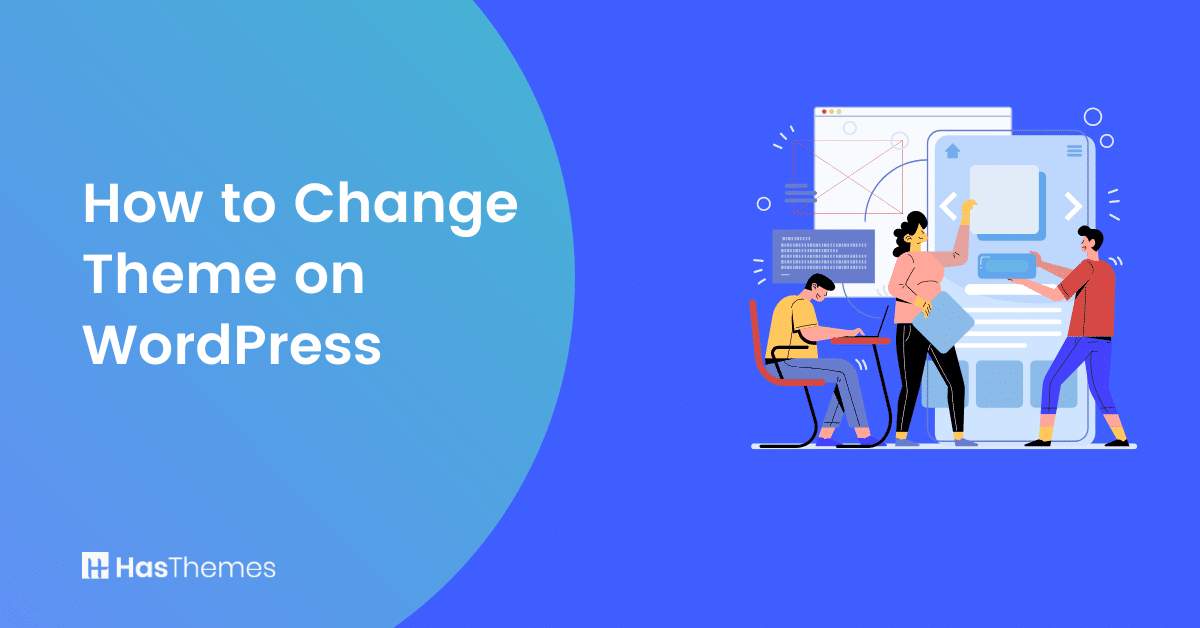
How to Change Theme on WordPress: A Step-by-Step Guide
If you’re looking to change up the look and feel of your WordPress site, then you’ll need to know how to change theme on WordPress. Luckily, it’s a pretty simple process. In this step-by-step guide, we will walk you through the entire process. Plus, we’ll give you a few tips on choosing WordPress theme perfect for your website. Let’s get started!
- Overview of Changing Theme on WordPress
- Things to Look for in an Ideal WordPress Theme
- What to Consider Before You Switch Themes in WordPress
- How difficult will it be to make the switch?
- How familiar are you with coding?
- How will your content look on the new theme?
- Step-by-Step Guide to Changing Theme on WordPress
- Log in to Your WordPress Dashboard
- b. Navigate to Appearance > Themes
- Select the Theme You Want and Install It
- Activate the New Theme
- Tips for Choosing the Right WordPress Theme for Your Site
- Frequently Asked Questions
- 1. How to Change Theme on WordPress?
- 2. How do I know if the theme is compatible with my WordPress version?
- 3. Can I use a free theme?
- Final Thoughts
Overview of Changing Theme on WordPress
Have you ever wanted to completely change how your WordPress site looks? One of the best features of WordPress is how easy it is to do just that – changing a theme. WordPress Themes are packages of design and functionality that you can install on your site.
When it comes to how to change theme on WordPress, there are two main ways to do it. First, you can change WordPress theme manually – go directly to the WordPress theme directory and search for the type of theme you’re looking for. You can then manually upload and install it from there. The second way is through your WordPress dashboard.
Whether you choose to upload or install the theme directly from WordPress, the process is very straightforward and easy. Once done, you’ll be able to customize how your site looks and how it functions.
Things to Look for in an Ideal WordPress Theme
When choosing an ideal theme, there are certain criteria that should be taken into consideration to ensure you pick one that will best suit your needs.
To start, take a look at the WordPress Theme Directory to get an idea of how many different options are available. From there, you should consider factors like how easy it is to customize the theme as well as how compatible it is with popular WordPress plugins and widgets.
Additionally, how user-friendly the navigation and design are should be taken into account when choosing a theme that works for you.
Finally, how responsive the theme is should also be considered. That means how well it works and looks across different types of devices, such as a laptop or mobile devices.
Choosing an ideal WordPress theme that meets all of your needs can be quite overwhelming. However, if you take your time to research and compare different themes, you can find one that fits your specific requirements.
Once you’ve identified the ideal theme for your WordPress site, how to change it is relatively easy.
ShopLentor- WooCommerce Builder for Elementor & Gutenberg
A versatile page builder to build modern and excellent online stores with more than 100k Active Installations.
What to Consider Before You Switch Themes in WordPress
Making a change to how your WordPress website looks and functions can breathe new life into your content. But before you jump into changing the theme of your website, there are some important things to consider.
How difficult will it be to make the switch?
If you have a ton of customizations on your current theme, then you may find it difficult to switch, as the new theme will not support those same customizations. You’ll need to go through each customization and see how you can apply them to the new theme.
How familiar are you with coding?
If you’re comfortable editing HTML, CSS, and PHP files then making the switch may be a breeze. However, if you’re new to coding, then you should make sure that the theme you’re switching to is user-friendly and easy to customize without requiring any coding knowledge.
How will your content look on the new theme?
Before making any major changes it’s important to take a look at how your content will look on the new theme. You can usually find demos of themes in the WordPress Theme Directory, or you can try out different themes using the Customizer feature in WordPress.
Switching from one theme to another is an exciting process that can help boost engagement and make your website more visually appealing. However, if you don’t consider all of the above factors before making a decision, then you may find it difficult to make a successful transition.
So take your time and do your research to ensure that you get the most out of your theme change!
Support Genix
WordPress Support Ticket Plugin
A WordPress plugin adds the features of a comprehensive support ticket system to your WordPress site. Users may now create tickets and get help right from your WordPress site.
Step-by-Step Guide to Changing Theme on WordPress
Changing a theme on WordPress is an easy task, and in just a few minutes you can give your website or blog a whole new look. Here are the simple steps to follow:
Log in to Your WordPress Dashboard
Access WordPress Dashboard.
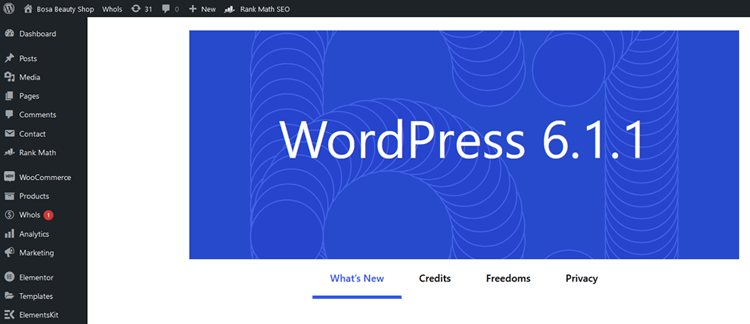
b. Navigate to Appearance > Themes
Open the “Appearance” tab located in the left-side menu bar. Select “Themes” in the list of options.
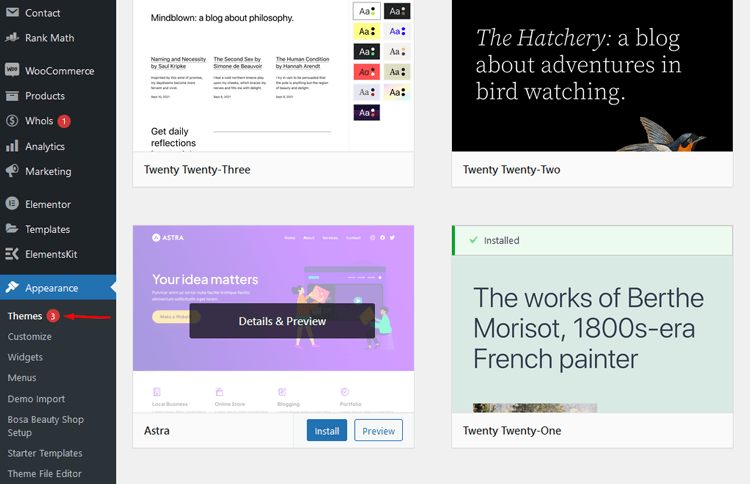
Below, you’ll find a list of all the themes installed on your website. Your active theme will be clearly highlighted for you to see. From here, depending on if the new theme is from WordPress Theme Directory or purchased from an outside source, simply select the “Add New” button in order to progress forward with this process.
Select the Theme You Want and Install It
To find the perfect free theme among thousands of options, head to the Add Themes page and use its drop-down menus.
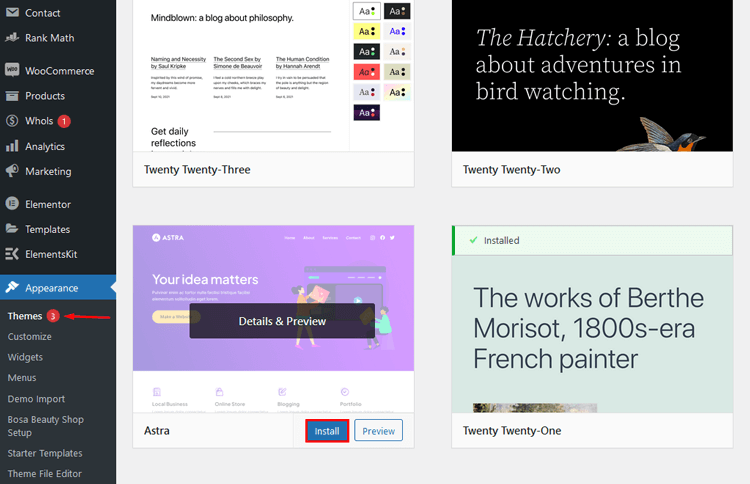
If you already purchased a premium theme, unzip it and then proceed to upload by clicking on Upload Theme followed by Choose File dialog in order to locate your file.
Finally, click the Install button – WordPress will take care of everything else! You’re almost done!
Activate the New Theme
After you’ve finished the installation of your premium theme, the last step is to activate it. Usually, an activation link will appear on a confirmation page after completion. If not, navigate back to Appearance > Themes and view all your installed themes; then simply hover over it and click Activate!
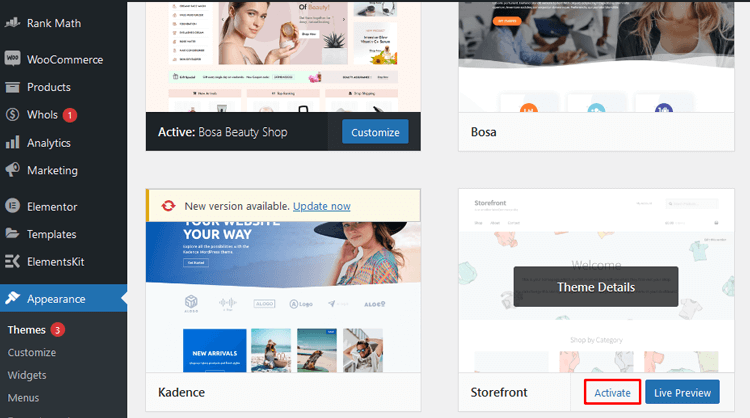
After completing the steps above, you can now take a look at your new theme in action. It should be working without any issues.
👉 Check 50+ Best Free WooCommerce Themes 2024
Tips for Choosing the Right WordPress Theme for Your Site
When you are setting up your WordPress site, choosing the right theme can make all the difference. A good theme will be able to provide a good user experience and help create an engaging website that visitors will appreciate. Here are some tips to help you find the best WordPress theme for your website.
Consider how easy it is to change the theme.
How easy is it for you to change the theme on WordPress? Some themes allow for a simple, one-click switch from the admin panel. If you’re looking to make frequent changes or customize your site down the line, a theme with this feature can be invaluable.
Look at how well-optimized the theme is.
Poorly optimized themes can lead to slow loading times and a bad user experience. Look for themes that are optimized for speed and have good code structure.
Browse the WordPress theme directory.
The WordPress Theme Directory contains thousands of free and paid themes, so it’s a great resource for finding something suitable for your site.
Check how easy it is to customize the theme.
Some themes are built to be highly customizable and can be manipulated to meet your needs with minimal effort. Others may require significant changes or coding knowledge in order to make any modifications at all.
By following these tips, you’ll be able to find the perfect WordPress theme for your website. Taking the time to choose the right theme can make all the difference when it comes to how effective and engaging your site is.
👉 Learn: How to Design a WordPress Site That Will Impress Your Visitors: A Comprehensive Guideline
Frequently Asked Questions
1. How to Change Theme on WordPress?
Change WordPress theme on your WordPress site is easy and can be done in a few simple steps.
First, you’ll need to access WordPress dashboard and click on the “Appearance” tab. Next, click on the “Themes” option which will open up a directory of available themes that you can choose from.
Once you’ve chosen the theme that best suits your needs, click on the Activate button and your new theme will be applied to your site. It’s that easy!
2. How do I know if the theme is compatible with my WordPress version?
When browsing for themes in the directory, you can check the ‘Compatibility’ section to ensure compatibility with your current version of WordPress. If a theme is not compatible, it may cause issues on your site.
3. Can I use a free theme?
Yes, there are many free themes available in the WordPress Theme Directory. You can browse for a theme that meets your needs and activate it on your site.
4. How do I go back to my previous theme?
If you want to switch back to your previous theme after activating a new one, simply go to the Appearance tab in your WordPress dashboard, click on Themes, and select the theme you want to revert back to.
5. Do I need coding skills to change my theme?
No, it is not necessary to have any coding knowledge in order to change your WordPress theme. All you need is access to your WordPress dashboard and the ability to follow the steps outlined above.
Final Thoughts
How to Change Theme on WordPress is a great way to freshen up how it looks and works. There’s an expansive library of themes available in the official WordPress Theme Directory, so you can find something that fits your site’s style and purpose. With just a few clicks, you can change how your website looks and how visitors interact with it.
It’s important to remember that themes can have a huge impact on how your website performs, so it’s worth taking the time to research different options before making your selection.
Once you’ve made your decision, theme change on WordPress is a straightforward process. Follow the steps above and your site will have a new look and feel in no time! With the right research and preparation, you’ll have a fresh website design in no time.



