Setting Up Email Forwarding: A Comprehensive Guide For Business Owners
Email forwarding is a crucial tool for businesses, allowing the automatic redirection of emails from one address to another. This feature streamlines communication by consolidating messages into a central inbox, eliminating the need to juggle multiple accounts. For businesses, efficient communication is key, and email forwarding simplifies this process, ensuring that important messages are never missed.
The benefits of email forwarding extend beyond convenience. It enables businesses to maintain a professional image with custom email addresses while improving productivity by prioritizing and responding to messages promptly. In essence, email forwarding is not just a technical feature but a strategic asset for any business looking to enhance its communication and operational efficiency.
Read the rest of this article for a more in-depth discussion of email forwarding.
- Understanding Email Forwarding
- Choosing An Email Forwarding Service
- Factors to Consider When Selecting an Email Provider
- Popular Email Providers Offering Email Forwarding Features
- Comparing Features and Pricing Plans
- Setting Up Email Forwarding
- Managing Forwarded Emails
- Best Practices for Email Forwarding
- Troubleshooting and Common Issues
- Addressing Common Issues and Errors Encountered During Email Forwarding Setup
- Troubleshooting Tips and Resources
- Conclusion
Understanding Email Forwarding
Email forwarding is a process that automatically sends emails received at one address to a different address. This feature is commonly used in businesses to streamline communication and ensure that important messages are directed to the right place.
How It Works
When an email is sent to a forwarding address, the email server redirects the message to the specified destination address without altering the content. The recipient at the destination address can then read and respond to the email as if it were sent directly to them.
How It Differs from Email Routing
While email forwarding and routing may seem similar, they serve different purposes. Email forwarding is like postal mail forwarding, where messages are redirected to a new address. On the other hand, email routing involves more complex processing, directing emails through specific paths based on rules or policies, often used in large organizations or for security purposes.
Potential Drawbacks
Although email forwarding offers convenience, it’s not without its drawbacks. It can lead to a cluttered inbox if not managed properly, and there’s a risk of missing important emails if the forwarding settings are not correctly configured. Additionally, forwarding sensitive information can pose security risks if the destination address is not secure.
Recommended Blogs for You:
👉 WooCommerce Product Import: A Beginner’s Guide [Error-Free!]
👉 Top 11 Ways for eCommerce Marketing Strategy to Grow your WooCommerce Store
👉 How to Get Facebook Pixel Tracking Code: Step-by-Step Guide
👉 The 6 Best Facebook Pixel Plugins for WordPress
👉 How to Install SSL Certificate on WordPress: Keep Your WordPress Site Secure
Choosing An Email Forwarding Service
Selecting the right email forwarding service is crucial for the smooth operation of your business communication. Here are some factors to consider and popular providers to explore.
Factors to Consider When Selecting an Email Provider
- Reliability: Look for a provider with a strong track record of uptime and consistent service.
- Security: Ensure the provider offers robust security measures to protect your emails from spam, phishing, and other threats.
- Ease of Use: The service should be user-friendly, allowing you to easily set up and manage email forwarding.
- Customer Support: Responsive and helpful customer support is essential for resolving any issues that may arise.
- Integration: Consider whether the provider’s service integrates well with your existing email and business tools.
Popular Email Providers Offering Email Forwarding Features
- Google Workspace (formerly G Suite): Offers a comprehensive suite of tools, including email forwarding, with various pricing plans based on your business needs.
- Microsoft 365: Provides email forwarding through its Outlook service, along with a range of productivity tools.
- Zoho Mail: A cost-effective option with a range of features, including email forwarding, suitable for small to medium-sized businesses.
Comparing Features and Pricing Plans
When comparing providers, look at the specific email forwarding features each offers, such as the ability to forward to multiple addresses or set up rules for forwarding. Also, consider the value of the pricing plans, considering any additional features or services included that may benefit your business. It’s essential to choose a provider that not only meets your email forwarding needs but also offers the best combination of features, security, and support within your budget.
Support Genix
WordPress Support Ticket Plugin
A WordPress plugin adds the features of a comprehensive support ticket system to your WordPress site. Users may now create tickets and get help right from your WordPress site.
Setting Up Email Forwarding
Configuring email forwarding can be a straightforward process with the right guidance. Here’s a step-by-step guide to get you started:
Log In: Access your email account settings by logging into your email provider’s web interface.
Find Forwarding Settings: Look for a section labeled ‘Forwarding,’ ‘Mail Forwarding,’ or something similar, often found under ‘Settings’ or ‘Account Settings.’
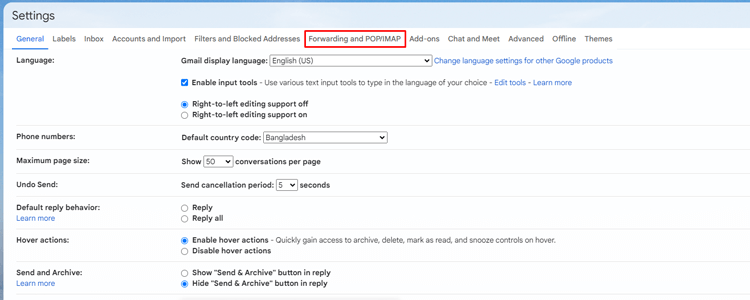
Enable Forwarding: Select the option to enable email forwarding, which may require you to click an “Add Forwarding Address” button or similar.
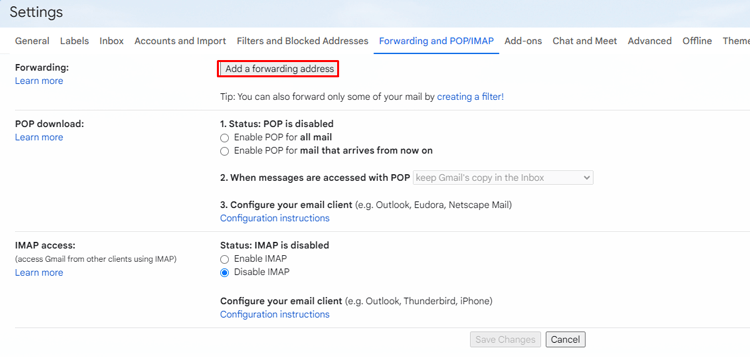
Enter Forwarding Address: Input the email address where you want your emails to be forwarded. This can be another address you own or an address for someone else who needs to receive your emails.
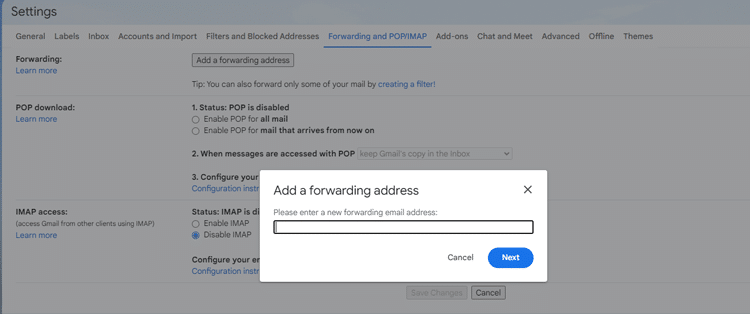
Save Changes: Make sure to save or apply the changes to activate email forwarding.
Verifying Forwarding Addresses
After setting up forwarding, it’s common for email providers to require verification of the forwarding address. This usually involves:
- Sending a confirmation email to the forwarding address.
- Clicking a verification link in that email to confirm that you have access to the forwarding address and approve the forwarding setup.
Tips and Best Practices for Seamless Setup
- Test the Forwarding: Send a test email to your original address to ensure that it is correctly forwarded to the designated address.
- Check Spam Folders: If the forwarded emails do not appear in the inbox, check the spam or junk folders of the forwarding address.
- Set Up Filters: Consider setting up filters or rules to manage which emails are forwarded, especially if you only need to forward specific types of emails.
- Update Forwarding Settings as Needed: Remember to update your forwarding settings if your forwarding needs change or if you change your email provider.
By following these steps and tips, you can set up email forwarding efficiently and ensure that your emails are directed to the right place.
Managing Forwarded Emails
Once you’ve set up email forwarding, it’s important to manage the forwarded emails effectively to maintain organization and productivity.
Integrating Email Forwarding with Existing Email Clients or Productivity Tools
Most email clients, such as Microsoft Outlook or Apple Mail, allow you to integrate your email accounts, including those with a forwarding setup. This integration enables you to view and manage all your emails in one place, regardless of their original source. To integrate, simply add your email account to the client and follow the prompts to sync your emails.
Handling Spam and Filters for Forwarded Messages
Forwarded emails can sometimes be mistakenly marked as spam. To prevent this, add the forwarding email address to your contacts or safe senders list. Additionally, set up filters to automatically direct forwarded emails to specific folders or mark them as important. This helps in keeping your inbox organized and ensures that important emails are not overlooked.
Sorting Forwarded Emails into Folders
Creating separate folders for forwarded emails can help keep your inbox organized. Most email clients allow you to set up rules that automatically move emails with specific characteristics (such as being from a certain address or containing certain keywords) to designated folders.
Applying Rules and Automation for Forwarded Emails
To further streamline the management of forwarded emails, consider setting up rules or automation. For example, you can create rules to automatically forward certain emails to other team members, archive emails after a certain period, or flag emails that require immediate attention. Automation tools like Zapier can also be used to connect your email with other productivity apps, triggering actions based on the emails you receive.
ShopLentor- WooCommerce Builder for Elementor & Gutenberg
A versatile page builder to build modern and excellent online stores with more than 100k+ Active Installations.
Best Practices for Email Forwarding
To optimize the benefits of email forwarding for your business, it’s essential to adhere to some best practices:
Regularly Review and Update Forwarding Settings
Periodically checking your email forwarding settings ensures that they align with your current business needs and communication strategies. Update these settings whenever there are changes in staff roles, email addresses, or business workflows.
Consider Security Implications and Privacy Concerns
Email forwarding can pose security and privacy risks if not managed properly. Ensure that the forwarding addresses are secure and trusted, and be cautious about forwarding sensitive or confidential information. Implement encryption or secure email gateways if necessary to protect your data.
Backup Strategies for Ensuring Email Continuity
Relying solely on email forwarding can be risky, especially if the forwarding service experiences downtime or errors. Implement backup strategies, such as using a secondary email forwarding service or regularly exporting and backing up your emails, to ensure continuity and prevent data loss.
Troubleshooting and Common Issues
Setting up email forwarding can sometimes come with its share of challenges. Here are some common issues and tips to help you troubleshoot:
Addressing Common Issues and Errors Encountered During Email Forwarding Setup
- Emails Not Being Forwarded: Check if the forwarding settings are correctly configured and the forwarding address is accurate. Also, verify that the forwarding address is not blocking or filtering out the forwarded emails.
- Forwarded Emails Marked as Spam: Ensure that the forwarding address has not marked the sender or domain as spam. Adding the original sender to the safe senders list can help prevent this.
- Duplicate Emails: If receiving duplicate emails, check if multiple forwarding rules are set up or if there’s an email loop due to forwarding between multiple accounts.
- Verification Errors: If you encounter verification errors, resend the verification email and ensure you’re accessing the correct email account to confirm the forwarding setup.
Troubleshooting Tips and Resources
- Check Provider’s Help Center: Most email providers have a help center or FAQ section that addresses common forwarding issues and provides step-by-step guides.
- Test Forwarding: Send a test email to the original address to see if it’s properly forwarded to the intended destination.
- Review Email Logs: Some email services provide logs that can help you trace the path of an email and identify where the forwarding process might be failing.
- Contact Support: If you’re unable to resolve the issue, don’t hesitate to reach out to your email provider’s support team for assistance.
By familiarizing yourself with these common issues and troubleshooting tips, you can quickly address any problems that arise during the email forwarding setup process, ensuring a smooth and efficient communication flow.
Conclusion
Email forwarding offers numerous benefits for business owners, from streamlining communication to enhancing productivity. Centralizing emails, maintaining a professional image, and efficiently managing messages prove to be essential tools in modern business operations. Implementing email forwarding can significantly improve your communication strategy and workflow, making it a worthwhile step for any business looking to optimize its email management.



