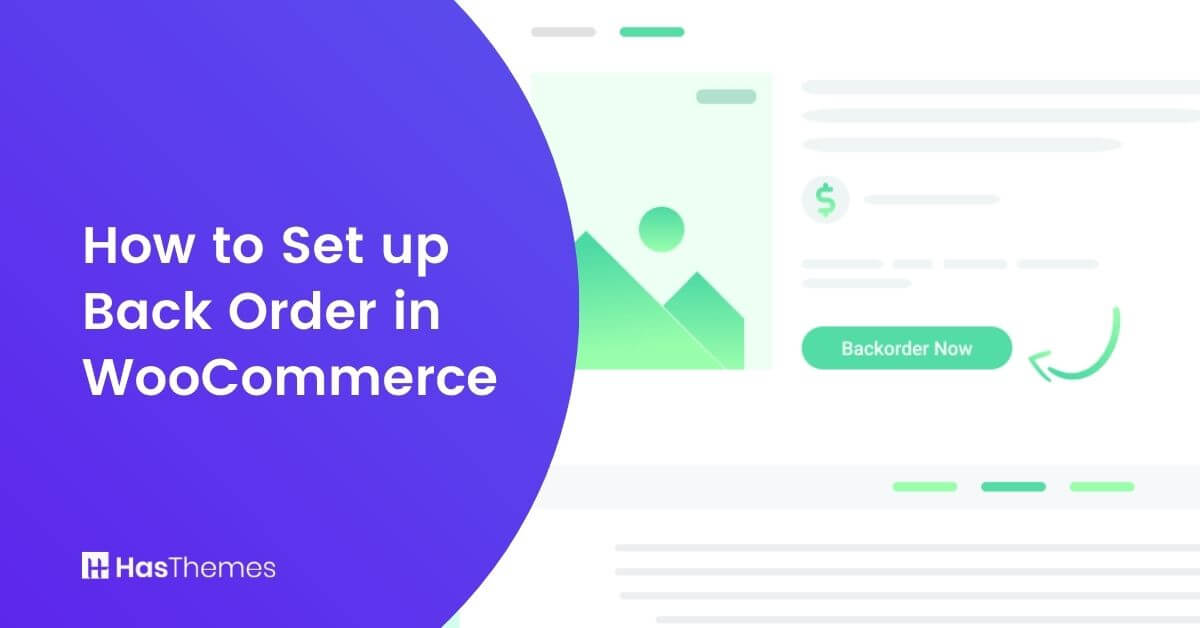
How to Set up Back Order in WooCommerce: The Ultimate Guide
Backorders are an important part of the eCommerce experience for any WooCommerce store. If there is a shortage or high demand on one particular product in your inventory (maybe because it’s outbound shipping season), adding back order in WooCommerce options will let people wait until things calm down before getting their hands on new stock – saving both time & money with no risk involved.
This is a great strategy for keeping potential customers and generating interest in products as well. We’ll show you how to set up WooCommerce back order in the simplest, non-coding way possible. This will help your online store stand out from other online retailers and boost sales by giving customers peace of mind when they place an order with you!
What is a Back-order?
Backorder occurs when there are not enough products in stock to meet all of your client’s orders. You cannot fulfill these immediately, but you will be able to continue fulfilling them at a later date once the desired product becomes available again!
When a company has backorders, it means that some inventory items are not available. However, they can still sell these products and create more sales for the business because keeping them on hold instead of saying “no” helps customer experience as well as increases the total amount earned from revenue generated by selling those goods or services even though there may be less than what’s needed at this point in time.
Things to consider before setting up Back order In WooCommerce
Before setting up back order in WooCommerce store, there are a few things you need to take into consideration. The first is whether or not your suppliers can keep up with the demand. If you’re selling products that are highly popular and are constantly running out of stock, it might be worth considering setting up backorders. However, if your suppliers can’t keep up with the demand, then you might want to rethink this strategy.
Another thing to consider is the impact backorders will have on your customer satisfaction. If you’re constantly running out of stock and having to backorder products, your customers might start to get frustrated. This is something you’ll need to weigh up before making a decision.
Setting up Back order in WooCommerce Using a Plugin
Sometimes it’s difficult to find the time or money necessary for setting up a back order WooCommerce on your site. When you need to add WooCommerce back orders, using plugins is really helpful because they can automate the process. You could create your own, custom-made ones for specific tasks like setting the limit for the backorder products with the help of the plugin Back Order in WooCommerce.
Adding WooCommerce back orders to your site can be done in a number of ways, but what’s important is finding the right plugin for you. Here we are using a special WooCommerce page builder plugin named “WooLentor“. WooLentor is one of the most popular WooCommerce backorder plugins. It is easy to set up and use, even for beginners.
You can have it up and running in minutes, and you don’t need any coding experience or technical knowledge. It provides a number of features and benefits that make it an ideal solution for adding back order in WooCommerce.
Different Settings of the Back-Order Module of WooLentor
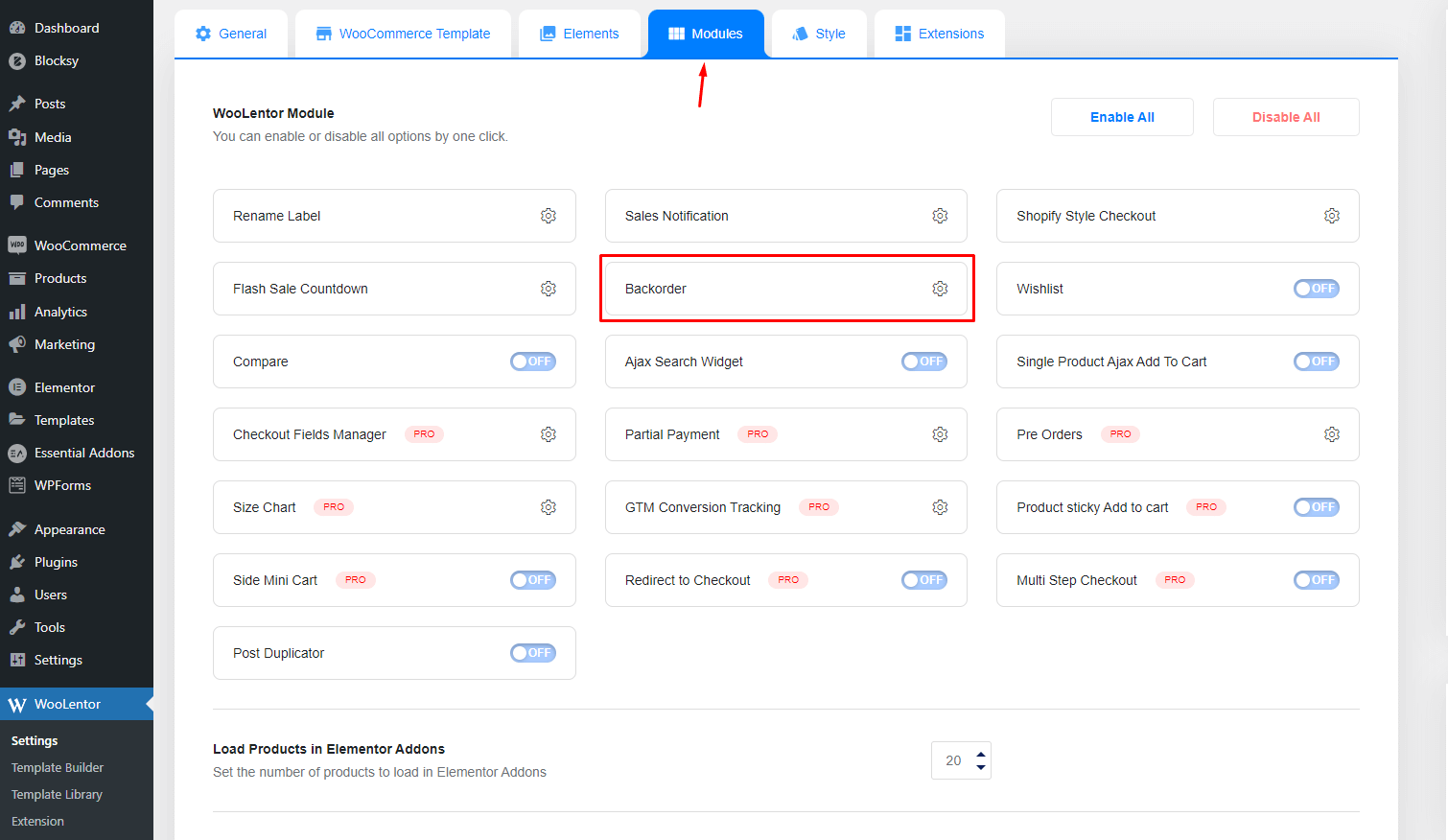
Backorder Limit
To prevent items from being purchased multiple times, set a Back Order in WooCommerce limit on all “Backorder” goods on the entire website. You may also restrict each product individually by going to the “Inventory” page. If the number of backorders reaches a certain limit, a message will appear on the screen.
Availability Date
The availability date is a great way to manage inventory and show customers WooCommerce backorder notifications when their items will be available. You can set this as far back in the future or right now, depending on your needs!
Availability Message
This option allows choosing how you want your availability message to appear.
Step By Step Procedure on How to Set Up Back Order in WooCommerce
Step-1: Enable the Back Order Module from WooLentor Settings Panel
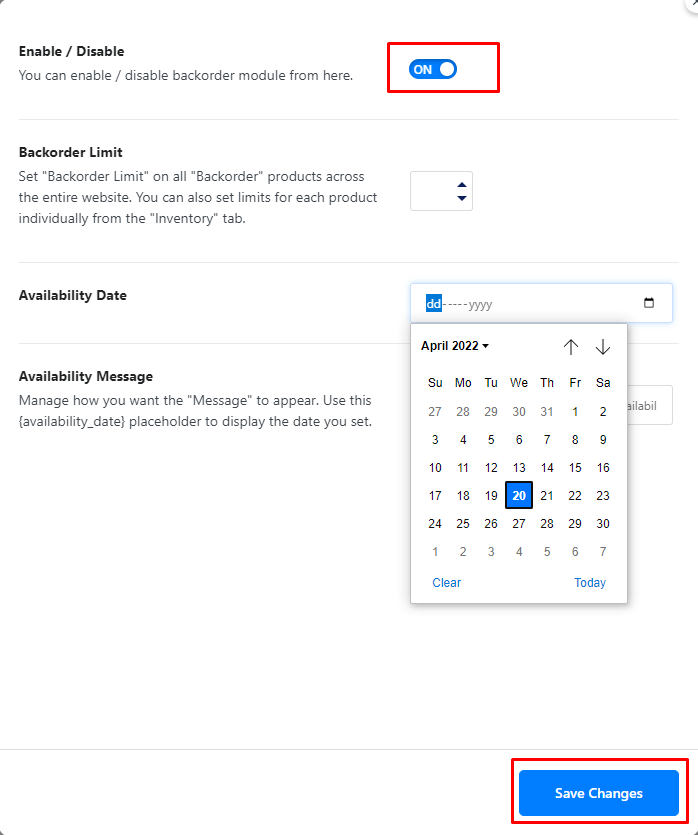
The back Order Module will be activated once you enable it from WooLentor Settings Panel.
Step-2: Go to the Product Screen and Select the Specific Product for Backorder
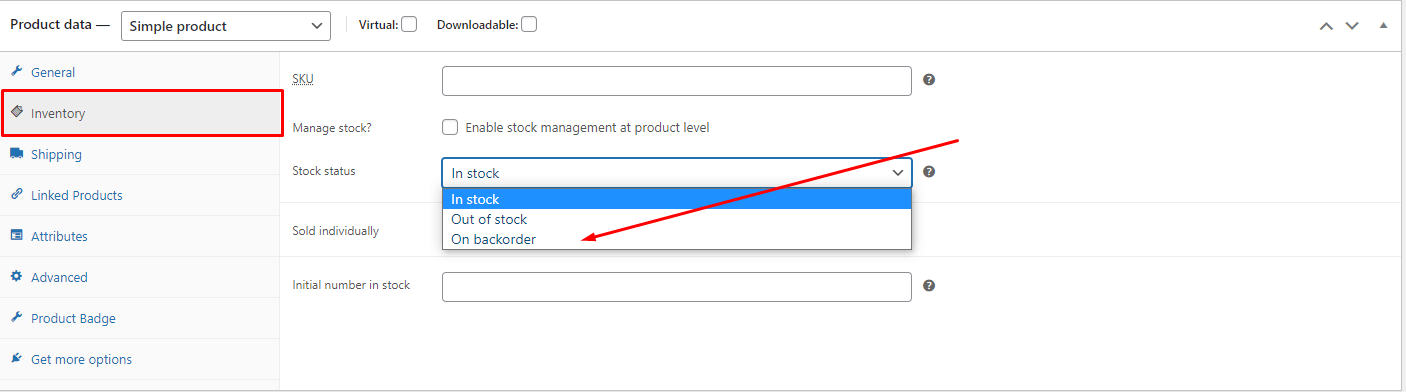
From the product panel, select the specific product. Then go to the inventory option and change the stock status to “on backorder” and set the backorder limit and backorder availability time.
Click the Update button from Publish section to save your work.
Step-3: Test the Backorder Product

It’s now time for you to see how your products look when added directly to the website. To do this, simply go to the product page of the particular product where you have just set the backorder! Your Back order in WooCommerce listed item will display its availability date as well as quantity limits or pricing information right on the screen so that it can be readily seen by all customers who visit their site.
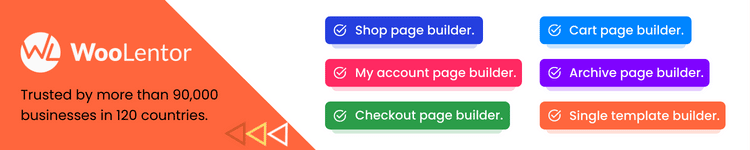
Advantages of Back Order in WooCommerce
Create a tremendous demand
The strategy of creating massive demand by back-ordering is used to increase the value and popularity in the eyes of customers. People will want them so badly they’ll wait until it becomes available again which gives brands another opportunity at making some extra cash from those who were already interested beforehand with this marketing plan.
Allows Modification
Backordering is simple to handle when compared with standard ordering since it involves passing the order on to your supplier. This can be a great way to accommodate your clients when they want extra customization options, or if you’re looking for more variety in the product itself.
For example, if you’re offering products with different colors and styles for the customer’s choice before their purchase then this is straightforward! This will allow you to provide more options, which will make you more attractive to your customers.
Cost-cutting
The cost of transporting items is an important consideration for warehouses. Back order in WooCommerce eliminates the need to overstock and the associated expenses of keeping it in your warehouse. Inventory is a form of capital, therefore having too much of it investing money that could be spent on other things.
For example, many high-end car companies choose to keep less inventory on hand and order more as needed in order to minimize the amount of money contributed to stock.
Eliminating waste
Backordering is a wonderful method to minimize your waste inventory because it allows companies who sell products like electronics or clothing months in advance without the risk of having unsold stock. When an item has been back-ordered, they can still meet demand with less stuff around – saving money and space.
Improving brand image
Backorder campaigns are a great way to create brand awareness and improve the value of products. New products are released every year. This technique is used by businesses to appeal to customers’ interest and desire in purchasing what they want before it becomes out of stock!
FAQs
Q1. What is WooCommerce Backorder?
Answer: A Back Order in WooCommerce is created when an item is not in stock but is still being sold in your store. When an item is ordered and there are no items left in stock, the order will be placed on backorder. WooCommerce backorder allows consumers to reserve goods that aren’t currently available but will become available soon.
Q2. What should I do to get started with back Orders?
Answer: Creating a Back Order in WooCommerce to allow your customers to place their purchases on hold for future delivery, you’ll need a plugin that provides this backorder feature. For instance, the WooLentor backorder module enables you to create a Back Order product that allows consumers to reserve items that aren’t presently available but will be soon restocked.
Q3. How do I fulfill a backorder?
Answer: Backorders can be fulfilled in a number of ways. The most common way is to place the order on hold and ship the products as soon as they become available. Alternatively, you can choose to cancel the back order and refund the customer.
Q4. What are the shipping options for backorders?
Answer: The shipping options for backorders will depend on the shipping settings that you have chosen for your store.
Q5. What is the difference between a backorder and a pre-order?
Answer: A backorder is created when there isn’t enough stock available to fulfill the demand for a product. Even though the product may not be available in the inventory now, it could be in production, on its way from your supplier, or still being produced. On the other hand, A pre-order is created when an item is not in stock now and will not be available until the product release date.
Q6. What happens when a customer places an order for a product that’s out of stock?
Answer: When a customer places an order for a product that’s out of stock, their order will be placed on hold until the product becomes available again. Once the product is back in stock, the WooCommerce Backorder system will automatically fulfill the order and send the customer an email notification.
Q7. Can I set a maximum quantity for backorders?
Answer: Yes, you can set a maximum quantity for backorder in WooCommerce. To do this, go to the Settings page and select the Products tab. Then, scroll down to the Inventory section and enter a number in the “Maximum quantity” field. This will ensure that customers can only place an order for up to the specified maximum quantity.
Q8. Does WooCommerce allow backorders on all products?
Answer: Yes, WooCommerce allows backorders on all products in your WooCommerce store.
Conclusion
Adding Back order in WooCommerce is a great way to increase your sales. They help customers feel confident in their purchase and they allow you time to restock if necessary, which can be especially helpful during peak seasons like summer or winter when demand may exceed supply by as much as 10 times.
If you’re looking for a way to avoid the hassle and expense of setting up your own WooCommerce back order system, then there’s no better solution than using one simple plugin. The WooLentor plugin is such an easy-to-use plugin that will do everything about setting a backorder.
You’ll have no worries about coding either because it’s all done for you by these plugins which save money in addition. WooLentor plugin provides a comprehensive back-order solution that allows you to manage back orders effectively and easily.



